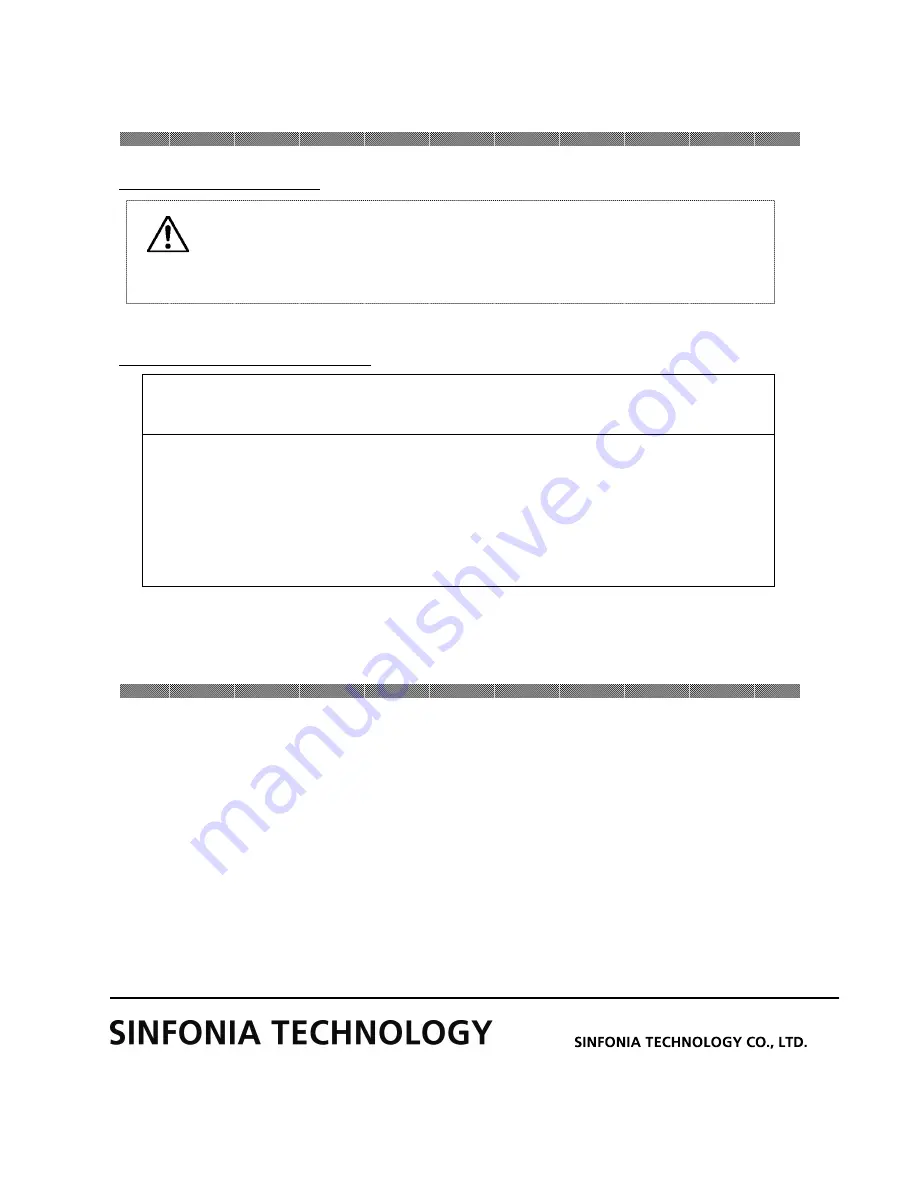
Chapter 5. In order to more comfortably use
5-1
FCC CAUTION
FCC CAUTION
FCC CAUTION
FCC CAUTION
Changes or modifications not expressly approved by the party responsible for compliance
could void the user’s authority to operate the equipment.
Note: This equipment has been tested and found to comply with the limits for a Class A
digital device, pursuant to part 15 of the FCC Rules. These limits are designed to provide
reasonable protection against harmful interference when the equipment is operated in a
commercial environment. This equipment generates, uses, and can radiate radio
frequency energy and, if not installed and used in accordance with the instruction
manual, may cause harmful interference to radio communications. Operation of this
equipment in a residential area is likely to cause harmful interference in which case the
user will be required to correct the interference at his own expense.
For longer Printer usage
For the Customers in the U.S.A.
After-sales Service
Contact your dealers or service center for the details about after-sales service.
YTE8-J0701
Prepared date:July 4, 2018
Revision date: -
Revision Number:First edition
Caution: Printing continuous pattern of high density image in limited part
may cause uneven density print. Recommend not to print those images
continuously.
Ⓒ 2018

































