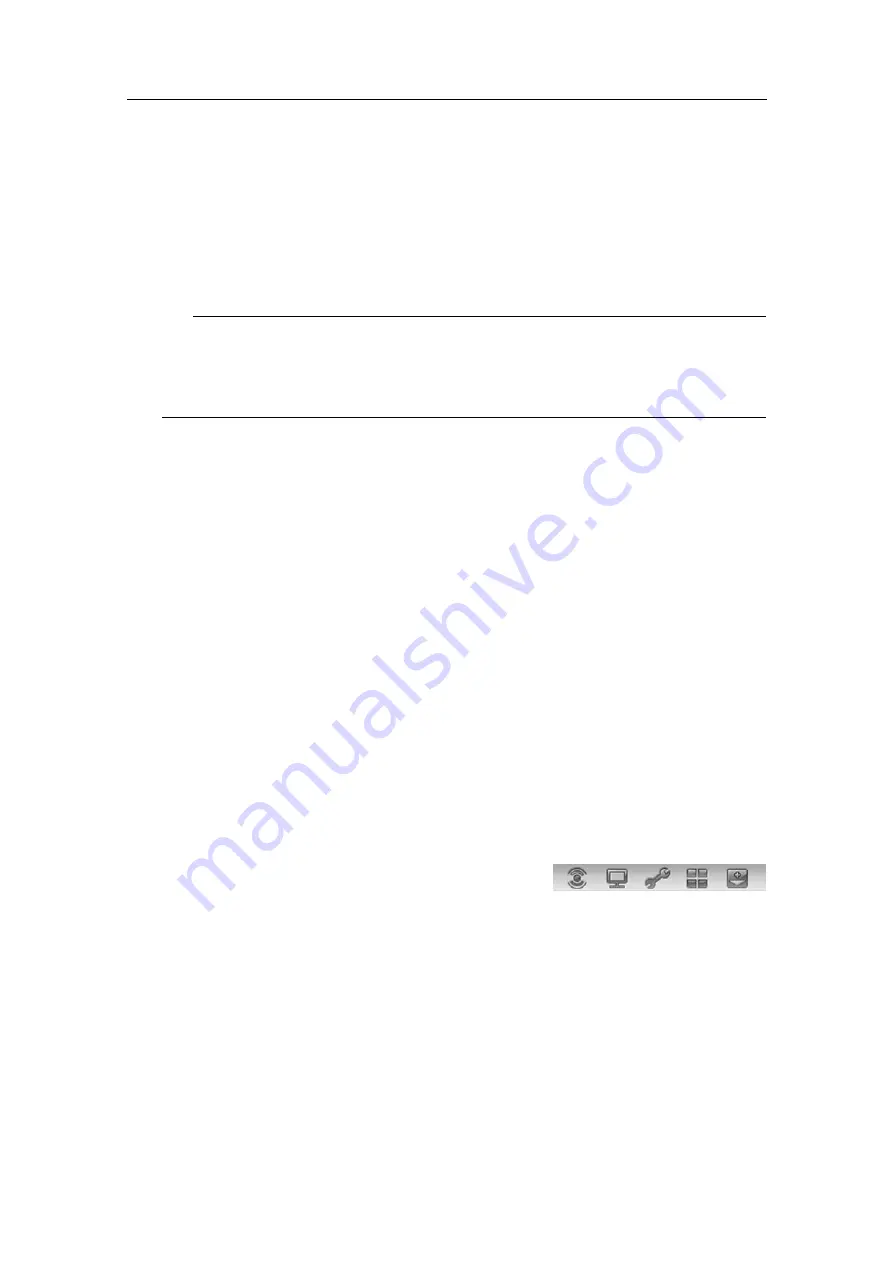
By default, you will have five channel views open. Each of these views provide one
echogram that can be surface related and bottom related.
If you click in a channel view, the echogram is selected to be “active”. The “active”
echogram is identified with a thick red border. If you change parameters related to
the echograms, these are by default only applied to the “active” echogram.
Tip
You can modify the size of the channel views by moving the boundary lines
between them. Click on a boundary line, hold the button depressed, and move the
line horizontally or vertically.
Each channel view can provide five additional fields;
Colour Scale
,
Depth
,
Single
Target Position
,
Single Target Histogram
,
Scope
and
Numerical
. These fields can be
enabled in the
Configure Window
dialog box, and opened by dragging the border
lines in vertical and/or horizontal directions.
C
Menu system
The menu system is by default located on the right hand side of the presentation.
To open any of the submenus, click the buttons under the
Main
menu. To hide or
retrieve the entire menu system, click the
Menu
button on the
Title Bar
.
D
Swath view
This view provides the swath field, an overview of the acoustic data from all the
beams in the fan.
The
Swath
view can provide two additional fields; the
Colour Scale
field and the
Depth
field. These fields are identical to those provided in the five channel views.
E
Replay Bar
During replay a dedicated
Replay Bar
is provided below the
Title Bar
. The
Replay
Bar
allows you to retrieve saved files, and to control the playback.
F
Submenus
The submenus are opened and closed by clicking
the buttons at the bottom of the
Main
menu.
Related topics
→
on page 71
→
on page 76
→
on page 77
→
on page 78
378945/B
23















































