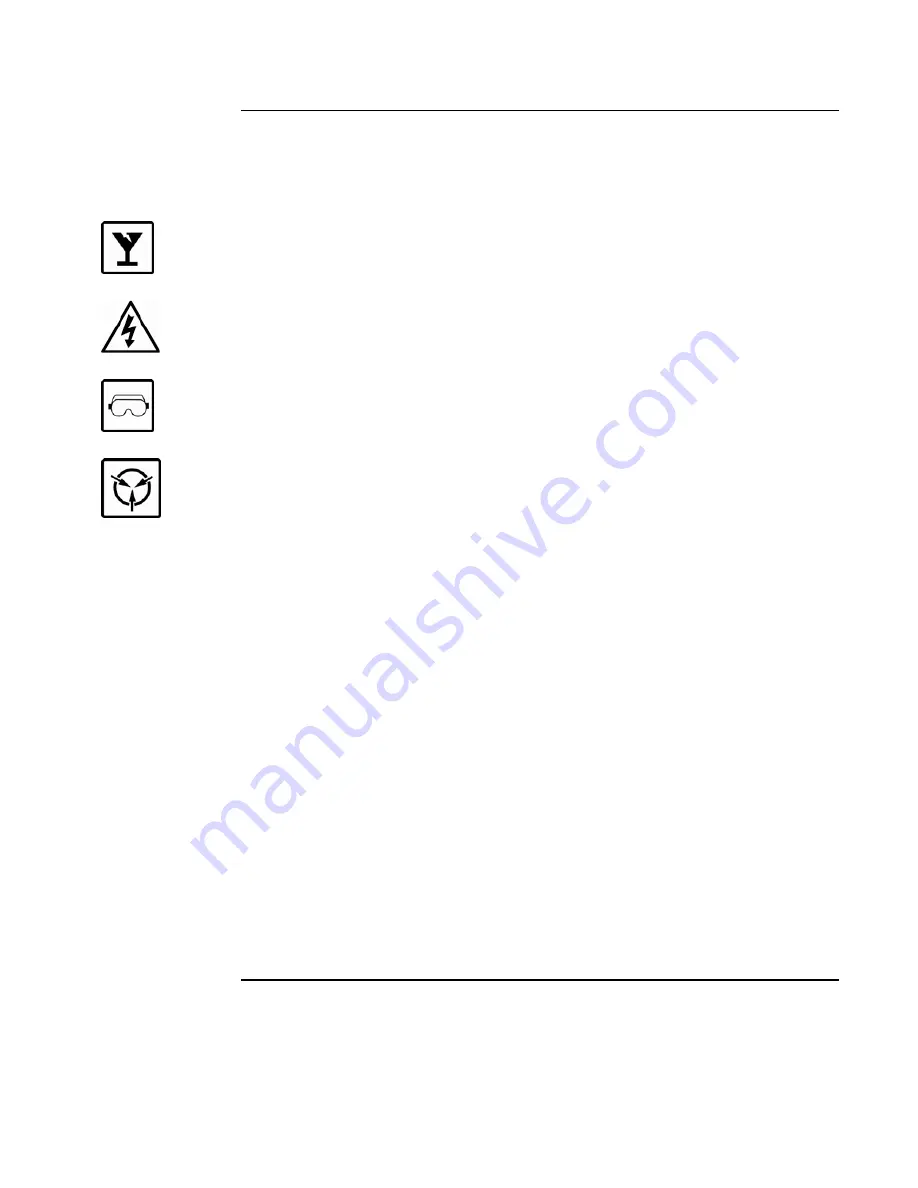
2
Cautions and
Warnings
READ AND SAVE THESE INSTRUCTIONS-
Follow the instructions in this installation
manual. These instructions must be followed to avoid damage to this product and associated
equipment. Product operation and reliability depend upon proper installation.
DO NOT INSTALL ANY SIMPLEX® PRODUCT THAT APPEARS DAMAGED
- Upon
unpacking your Simplex product, inspect the contents of the carton for shipping damage. If
damage is apparent, immediately file a claim with the carrier and notify an authorized
Simplex
product supplier.
ELECTRICAL HAZARD
- Disconnect electrical field power when making any internal adjust-
ments or repairs. All repairs should be performed by a representative or authorized agent of
your local Simplex product supplier.
EYE SAFETY HAZARD -
Under certain fiber optic application conditions, the optical output
of this device may exceed eye safety limits. Do not use magnification (such as a microscope
or other focusing equipment) when viewing the output of this device.
STATIC HAZARD
-
Static electricity can damage components. Handle as follows:
Ground yourself before opening or installing components.
Prior to installation, keep components wrapped in anti-static material at all times.
FCC RULES AND REGULATIONS – PART 15
- This equipment has been tested and found to
comply with the limits for a Class A digital device pursuant to Part 15 of the FCC Rules.
These limits are designed to provide reasonable protection against harmful interference when
the equipment is operated in a commercial environment. This equipment generates, uses, and
can radiate radio frequency energy and, if not installed and used in accordance with the
instruction manual, may cause harmful interference to radio communications. Operation of
this equipment in a residential area is likely to cause harmful interference in which case the
user will be required to correct the interference at his own expense.
SYSTEM REACCEPTANCE TEST AFTER SOFTWARE CHANGES
-
To ensure proper
system operation, this product must be tested in accordance with NFPA72-1996, Chapter 7
after any programming operation or change in site-specific software. Reacceptance testing is
required after any change, addition or deletion of system components, or after any
modification, repair or adjustment to system hardware or wiring.
All components, circuits, system operations, or software functions known to be affected by a
change must be 100% tested. In addition, to ensure that other operations are not
inadvertently affected, at least 10% of initiating devices that are not directly affected by the
change, up to a maximum of 50 devices, must also be tested and proper system operation
verified.
Cautions and Warnings
firealarmresources.com




















