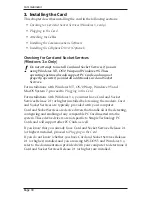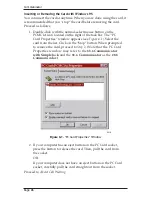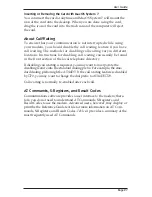User Guide
Page 31
B. FCC and DOC Compliance
The following statements are provided in accordance with Federal Communications Commission (FCC)
and Canadian Department of Communications (DOC). Please read these statements carefully before
installing or operating your modem.
FCC Part 68 Requirements
This equipment complies with Part 68 of the FCC Rules. On the bottom of this equipment is a label that
contains, among other information, the FCC Registration Number and Ringer Equivalence Number
(REN) for this equipment. If requested, this information must be given to the telephone company.
The REN is used to determine the maximum number of devices connected to your telephone line that
will ring in response to an incoming call. In most, but not all, areas, the total REN of devices connected
to a line should not exceed five (5.0). To find out the total permitted in your area, contact your local
telephone company.
If your telephone equipment causes harm to the telephone network, the telephone company may
discontinue your service temporarily. If possible, the company will notify you in advance. But if
advance notice isn’t practical, you will be notified as soon as possible. You will also be informed of your
right to file a complaint with the FCC. If your equipment is the cause of the problem, you will be given
the opportunity to correct the problem.
Your telephone company can make changes in its facilities, equipment, operations, or procedures that
could affect the operation of your equipment. If so, you will be notified in advance so you can make the
changes needed to maintain uninterrupted service.
If you experience trouble with this telephone equipment, please contact Simple Technology at 1-800-367-
7330 for information on obtaining service or repairs. The telephone company may ask that you
disconnect this equipment from the network until the problem has been corrected or until you are sure
that the equipment is not malfunctioning.
This equipment contains no user serviceable parts.
This equipment may not be used on public coin service or party lines.
FCC Part 15 Requirements
This equipment has been tested and found to comply with the limits for a class B digital device,
pursuant to part 15 of the FCC Rules. These limits are designed to provide reasonable protection against
harmful interference in a residential installation. This equipment generates, uses and can radiate radio
frequency energy and if not installed and used in accordance with the instructions, may cause harmful
interference to radio communications. However, there is no guarantee that interference will not occur in
a particular installation. If this equipment does cause harmful interference to radio or television
reception, which can be determined by turning the equipment off and on, the user is encouraged to try
to correct the interference by one or more of the following measures:
•
Reorient or relocate the receiving antenna.
•
Increase the separation between the equipment and receiver.
•
Connect the equipment into an outlet on a circuit different from that to which the receiver is
connected.
•
Consult the dealer or an experienced radio/TV technician for help.
The user is cautioned that changes and modifications made to this equipment without the approval of
the manufacturer could void the user’s authority to operate this equipment. There are no user-
serviceable parts in this equipment. The unit must be returned to the manufacturer for any repairs.
DOC Certification Label
!
The Canadian Department of Communications (DOC) label identifies certified equipment.
This certification means that the equipment meets certain telecommunications network
protective, operational, and safety requirements. The Department does not guarantee the
equipment will operate to the user’s satisfaction.
Before installing this equipment, users should ensure that it is permissible to be connected to the
facilities of the local telecommunications company. The equipment must also be installed using an
acceptable method of connection. In some cases, the company’s inside wiring associated with a single
line individual service may be extended by means of a certified connector assembly (telephone
extension cord). The customer should be aware that compliance with the above conditions may not
prevent degradation of service in some situations.
Repairs to certified equipment should be made by an authorized Canadian maintenance facility
designated by the supplier. Any repairs or alterations made by the user to this equipment, or equipment
malfunctions, may give the telecommunications company cause to request the user to disconnect the
equipment.