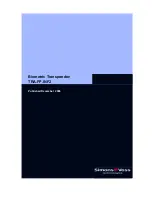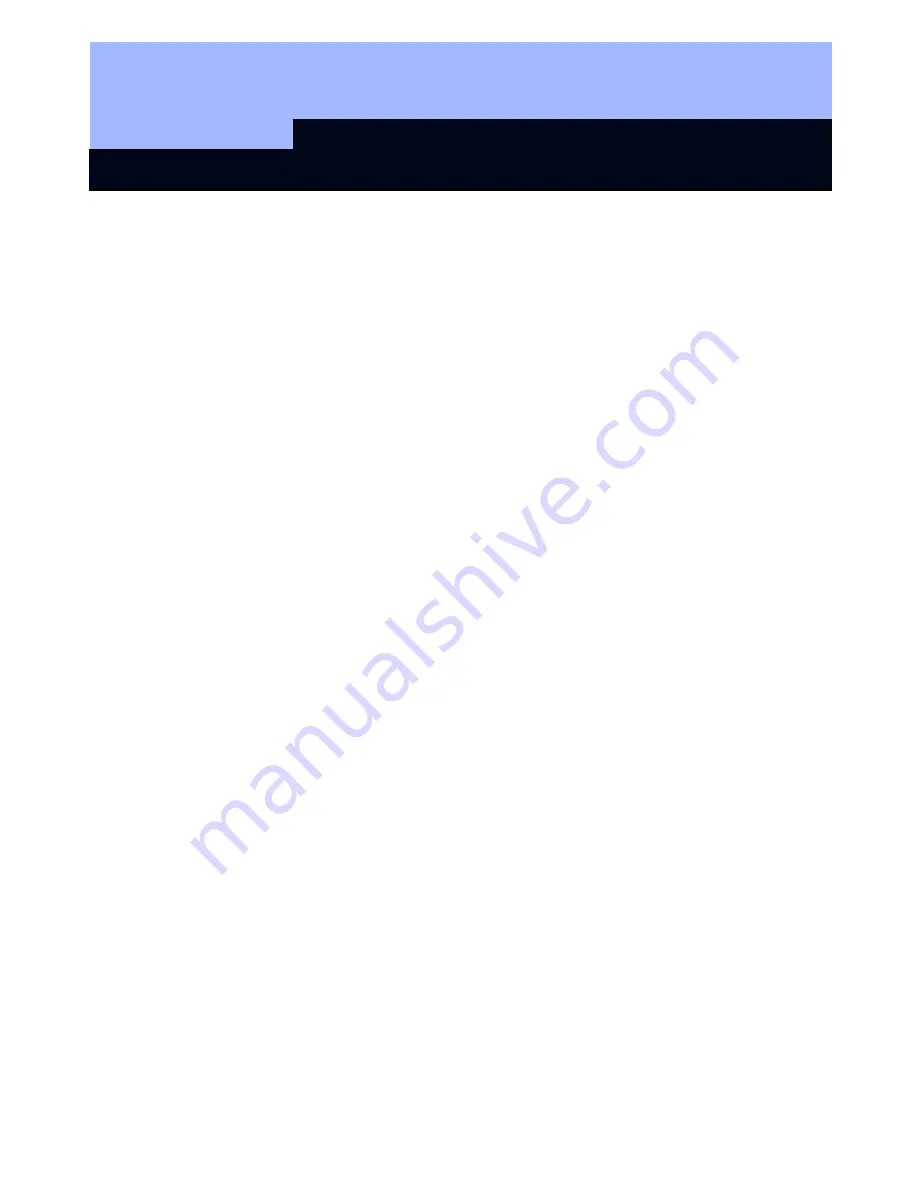
Biometric Transponder: TRA.FP.INF2
Page 3
1.0 General
Instructions
Please take 15 minutes to familiarise yourself with how your Biometric Transponder works with
the help of these operating instructions.
Compliance Statement (Part 15.19)
This device complies with Part 15 of the FCC Rules.
Operation is subject to the following two conditions:
1. This device may not cause harmful interference, and
2. This device must accept any interference received, including interference that may
cause undesired operation.
Warning (Part 15.21)
Changes or modifications not expressly approved by the party responsible for compliance
could void the user’s authority to operate the equipment.
FCC Interference Statement (Part 15.105 (b))
This equipment has been tested and found to comply with the limits for a Class B digital
device, pursuant to Part 15 of the FCC Rules. These limits are designed to provide
reasonable protection against harmful interference in a residential installation. This
equipment generates uses and can radiate radio frequency energy and, if not installed and
used in accordance with the instructions, may cause harmful interference to radio
communications. However, there is no guarantee that interference will not occur in a
particular installation. If this equipment does cause harmful interference to radio or
television reception, which can be determined by turning the equipment off and on, the user
is encouraged to try to correct the interference by one of the following measures:
- Reorient or relocate the receiving antenna.
- Increase the separation between the equipment and receiver.
- Connect the equipment into an outlet on a circuit different from that to
which the receiver is connected.
- Consult the dealer or an experienced radio/TV technician for help
Industry Canada Statement per Section 4.0 of RSP-100
The term "
IC:
" before the certification / registration number only signifies that the Industry
Canada technical specifications were met.
Section 7.1.5 of RSS-GEN
Operation is subject to the following two conditions:
1) this device may not cause harmful interference, and
2) this device must accept any interference received, including interference that may cause
undesired operation.
1.1 Safety
instructions
o
Caution! – The batteries used in this product could burn or cause a fire if they are not
handled properly. Do not charge, open or burn these batteries or heat to over 100°C.
o
Make sure that the sensor surface is not dirty or scratched. Do not drop the
transponder or expose it to any other strong impacts.
o
In addition, please make sure that the initial scanning in of fingerprints is not carried
out by unauthorized people.