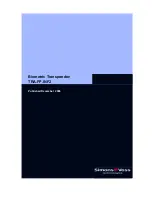Biometric Transponder: TRA.FP.INF2
Page 8
Scanning more fingerprints (User fingerprints)
Further fingerprints (maximum 4 beyond the initial 2) can be scanned in as the Administrator
fingerprints have been, except that the Biometric Transponder must first be cleared for this by
an Administrator fingerprint. This prevents unauthorized persons from scanning in their own
fingerprints and thus gaining access rights that are not allowed.
While the Biometric Transponder can be programmed to recognize four user fingerprints, we
recommend that each transponder be limited to one person who scans two fingers, one from
each hand. If the user enters each finger twice it increases the ability of the scanner to
correctly recognize the proper fingerprint.
To scan in more fingerprints, please proceed as follows:
1. Briefly press the transponder button and wait until the LED flashes green.
2. Then press the button again and hold it pressed for at least 3 seconds until the LED
flashes yellow, then release the button.
3. Draw the Administrator finger across the sensor; the LED goes off and then flashes green
once after about 2 seconds. The system is now ready to scan for 30 seconds, and this is
indicated by rapid yellow flashing light. Drag the User finger across the sensor; the LED
goes off; after about 1 second, the LED flashes green once to indicate that the fingerprint
has been accepted.
4. When the LED flashes yellow rapidly again, draw the finger to be scanned in across the
sensor again.
5. Now repeat step 4 twice again (so that you have drawn your finger three times across the
fingerprint sensor altogether). If an attempt has been unsuccessful (LED is illuminated
red), drag your finger across the sensor again.
Once the fingerprint has successfully been scanned, the data is saved. This step takes about
2 to 5 seconds and is indicated by a yellow flashing light at 2 second intervals. The diode is
then briefly illuminated green, and the transponder returns to Standby.
Fingerprints that are already known can always be scanned in, even if 6 fingerprints have
already been saved. Unknown fingerprints are then rejected by the LED flashing red twice.
Tips:
•
Care in scanning in is rewarded by reliable recognition in use.
•
Scanning in the same fingerprint several times improves the quality of the scanned
features and thus makes the recognition of the fingerprint more reliable.
•
Use a firm base when scanning in fingerprints. We recommend operation with one
hand when scanning in thumb prints.
•
When scanning in fingerprints, drag the finger across the sensor in a straight line, not
too quickly, at an even speed and pressure.
•
Make sure that the sensor is clean and that your fingers are not too dry (e.g. by
breathing on them before having them scanned).
6. Now repeat step 4 twice again (so that you have drawn your finger three times across the
fingerprint sensor altogether). If an attempt has been unsuccessful (LED is illuminated
red), drag your finger across the sensor again.