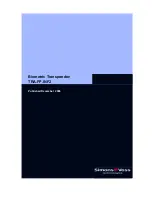Biometric Transponder: TRA.FP.INF2
Page 7
Please note:
The first two fingerprints scanned in are
automatically
the Administrator fingerprints. Without
them, no further fingerprints can be scanned in or deleted later!
To scan in and store the first Administrator fingerprint (e.g. left thumb), please do the following:
1. Briefly press the transponder button; the LED will flash green.
2. Then press the button again and hold it pressed for at least 3 seconds (until the LED
flashes yellow).
3. Release the button. The system is now ready to scan for 30 seconds, and this is indicated
by rapid yellow flashing.
4.
Since quality or the fingerprint must be high for good recognition during every day
use, please make sure, that the finger to be scanned is not too dry (e.g. breath on
them before having them scanned in)
.
5. Drag your finger across the sensor. The LED goes off after about 1 second. Then the
LED flashes green once to indicate that the fingerprint has been accepted.
6. When the LED flashes yellow rapidly again, drag the finger to be scanned across the
sensor again.
7. Now repeat steps 4 and 5 twice again (so that you have drawn your finger three times
across the fingerprint sensor altogether). If an attempt has been unsuccessful (LED is
illuminated red), drag your finger across the sensor again.
Using for the first time – ‘learning’ the first two fingers (Administrator Fingers)
Once the fingerprint has successfully been scanned, the data is saved. This step takes about
2 to 5 seconds and is indicated by a yellow light flashing at 2 second intervals. The diode is
then briefly illuminated green, and the Biometric Transponder returns to Standby.
The Biometric Transponder can now be used by the Administrator, or other fingerprints can be
entered. Please note that the second fingerprint that is scanned in also has Administrator
rights!