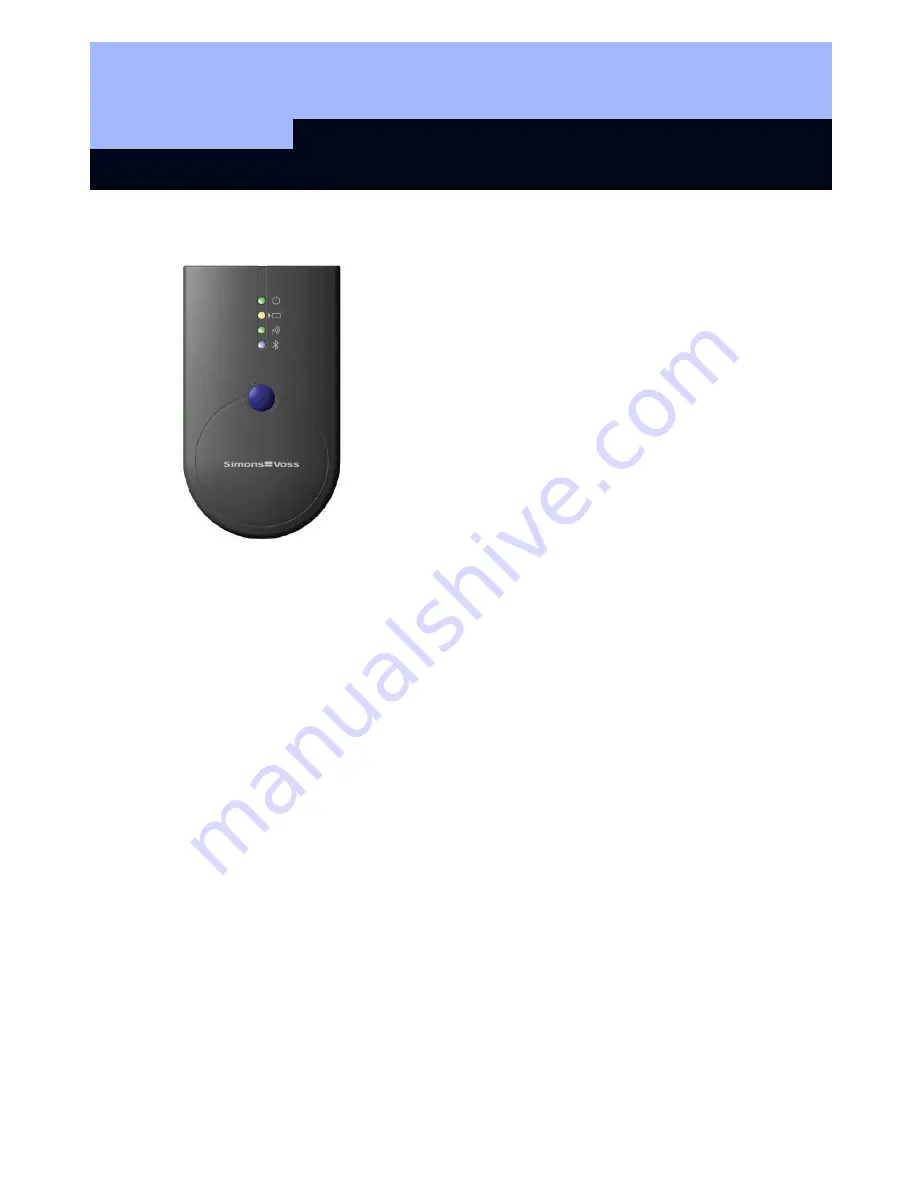
SmartCD Programming Device
Page 9
9
10.0 Meaning of LED’s
First LED (green) on
Æ
Unit ready for operation
First LED (green) flashing
Æ
Standby
Second LED (yellow) on
Æ
Batteries are charging
Second LED (yellow) off
Æ
Batteries are charged
Third LED (green) flashing rapidly
Æ
Unit is communicating
with a SimonsVoss lock
Third LED (green) flashing slowly
Æ
No connection to lock
Fourth LED (blue) on
Æ
Bluetooth active
The first LED (green) lights when the unit is connected via
USB to a PC/laptop, or when the SmartCD is switched on
without a USB connection by pressing the button. To save
energy, you can switch off the unit by pressing the button again.
The second LED (yellow) only lights when the SmartCD is connected to the computer
by USB for charging purposes and at least one of the batteries requires charging.
The third LED (green) only lights when radio communication is established between
the SmartCD and a relevant lock (e.g. for programming, retrieval).
The fourth LED (blue) lights when using the Bluetooth interface; it remains lit for the
duration of the programming, retrieval or reset procedure and goes out again
afterwards.
11.0 Items supplied
SmartCD
Two batteries of type US14500V (installed)
Cable for connecting to a USB interface
CD-ROM containing USB drivers
SimonsVoss LDB software (or SmartLSM for mobile on-site programming) is also
needed to use the SmartCD. These are not supplied; they must be purchased
separately.
Before start-up, please read the PDA manufacturer manual.










