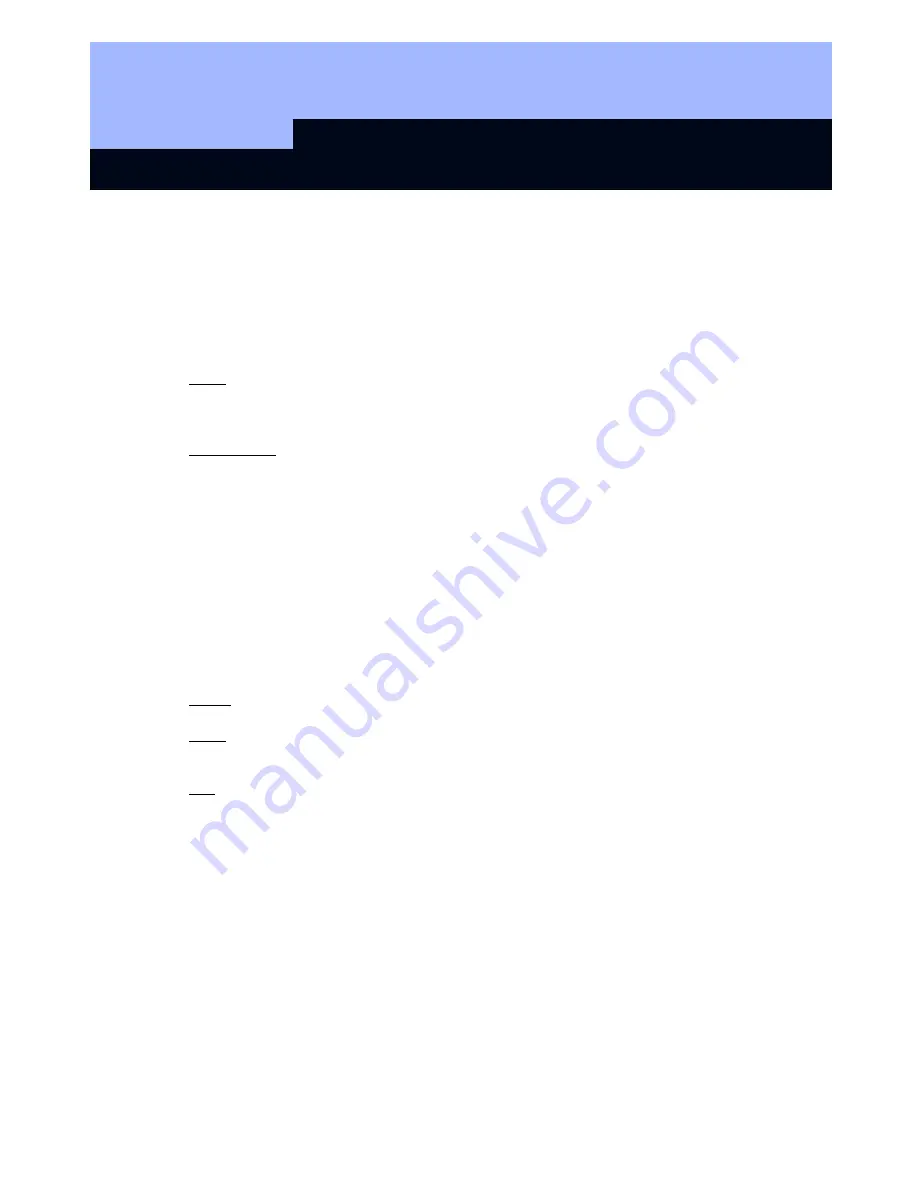
SmartCD Programming Device
Page 4
4
3.0 Connecting to a PC/laptop
Using the cable supplied, you can connect the SmartCD directly to a PC or laptop via
a free USB interface.
All digital components in the SimonsVoss 3060 system can be programmed using a
PC/laptop and a SmartCD.
Note: When carrying out programming with a PDA and SmartCD, you must remove
the connecting cable from the SmartCD to the PC/laptop. Bluetooth communication
between the SmartCD and the PC/laptop is not possible.
Please note: Before connecting the SmartCD to the USB port, ensure that the
Bluetooth port is not active. The Bluetooth function will switch off automatically after
approx. 15 minutes. It can also be manually deactivated by pressing the button on the
programming device. Otherwise communication via the USB port will not be possible.
Transponders can only be programmed when the SmartCD is directly connected to a
PC/laptop (by USB cable) and the software program Locking Data Base (LDB) 1.50
or higher or Locking System Management (LSM) 2.2 or higher is installed.
3.1
Charging the batteries
To charge the installed batteries, connect the SmartCD to the PC/laptop using the
USB cable. The batteries in the SmartCD are then charged via the USB interface.
Note: The integrated batteries must be charged for at least 3 hours before first use.
Note: In the case of laptops, the USB interface may be deactivated when the laptop is
switched off.
Tip: If you do not intend to use the SmartCD for a long period, connect the SmartCD
to the USB interface. This will prevent the batteries from running down, and the unit
may be used at any time.
Using several devices via a passive external USB hub (without its own power supply)
can be problematic. This is because the USB interface cannot supply sufficient
power. For this reason, connect the SmartCD directly to a free USB interface on the
PC/laptop for charging or use an active USB hub (with its own power supply).










