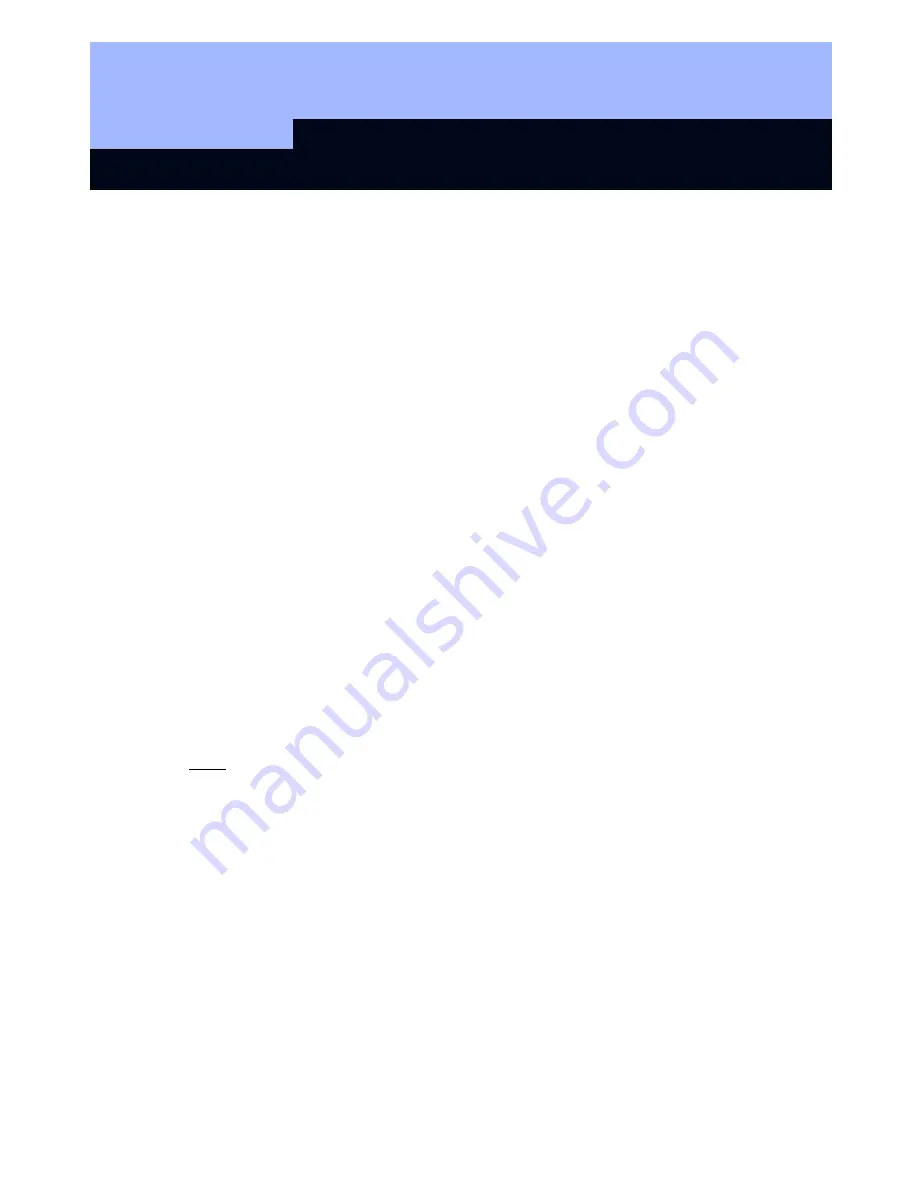
SmartCD Programming Device
Page 6
6
6.0 Start-up
The installed batteries are pre-charged. The unit is therefore ready for immediate use.
(Before using the SmartCD for this first time, we recommend charging the unit on a
USB port for around 3-4 hours.) To use the programming unit, please perform the
following steps:
•
Connect the SmartCD to the PC/laptop via USB.
•
Install the USB driver for the SmartCD onto the PC/laptop (see supplied CD).
To use the SmartCD with a PDA, perform the following steps in addition:
•
Install the SmartLSM locking plan software on the PDA via ActiveSync.
•
Couple the SmartCD and PDA using Bluetooth (performed through SmartLSM).
•
Set the COM port on the PDA for the SmartCD (performed through SmartLSM)
7.0 Programming with the SmartCD . . .
When programming, note that the minimum distance between the SmartCD and the
lock should be 10 cm (30 cm to a Smart Relay and 70 cm to a block lock).
7.1
. . . in connection with a PC/laptop
The latest version of the Locking Data Base (LDB) 1.50a or later, or locking-system-
management (LSM) 2.2 or later) software must be installed on the PC/laptop. A
programming unit must be connected to the PC/laptop for new installations or
software updates.
Note: You will need administrator rights to install the software on Windows
NT/2000/XP.
Always carry out a backup before performing an update.
7.2
. . . in connection with a PDA
The latest version of LDB must be installed on the PC/laptop. The PDA desktop
software must also be set up on the PC/laptop. You must carry out an ActiveSync
when installing on the PDA for the first time.
The latest version of SmartLSM must be installed on the PDA using ActiveSync.
You can now transfer a locking plan compiled on the PC/laptop to the PDA by means
of ActiveSync. For more details, please refer to the PDA user manual.










