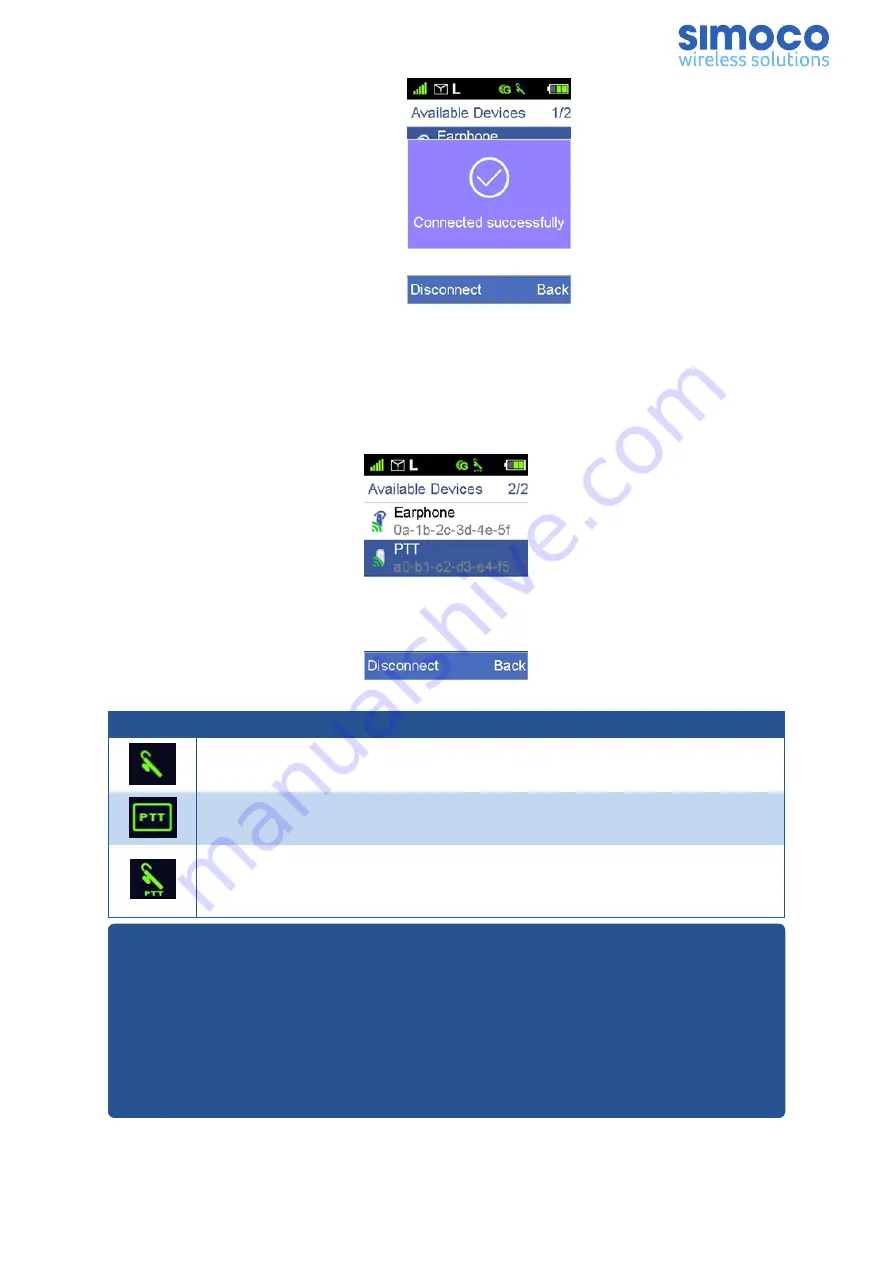
Figure 35: Device Connected Successfully
4. Repeat Step 3 for any other Bluetooth device you wish to connect to the radio.
Bluetooth Connected Devices
The Bluetooth Connected Devices menu option provides a summary of the devices
connected to the radio. It also provides an option to disconnect the device.
Figure 36: Bluetooth Connected Devices
Icon
Description
When the radio is successfully connected to a Bluetooth earpiece, the
Bluetooth earpiece connected icon will appear on the status bar.
When the radio is successfully connected to a wireless PTT, the wireless
PTT connected icon will appear on the status bar.
When the radio is successfully connected to a Bluetooth earpiece and a
wireless PTT, the Bluetooth earpiece and wireless PTT connected icon will
appear on the status bar.
Notes:
i. If the radio fails to connect to the Bluetooth device, make sure the device is in
pairing mode and then try to connect the radio to the Bluetooth device via the
radio menu.
ii. If the radio fails to connect to the Bluetooth device and the device is already in
pairing mode, using the radio menus, disable and then re-enable the Bluetooth
feature, search for the Bluetooth device and connect the radio to this device.
Doc Number: TNM-U-E-0156 Issue: 2.3
Page 31
Summary of Contents for SDP760
Page 2: ...This page has been intentionally left blank...
Page 31: ...Figure 10 Settings Menu Structure Doc Number TNM U E 0156 Issue 2 3 Page 13...
Page 42: ...Figure 23 Device Information Screen Doc Number TNM U E 0156 Issue 2 3 Page 24...
Page 66: ...This page has been intentionally left blank...
Page 77: ...This page has been intentionally left blank...
Page 81: ...V VHF Very High Frequency Doc Number TNM U E 0156 Issue 2 3 Page 63...






























