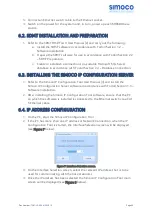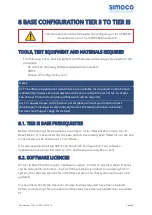6. On the base Configuration page on the Base Settings tab, set the ‘IP Address’
to that sent to the base with the IP Configuration tool.
7. On the tab of the base configuration page, select the Save icon to save the
changes that have been made to the configuration page.
8. Create a working configuration that includes the new DMR Base in accordance
with the SDMT User Manual [2] and appropriate for the system in which it is
installed.
9. On the DMR Tier II ribbon bar, select the ‘Write’ button. The ‘Write Base(s)’ page
will be displayed see Figure 10 and any open base configuration pages will be
closed.
10. On the ‘Write Base(s)’ page, carry out the following:
a. Select the new DMR Base that is included in the working configuration.
b. Select the ‘Write’ button. A progress bar will briefly be displayed.
c. After a few seconds, check that a green dot appears in the Success
column for the selected base (indicating that the Write operation has
been successful) and a ‘Reboot’ button appears at the bottom of the
page.
d. Select the Reboot button to enable the base to use the new
configuration.
Note.
To complete the software configuration update procedure for the selected DMR Base,
the base must be re-booted.
Figure 10: Write Base(s) page.
Doc Number:
TNM-I-E-0046 ISSUE 1.2
Page
42