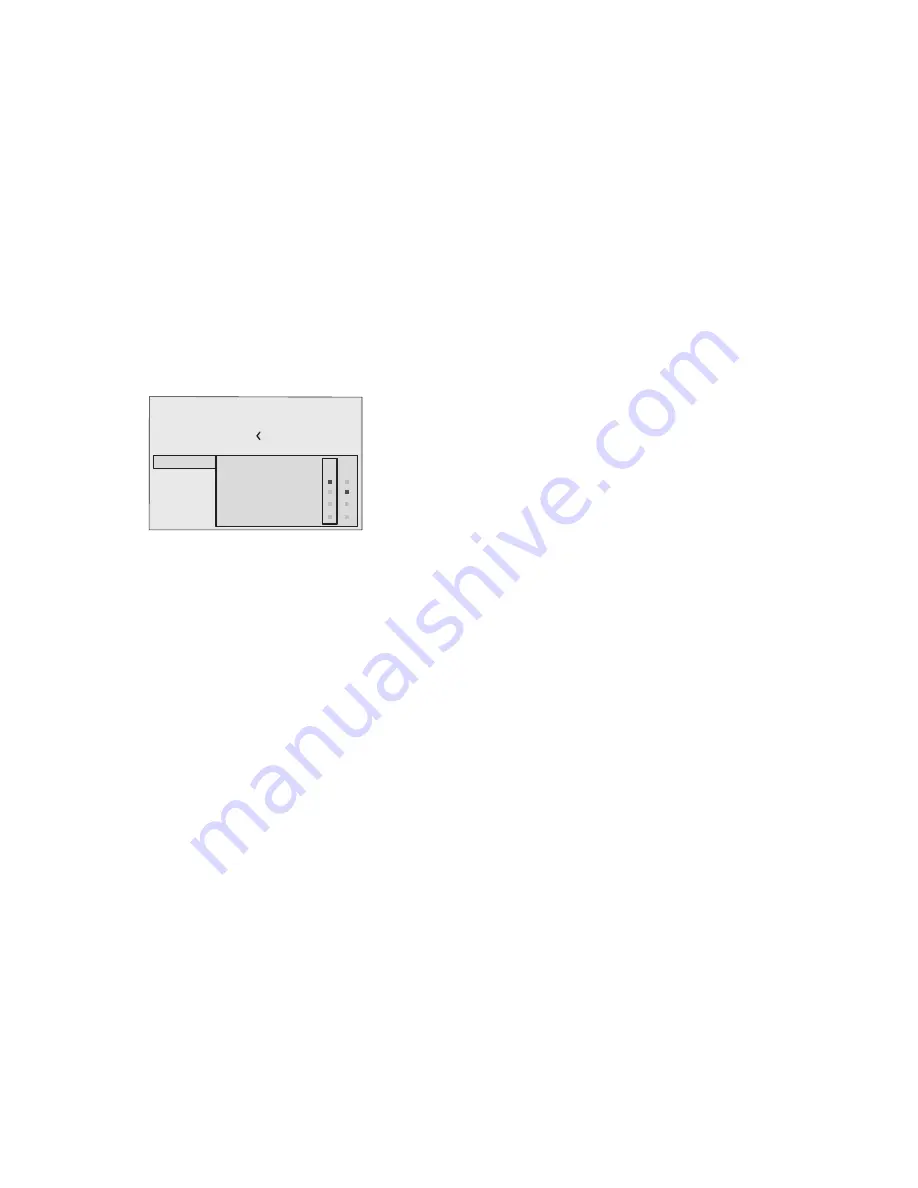
18
F1/F2 KEYS
This allows to assign different functions to the remote control
keys, named F1 and F2.
The window is made of 4 options
(Fig.17)
, once for each line
and by two columns showing the F1-F2 keys. The choice
between F1 and F2 is made by the
and
keys of the remo-
te control; the function given to F1 and F2 is chosen with the
and
keys.
The function delivered by the key is memorized by the
intersection on the line and column.
In the following window are described the 4 options.
Source list
F1/F2 keys
Source info
OSD Backgroung
OSD Position
OSD Timeout
Language
Menu
English
Magnification
Blank
Colour temperature
Gamma correction
F1 F2
Fig.17
Magnification
Allows you to select the area to be viewed and then magnify
the projected image. The degree of enlargement is selected in
Zoom mode (identified by a magnifying glass in the centre of
the image) using the
and
keys. The area of the picture to
be enlarged is selected in Pan mode (symbol in the centre of
the picture) using the
and
,
arrow keys. You can
toggle between Zoom and Pan mode by pressing the F1/F2
key on the remote control.
BLANK
Blanks the active video signal producing a completely black
screen. Once pressed the key an indication of a few seconds
on the OSD will confirm its activation. A click of any other key
of the remote control allows to restore the previous settings.
Color temperature
The following click of the key (F1 or F2) allows to choose between
the different color temperatures available. High, Mid, Low, User.
Gamma correction
The following click of the key (F1 or F2) allows to choose
between the different gamma curves available.
SOURCE INFORMATION
When active (YES) each source change will show the information
related to the signal. If not active (NO) there will be no information
on the selected source.
OSD BACKGROUND
Determines the type of background for the On Screen Display.
OSD TIMEOUT
Use this adjustment to set the display time after which the On
Screen Display will disappear.
OSD POSITION
Allows the On Screen Display to be positioned in a particular
area of the projected image. The OSD can be positioned using
the arrow keys for fine adjustments or keys 1...9 on the remote
control to select one of 9 preset positions.


























