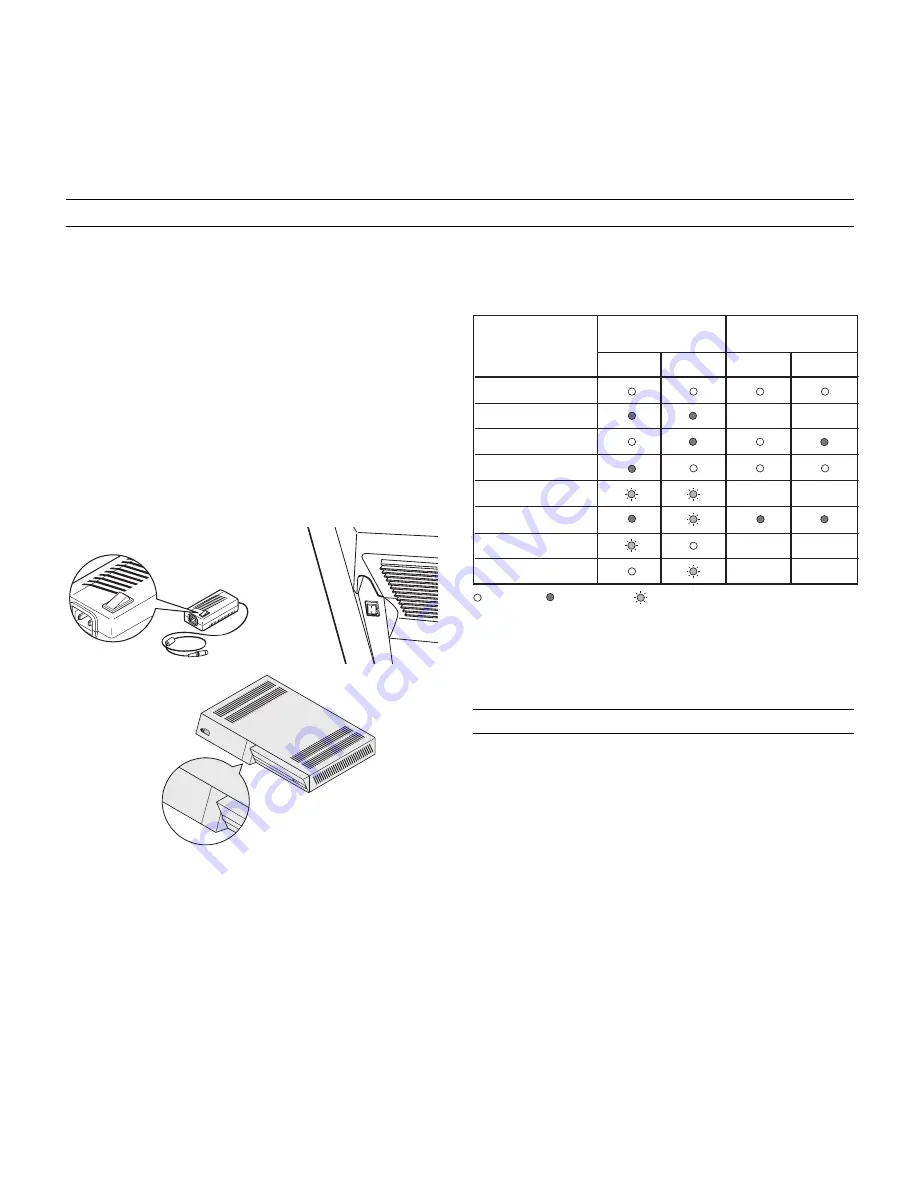
10
The RTX system consists of the Display and the DigiOptic™ Image
Processor (which is also the system control centre). The DigiOptic™
Image Processor sends commands to the Display and receives
operating status information from the Display and function commands
from the user. The system can be controlled from either the remote
control (via the infrared sensors on the DigiOptic™ Image Processor
and on the Display) or the keypad located on the rear of the Display.
The two units have separate power supplies however: after connecting
the unit to the electrical mains supply:
1) Set the two power switches to “I”; the DigiOptic™ Image Processor
power switch is located on the external power supply unit
(Fig. 7a)
,
while the Display switch is on the rear panel
(Fig. 7b)
.
2) Turn on the DigiOptic™ Image Processor by pressing the
button on the front panel
(Fig. 7c)
.
Fig. 7b
Fig. 7a
After a few seconds (system initialisation interval), the
DigiOptic™ Image Processor and the Display assume stand-
by mode.
System status information is provided by two LEDs (green and
blue) on the front panel of the DigiOptic™ Image Processor, a
blue and green LEDS on the rear of the Display.
Significant status signals are given in
Table 3
.
4 SWITCHING ON AND OFF
Off
Initialisation
Status
DigiOptic™ Image
Processor
Display
Green LED
Blue LED
Front LED
Keyboard pad
Stand-by
On
Cooling
Optical link not active
Caution
Error
: Off
: On
: Flashing
: Insignificant
-
-
-
-
-
-
-
-
-
Table 3
IMAG
E P
RO
CE
SS
OR
OFF
ON
DIGI
OP
TIC
™
IM
AG
E P
RO
CE
SS
OR
OF
F
ON
O
I
O
I
Fig. 7c
If the “No optical link” or “Error” signals are active the system
cannot be operated; if the “Warning” signal is active the system
will operate but it may be unable to read certain input signals
correctly.
SWITCHING ON FROM STAND-BY
Switching on the system
(Fig.8)
:
•
from the remote control (keys 0-9)
•
from the Display keypad (keys
and
).
Typically, the picture will appear after 15-20 seconds. Pressing
a key from 1-9 on the remote control selects the corresponding
input; pressing 0 selects the input active at the time the system
was last switched off.
If the system is switched on very soon after it was last switched
off, the lamp may fail to come on because it is too hot. In this
case just wait a few minutes to allow the lamp to cool.



























