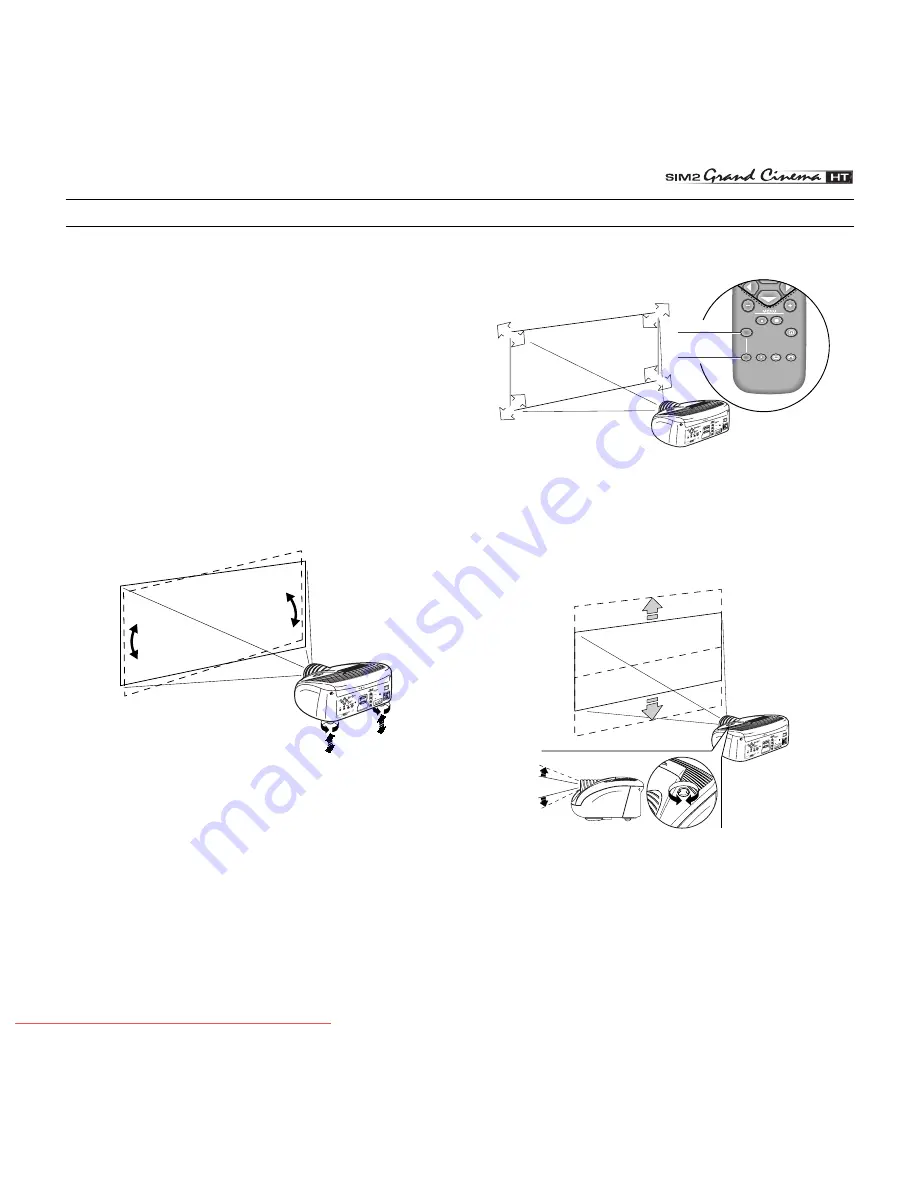
7
Position the projector on a stable, suitable platform or utilise
the optional bracket for a fixed ceiling or wall installation.
CAUTION: In the case of ceiling or wall mounting
using a suspension bracket, follow the instructions
carefully and comply with the safety standards you
will find in the box together with the bracket. If you
use a bracket different to the one supplied by SIM2
Multimedia, you must make sure that the projector
is at least 65 mm (2-9/16 inch) from the ceiling and
that the bracket is not obstructing the air vents on
the lid and on the bottom of the projector.
Adjust the feet underneath to obtain a level position, lining up
the base of the projected image to the base of the projection
screen
(Fig. 6)
.
DIG
ITAL
INPU
T
AUD
IO
OUT
ZOO
M
CON
TRO
L (R
S 23
2)
GRA
PHI
CS
RGB
R/C
r
G/Y
B/C
b
HV
1
2
4
3
5
ATTENTIO
N: pour ne pas com
prom
ettre
la protection contre
les resque d'incen
de
rempla
cer pa
r un fusib
le de m
eme ty
pe
et de m
ems car
acter
istique
CAU
TION
: for c
ontin
ued p
rotec
tion
agai
nst
risk o
f fire
, rep
lace
only w
ith sa
me t
ype
and r
ating
fuse
.
Fig. 6
Position the projector the desired distance from the screen:
the size of the projected image is determined by the distance
from the lens of the projector to the screen and the zoom setting.
See “Appendix C”: Projection distances” for more information.
Use the motorised lens zoom to adjust the image size and the
motorised lens focus to achieve maximum clarity. With optimum
focus you should be able to clearly see each single pixel when
within close proximity to the screen
(Fig. 7)
.
F1
ZOOM
FOCUS
F2
ZOOM
ZOOM
ZOOM
ZOOM
FOCUS
FOCUS
FOCUS
ZOOM
FOCUS
DIG
ITAL
INPUT
AUD
IO
OUT
ZOOM
CONTR
OL (RS 23
2)
GRAP
HICS RGB
R/Cr
G/Y
B/Cb
HV
1
2
4
3
5
ATTE
NTIO
N: po
ur ne
pas c
omp
rome
ttre
la pr
otecti
on co
ntre le
s res
que
d'inc
ende
remp
lacer
par
un fu
sible
de m
eme
type
et de
mem
s car
acter
istiqu
e
CAU
TION
: for
cont
inue
d pro
tectio
n ag
ainst
risk o
f fire
, rep
lace
only
with
sam
e typ
e
and
ratin
g fus
e.
Fig. 7
The manual lens shift adjustment allows the projected image
to be moved vertically, up or down, in relation to the centre of
the screen; the maximum adjustment being equal to half the
height of the image in either direction
(Fig. 8)
.
DIGIT
AL
INPU
T
AUD
IO
OUT
ZOOM
CON
TRO
L (R
S 232)
GRAPH
ICS RG
B
R/C
r
G/Y
B/Cb
HV
1
2
4
3
5
ATTENTION:
pour ne pas compromettre
la protection contre les resque d'incende
remplacer par un fusib
le de meme type
et de mems car
acter
istique
CAU
TION
: for
contin
ued
prote
ction
aga
inst
risk o
f fire
, rep
lace
only w
ith sa
me ty
pe
and r
ating
fuse
.
Fig. 8
In the event you are unable to centre the image within the screen
area, tilt the projector until the image is correctly positioned.
Any keystone error can be removed by the Keystone adjustment
in the Set up menu
(Fig. 9)
.
The keystone adjustment is not available for model HT 280 with
1080i input signal.
4 INSTALLATION
Downloaded From projector-manual.com Sim2 Manuals










































