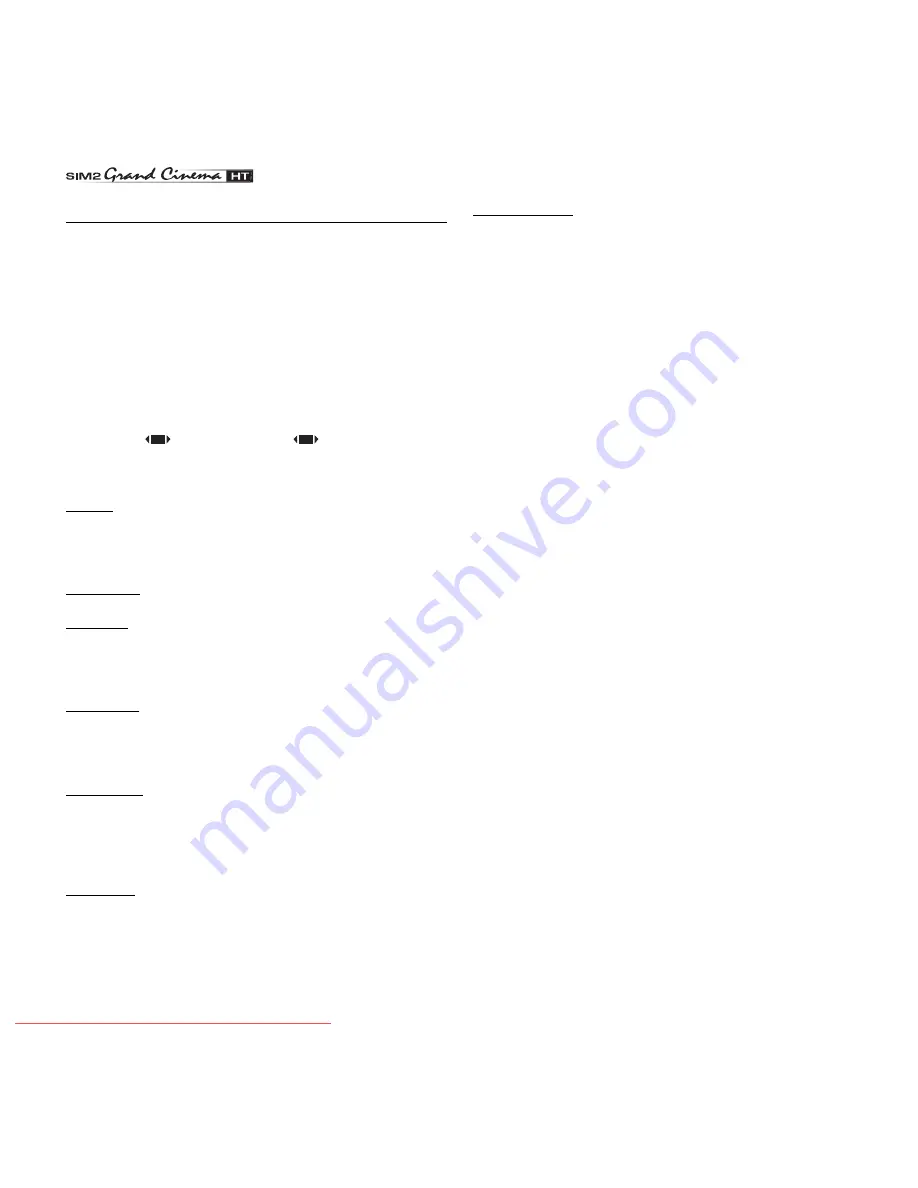
18
IMAGE
This menu features adjustments relating to picture position,
aspect ratio, etc.
ASPECT
This adjustment allows you to change the dimensions and
aspect ratio (relationship between width and height) of the
displayed image. There are five preset aspects available and
three personalised aspects (with user-settable parameters). You
can select a different aspect for each source: the selected
aspect ratio will be automatically called the next time the rela-
tive source is called.
You can also select the required aspect ratio by repeatedly
pressing the
key, or by pressing
and a numerical key
(1...8).
The following aspects are available.
NORMAL: projects the image occupying the full height of the
screen while maintaining the aspect ratio of the input signal.
When the input signal aspect ratio is 4:3 black vertical bands
are displayed on the right and left of the picture.
ANAMORPHIC: allows a 16:9 picture to be displayed correctly.
LETTERBOX: serves to display 4:3 letterbox image (with source
signal having black bands above and below the picture) so
that it fills the 16:9 screen and maintains the correct aspect
ratio.
PANORAMIC: this aspect stretches the 4:3 image, slightly
cropping the upper and lower parts.
Panoramic is ideal for displaying a 4:3 image on the 16:9 screen
of the Display.
PIXEL TO PIXEL: this aspect displays the image as it is input without
adapting it to the screen.
The image is projected in the centre of the screen and if its
horizontal and/or vertical dimensions are smaller than the
display, it is bounded by vertical and/or horizontal black bands.
USER 1, 2, 3: When none of the preset formulas are suitable, the
User formulas are available, with the facility for continuous
horizontal and vertical adjustment of picture size.
SCREEN CONTROL
For each aspect chosen, the SCREEN CONTROL command
allows you to reframe the screen to a variety of aspect ratios
and screen size, using an appropriate screen-masking inter-
face connected to the 12 V output socket (please refer to the
screen manufacture's manual)
COLOR TEMPERATURE
Changes the colour balance of the image.
Colours can be adjusted towards the red end of the spectrum
(low colour temperature values - expressed in degrees Kelvin)
or the blue end (high values).
Colour temperature can be selected with three preset values:
HIGH (corresponding to approx. 9000 degrees Kelvin), MEDIUM
(approx. 8000 degrees Kelvin), LOW (approx. 6500 degrees
Kelvin) and one PERSONAL setting controlled by the user with
separate adjustments for RED, GREEN and BLUE.
In the personale color adjustment for all three colors it is possible
to set an Offset value and Gain.
The Offset adjustments have an impact of the low IRE values,
while the Gain adjustments impact of the higher IRE values.
Generally, the HIGH value is more suitable for displaying graphic
images, MEDIUM and LOW for video images.
These adjustments are reserved for expert users since there is
a risk of obtaining results that impair projected image quality.
GAMMA CORRECTION
Determines the system’s response to the grey scale,
emphasising or attenuating the different grades of brightness
(blacks, dark, medium, light grey, whites) in the projected
image.
The GRAPHICS setting is more suitable for computer images,
while the FILM and VIDEO settings are more suitable for video
images.
OVERSCAN
Remove noise around image. Some sources can produce a
picture with noise along edges, thanks to the overscan function
it is possible to drop such imperfections outside the projected
area. The overscan value can be included between 0 (no
overscan) and 32 (maximum value). The image maintains in
any case the aspect.
POSITION
Use this adjustment to position the image vertically and
horizontally. Determines the aspect ratio of the projected image.
These parameters do not normally require adjustment because
Downloaded From projector-manual.com Sim2 Manuals






























