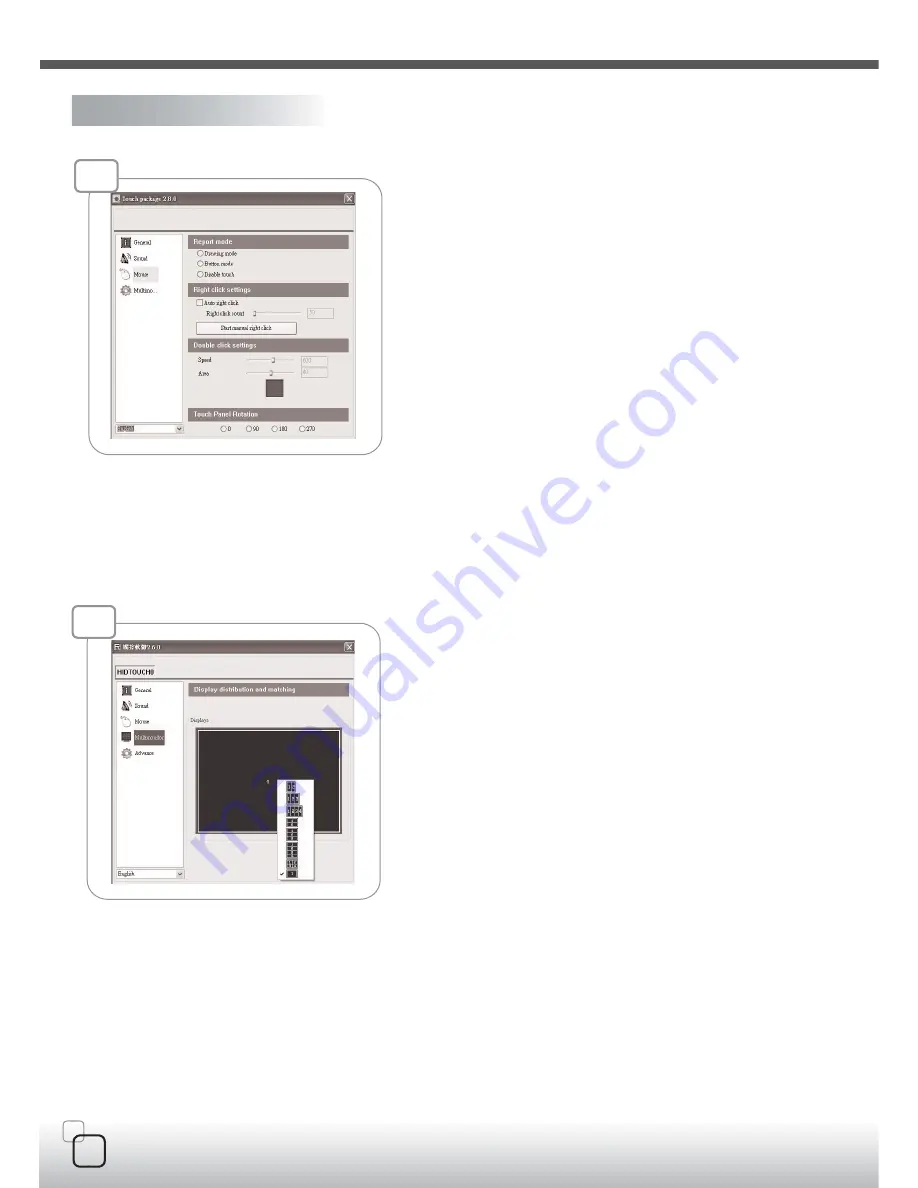
13
T
ouch Package User Guide
4
、
Multi-monitor page
This page function can be supported on the versions, Windows 2K,
XP, and Vista. The multi-monitorpage shows the system display
distribution in time. It also supports split display to fit some VGAcards.
User can right click to pull down the split display type to match your
VGA card (see Pic 5) andthen the page will show your settings.
User can click display area to show a matching program to link
the relation between touch device and display.
3
、
Mouse page
The mouse page has four main items, report mode, right click
settings, double click settings, touch panel rotation
(
see Pic4
)
.
1. Report mode item
:
User can select drawing mode to continue
report all points that touch controller senses. Button mode only
report two points, first pen down and lift up points. Disable touch
will made touch device to not report any point, user must use
mouse to return the others to work properly.
2. Right click settings
:
Our touch solution can generate right click
in two ways.
I. Auto right click
:
If you pen down and no move for a while,
touch device will generate right click event automatically.
II.Manual right click
:
User launch the “Start manual right click”
button and touch solution will show a right click window at the
right-bottom corner. If user want to generate a right click, user
can hit this window once and then pen down and lift to have
a right click.
3. Double click settings
:
These two parameters, speed and area,
are used to change Windows OS parameters about generating
double click conditions. The bottom of these two shows the test
area and user can click to test the settings to feel your settings best.
4. Touch Panel Rotation
:
Cooperate with the picture of the display
to rotate, touching and accusing of the function needs and then
rotating too, very whirling angle is at present
:
0°
(
Default
)、
90°
、
180°
、
270°
。
4
5
Summary of Contents for CW03
Page 2: ...03 Remote control CDs...





































