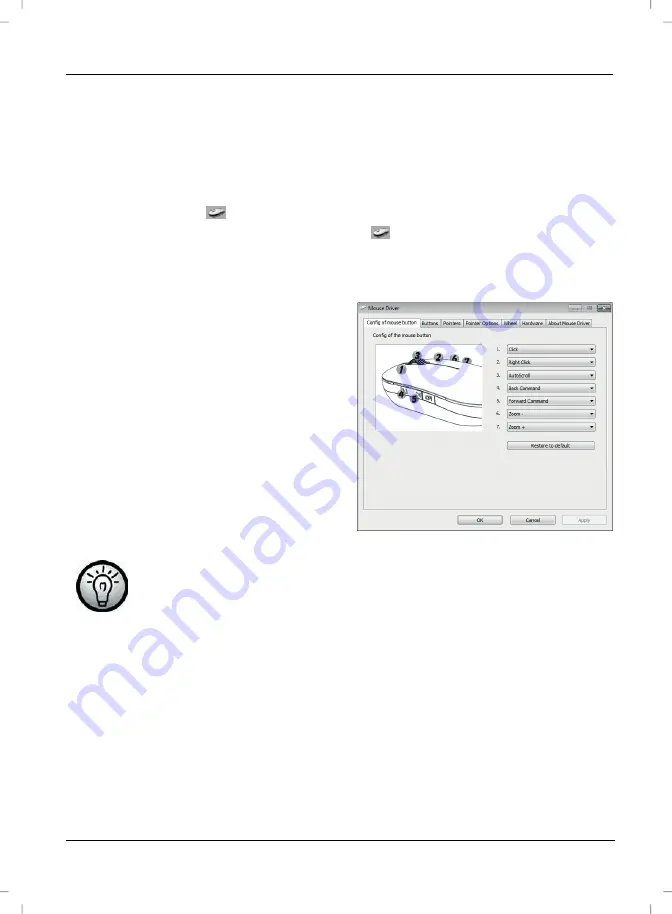
Wireless keyboard with wireless mouse STMS 2017 A1
English
17
media operating mode you can press the tilt wheel (9) to the left or right to adjust
the sound volume. While in standby mode the Windows audio volume can still be
adjusted by turning the scroll wheel, as long as the volume window has been
enabled in the taskbar.
Configuring the Wireless Mouse
Double-click on the
icon in the task bar (lower-right corner on your screen,
near the system clock). Or right-click on the
icon and select “Open” from the
context menu.
The mouse configuration menu will appear.
Here you can specify functions for
selected mouse buttons. Simply click
on the selection switch next to the
corresponding mouse button and select
a function from the menu by clicking on
it with the left mouse button.
You can restore the mouse to its
original state by clicking the „Restore to
default“ button.
All selected options apply to the default mode. The button
assignments for media mode cannot be modified.
If you would like to apply your changes, please click on the „
Apply
“ button (the
window will remain open) or the „
OK
“ button (the window will close).
Summary of Contents for STMS 2017 A1
Page 2: ......
Page 24: ...English Wireless keyboard with wireless mouse STMS 2017 A1 22 Warranty Information ...
Page 46: ...Magyar STMS 2017 A1 vezeték nélküli billentyűzet és egérrel 44 Garanciális tájékoztatás ...
Page 68: ...Slovensko Brezžična tipkovnica z brezžično miško STMS 2017 A1 66 Opozorila glede garancije ...
Page 90: ...Česky Bezdrátová klávesnice s bezdrátovou myší STMS 2017 A1 88 Záruční podmínky ...
Page 112: ...Slovensky Bezdrôtová klávesnica s bezdrôtovou myšou STMS 2017 A1 110 Záručné podmienky ...
Page 113: ...Bezdrôtová klávesnica s bezdrôtovou myšou STMS 2017 A1 Slovensky 111 ...
Page 114: ......
Page 115: ......






























