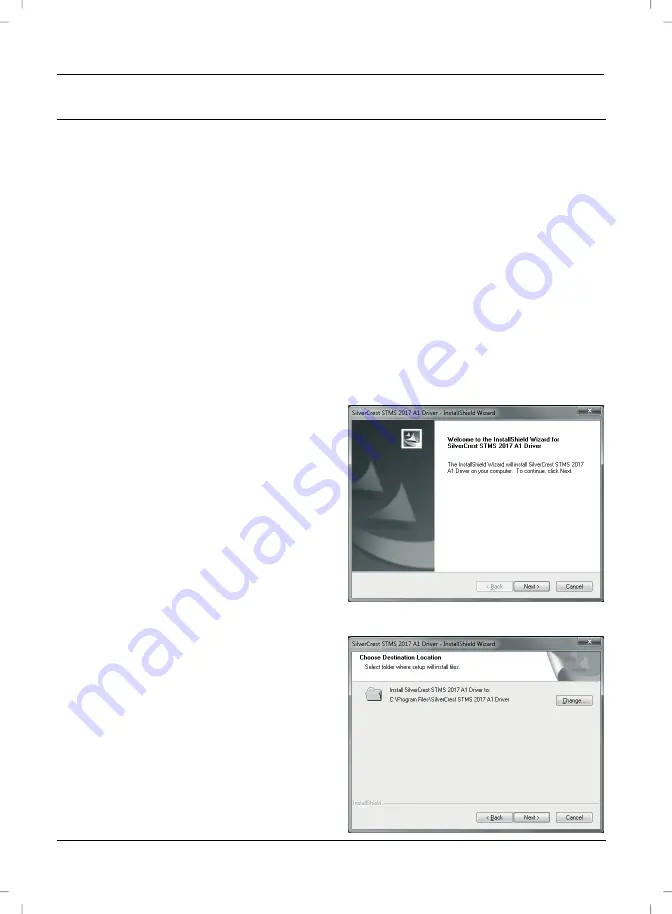
English
Wireless keyboard with wireless mouse STMS 2017 A1
14
Software Installation
In order to be able to use the full function-capabilities of your wireless keyboard
and wireless mouse, you must install the supplied software. Insert the included
CD-ROM in the CD-ROM drive of your computer. The installation process should
start automatically, failing that, start the CD-ROM file "SilverCrest STMS 2017 A1
Driver Setup V1.0.exe" manually by double-clicking it.
Only with the operating system Windows Vista
®
/ Windows
®
7 the installation will
initially be stopped by the user account control function with the message: „An
unidentified program is attempting to access the computer”. Click on „OK“ to
continue with the installation.
The following installation illustrations correspond to the operating system
Windows
®
7. The windows displayed in the operating systems Windows
®
XP/Vista
®
are slightly different, but their content is the same.
Click on
Next
to start the installation.
Here you can select the target folder for
the installation via the
Change
button or
use the suggested folder. Click on
Next
to proceed with the installation.
Summary of Contents for STMS 2017 A1
Page 2: ......
Page 24: ...English Wireless keyboard with wireless mouse STMS 2017 A1 22 Warranty Information ...
Page 46: ...Magyar STMS 2017 A1 vezeték nélküli billentyűzet és egérrel 44 Garanciális tájékoztatás ...
Page 68: ...Slovensko Brezžična tipkovnica z brezžično miško STMS 2017 A1 66 Opozorila glede garancije ...
Page 90: ...Česky Bezdrátová klávesnice s bezdrátovou myší STMS 2017 A1 88 Záruční podmínky ...
Page 112: ...Slovensky Bezdrôtová klávesnica s bezdrôtovou myšou STMS 2017 A1 110 Záručné podmienky ...
Page 113: ...Bezdrôtová klávesnica s bezdrôtovou myšou STMS 2017 A1 Slovensky 111 ...
Page 114: ......
Page 115: ......
















































