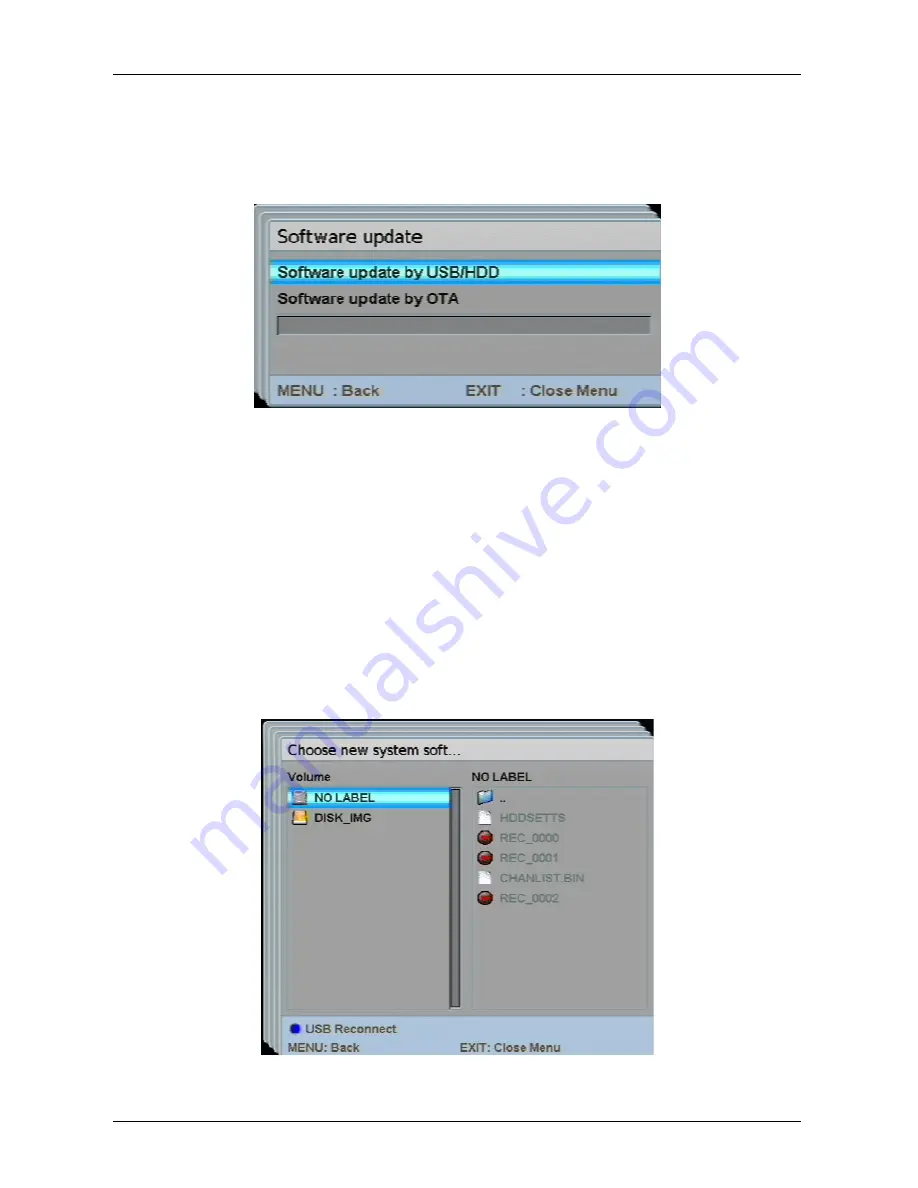
- 67 -
Software update
You can update the receiver with a new software. Select between the options
to execute an Update via satellite or via USB/HDD. To reach this sub-menu,
you must enter a four-digit password. The default password is 0000.
Select the item "Software update" by using the arrow keys up (12) or down
(13) and press the OK key (14).
Enter the current password by using the numerical pad (3). The "Software
update" window appears.
Using the arrow keys up (12) or down (13), select from the items "Software
update via USB/HDD" or Software update via satellite".
Press the “OK” key (14).
Software Update by USB/HDD
A directory window opens (similar to the one on a PC). Select the desired file.
When the update is successful, the receiver restarts.
Select the desired file by using the arrow keys up (12) or down (13).






























