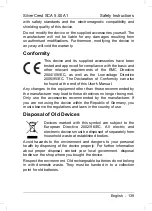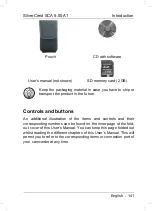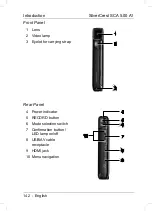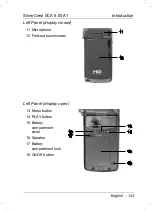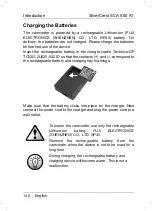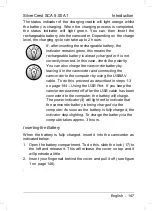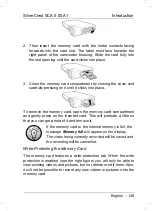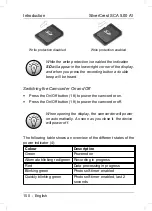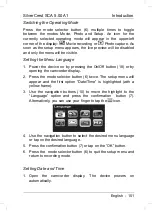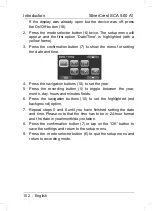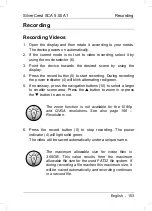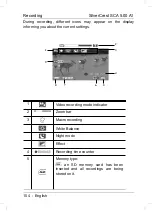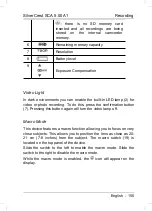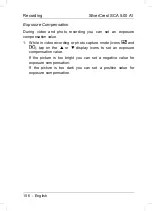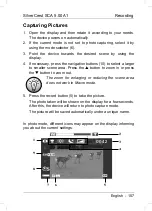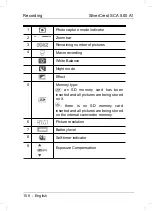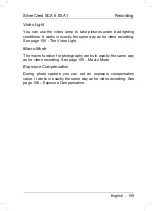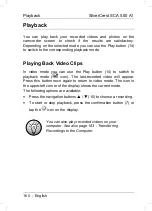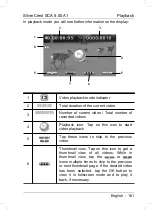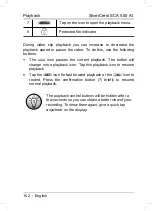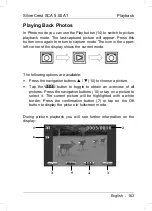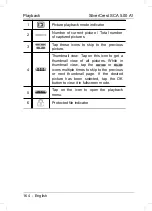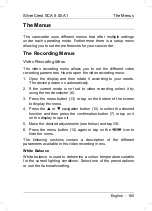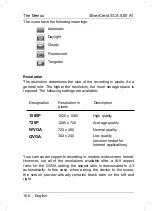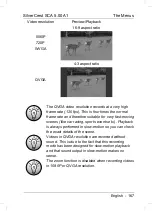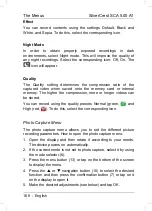SilverCrest SCA 5.00 A1
Recording
Recording
Recording Videos
1. Open the display and then rotate it according to your needs.
The device powers on automatically.
2. If the current mode is not set to video recording, select it by
using the mode selector (6).
3. Point the device towards the desired scene by using the
display.
4. Press the record button (5) to start recording. During recording
the power indicator (4) will blink alternating red/green.
5. If necessary, press the navigation buttons (10) to select a larger
to smaller scene area. Press the
button to zoom in or press
the
button to zoom out.
The zoom function is not available for the 1080p
and QVGA resolutions. See also page 166 –
Resolution.
6. Press the record button (5) to stop recording. The power
indicator (4) will light solid green.
The video will be saved automatically under a unique name.
The maximum allowable size for video files is
3.66GB. This value results from the maximum
allowable file size for the used FAT32 file system. If
during recording a file reaches this maximum size, it
will be saved automatically and recording continues
in a second file.
English - 153
Summary of Contents for SCA 5.00 A1 63671
Page 2: ......
Page 65: ...SilverCrest SCA 5 00 A1 Приложение Информация за гаранцията Български 63 ...
Page 66: ...Приложение SilverCrest SCA 5 00 A1 64 Български ...
Page 131: ...SilverCrest SCA 5 00 A1 Παράρτημα Πληροφορίες για την εγγύηση Ελληνικά 129 ...
Page 132: ...Παράρτημα SilverCrest SCA 5 00 A1 130 Ελληνικά ...
Page 192: ...Appendix SilverCrest SCA 5 00 A1 Warranty Information 190 English ...
Page 193: ...SilverCrest SCA 5 00 A1 Appendix English 191 ...
Page 194: ...SilverCrest SCA 5 00 A1 EC Declaration of Conformity 192 ...