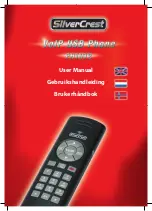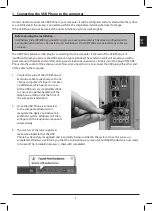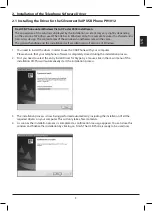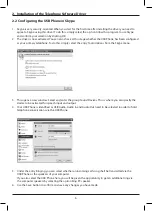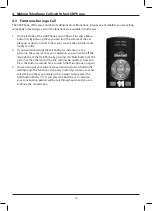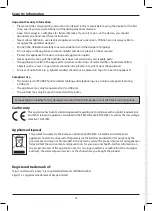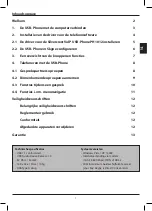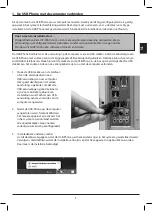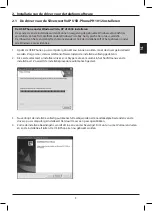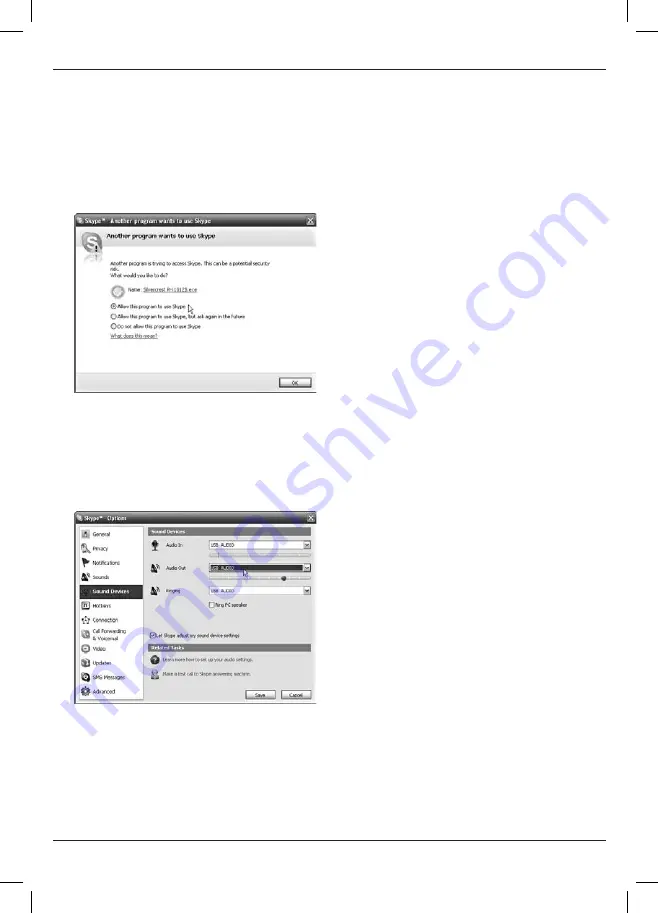
6
2. Installation of the Telephone Software Driver
2.2 Configuring the USB Phone in Skype
1. Skype is very security-oriented. When you start for the first time after installing the driver you need to
agree to Skype using this driver. To do this, simply select the op-tion Allow this program to use Skype
and confirm your selection by clicking OK.
2. The driver is now activated. You can also check at this stage whether the USB Phone has been configured
as your primary telephone. To do this, simply select the entry Tools/Options from the Skype menu.
3. This opens a new window. Select and enter the group Sound Devices. This is where you can specify the
device to be activated for speech input and output.
4. Your USB Phone is identified as USB Audio. Audio In and Audio Out need to be selected in order to hold
telephone conversations via the USB Phone.
5. Under the entry Ringing you can select whether an incoming call’s ring shall be transmitted via the
USB Phone or the speakers of your computer.
If you also select the USB Phone here, you will be given the opportunity to get an additional ring via
the computer speakers by selecting the option Ring PC speaker.
6. Use the Save button to confirm and save any changes you have made.