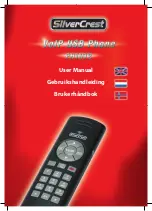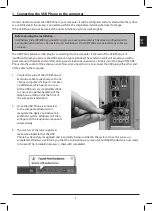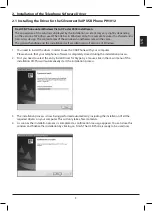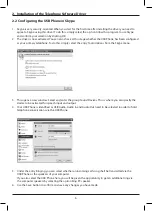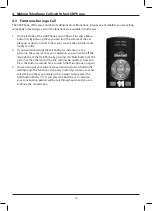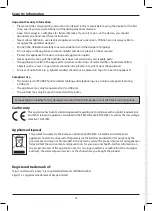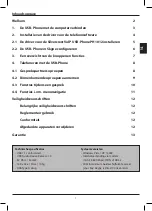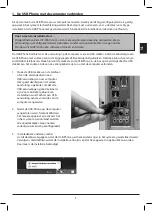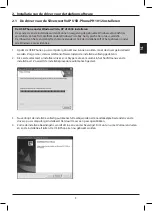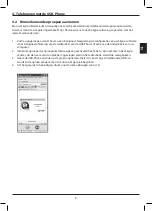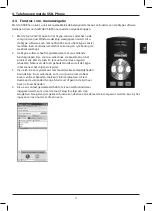11
4. Making Telephone Calls with the USB Phone
4.4 Menu Navigation Functions
You can also very easily operate the key menus and functions of the Skype software via the USB Phone.
To achieve this, the USB Phone is equipped with special naviga-tion buttons.
1. Press the VoIP (9) button to open the Skype window and display
it in the foreground of your Windows desktop. Whenever you do
not require the Skype software you can also minimize the Skype
window with this button so that it will only appear as a symbol in
the task bar.
2. The Skype software features tabs with various function groups,
for example for your address book, the dialling keys, the log etc.
You can switch tabs by pressing the Fn button (6). Every time you
press the button, the Skype software will jump to the next tab.
3. In tabs featuring several options, for instance your address book,
you can move around via the Up and Down buttons (7 & 8).
Press these buttons to select the previous or following function
or move up or down the list, respectively.
4. If you have selected a contact or entered a telephone number, you
can retrace the last step at any time by pressing the Back button (5).
Depending on the selected function, pressing this button can also
delete the last entry, for example when en-tering a number or name.
UK