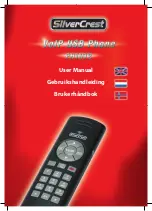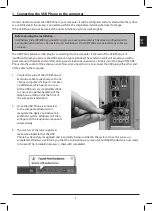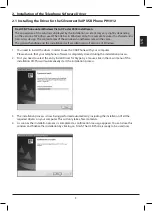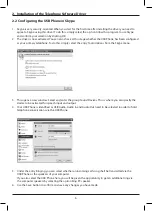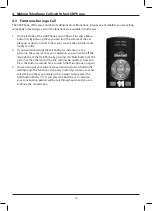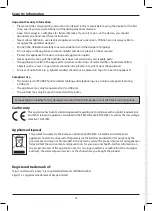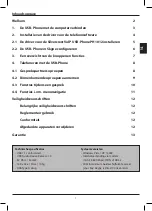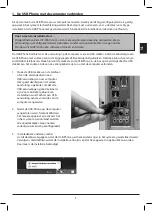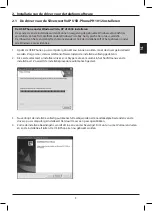4
2. Installation of the Telephone Software Driver
In order to be able to use your USB Phone with your Skype software you need to install the included driver. The
driver ensures optimal communication and control between the telephone software and the USB Phone.
1. Simply insert the installation CD of the USB Phone in your computer drive.
2. The installation menu will be started automatically within a few moments.
3. Should the CD not start automatically, please open Windows Explorer and go to the desktop. Select the
CD/DVD drive there and then click the right mouse button once. This will open a menu from which you
need to select the option AutoPlay.
4. You will now see the installation CD’s main menu which offers you various options to chose from.
–
Download Skype (Internet Phonesoftware)
This will take you to the Skype homepage. If you are not yet a Skype subscriber or require the latest
version of the software you can download everything you need here.
– Install Driver for Skype
If Skype is already installed in your computer you will only need this additional driver.
It will install all the files and configurations required to ensure the full functionality of your USB Phone.
– VoIP USB Phone Manual
Here you will find the manual of the USB Phone in PDF format for Adobe Reader.
– Installation Adobe Reader
If Adobe Reader is not yet installed on your computer you can install it via this menu entry.
– Check Silvercrest website for Driver updates
This option will take you to the Silvercrest homepage, where you will find updates for the driver,
help and support.
Further information on Skype is available online at: http://www.skype.com