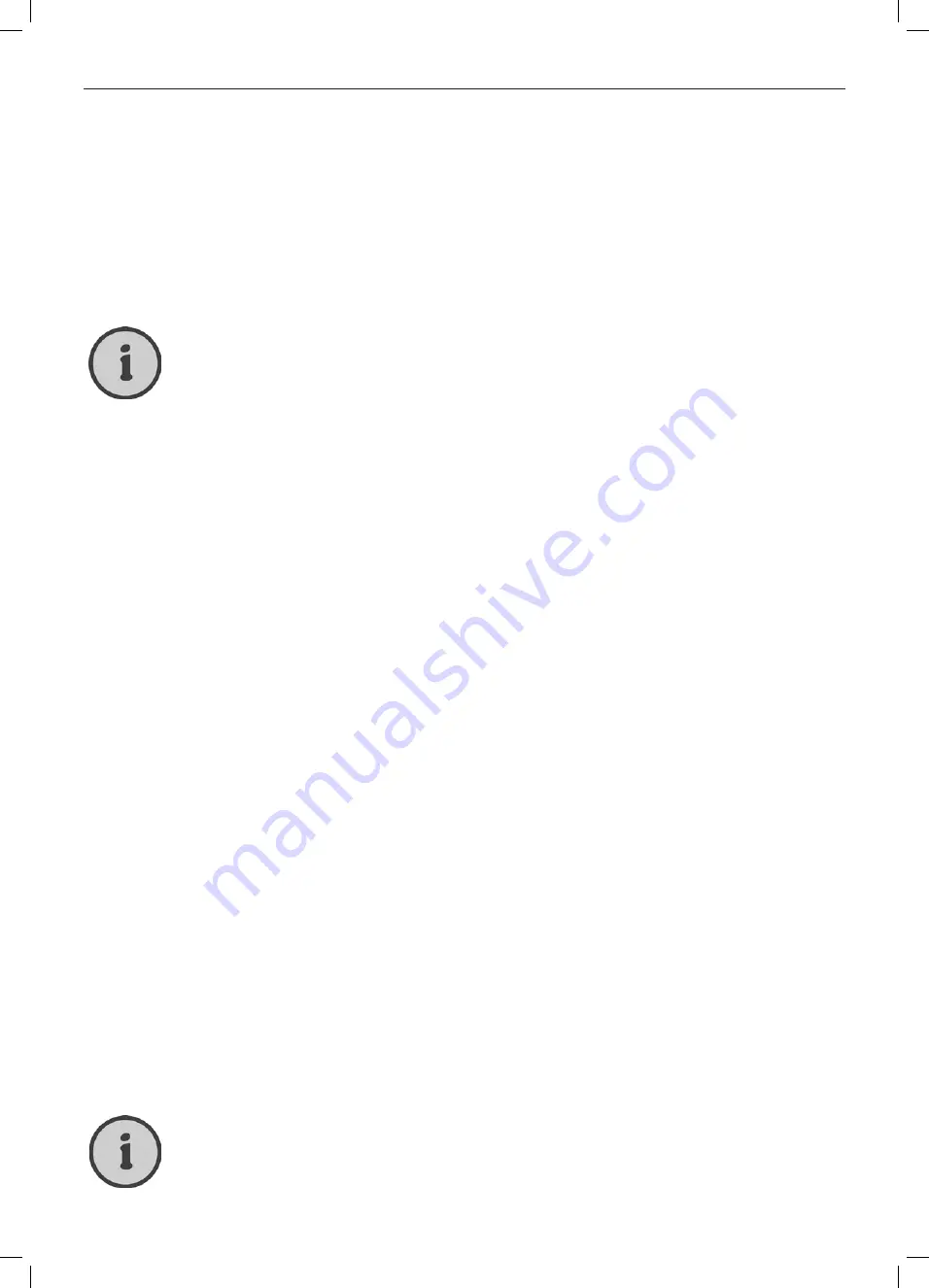
36
Signal Source “TV” (Analogue TV Reception)
Defining a Channel as Favourite
You can easily select favourite channels from a list. Any other channels that have been found during
channel search but not defined as favourites will be skipped.
1. Open the “TV” menu. To do this, press the
MENU
button (50) on the remote control, press the
or
buttons (32) to navigate to the fourth option and press
.
2. Press
or
(32) on the remote control to select the option “Channel Edit” and press
OK
to
open the “TV” submenu.
3. Press
or
(32) on the remote control to select the desired channel.
4. Press the green button to mark the current channel as favourite.
To remove a channel from the favourite list, repeat the above steps.
Selecting a Favourite Channel
Once you have saved any channels as favourites, you can easily select them from a list.
1. Open the “Fav List” menu. To do this, press the
FAV
button (55) on the remote control.
2. Press
or
(32) on the remote control to select the desired channel.
3. Press the
OK
button (32) to switch to the selected channel.
4. Press the
FAV
button (55) on the remote control to hide the favourite list.
To switch between the different favourite channels, press FAV+ (26) or FAV- (24) on the remote
control.
Skipping Channels
You can set specific channels to be skipped when switching channels by using the CH+ and CH-
buttons (35). For example, this lets you skip commercial-only channels when switching channels.
1. In the channel list, press
or
(32) on the remote control to select the channel that you want
to skip.
2. Press the yellow button (40) on the remote control to mark it.
From now on, when switching channels, this channel will be skipped. However, you can still
select the channel by entering its number directly via the numeric buttons (28).
To make the channel available again for normal channel switching, repeat the above steps.
Locking Channels
You can lock specific channels so that unauthorised persons cannot watch them. These channels
can be watched only after entering the correct password.
1. In the channel list, press
or
(32) on the remote control to select the channel that you want
to lock.
2. Press the blue button (41) on the remote control to mark it.
The channel will be locked and can be watched only after entering the correct password.
To unlock the channel, repeat the above steps.
In order for the channel lock to work, the child lock function needs to be enabled first
from the “Function” menu. See page 23 – Child Lock.
Summary of Contents for LT 1510
Page 3: ...hb cover_lcd tv_1510_lb5new_1002 qxd Layout 1 19 02 2010 9 54 Uhr Seite 4 ...
Page 51: ...48 Información sobre la garantía PRQWK ZDUUDQW Información sobre la garantía ...
Page 98: ...47 Informazioni sulla garanzia IT Informazioni sulla garanzia PRQWK ZDUUDQW ...
Page 99: ...48 Informazioni sulla garanzia PRQWK ZDUUDQW ...
Page 147: ...48 Informação Relativa à Garantia PRQWK ZDUUDQW Informação Relativa à Garantia ...
Page 192: ...45 Warranty Information EN Warranty Information PRQWK ZDUUDQW ...
Page 193: ...46 Warranty Information ...
Page 240: ...47 Garantiehinweise DE Garantiehinweise PRQWK ZDUUDQW ...
Page 241: ...48 Garantiehinweise PRQWK ZDUUDQW ...






























