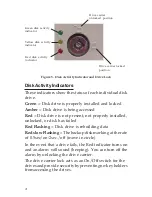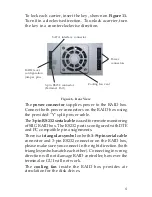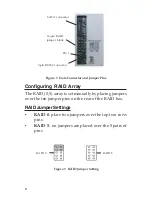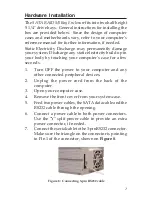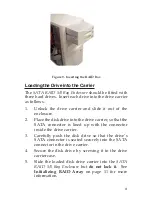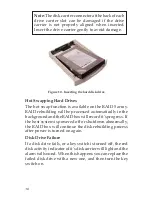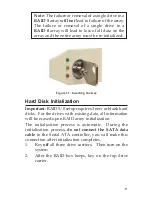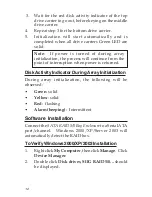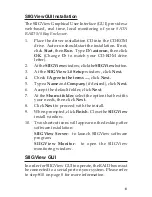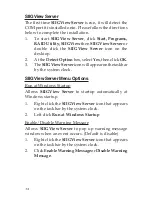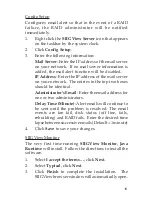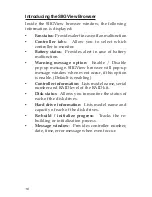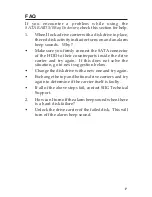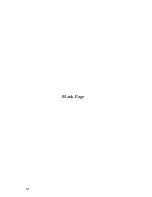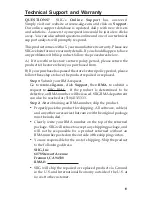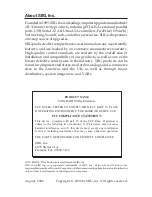13
SIIGView GUI Installation
The SIIGView Graphical User Interface (GUI) provides a
web-based, real time, local monitoring of your
SATA
RAID 5/0 Bay Enclosure
.
1.
Place the driver installation CD into the CD-ROM
drive. Auto-run should start the installation. If not,
click
Start
, then
Run
. Type
D:\autorun
, then click
OK
. (Change
D:
to match your CD-ROM drive
letter).
2.
At the
SIIGView
window, click the
SIIGView
button.
3.
At the
SIIGView 1.0 Setup
window, click
Next.
4.
Check
I Agree to the terms ....
, click
Next.
5.
Type a
Name
and
Company
(if desired), click
Next.
6.
Accept the default folder, click
Next
.
7.
At the
Shorcut folder
, select the option that best fits
your needs, then click
Next
.
8.
Click
Next
to proceed with the install.
9.
When prompted, click
Finish
. Close the
SIIGView
install window.
10. Two shortcut icons will appear on the desktop after
software installation:
SIIGView Server
: to launch SIIGView software
program.
SIIGView Monitor
: to open the SIIGView
monitoring window.
SIIGView GUI
In order for SIIGView GUI to operate, the RAID box must
be connected to a serial port on your system. Please refer
to step #10 on page 8 for more information.
Summary of Contents for SC-000081-S1
Page 18: ...18 Blank Page...