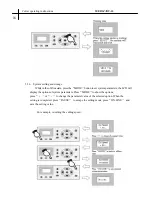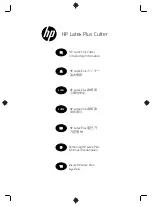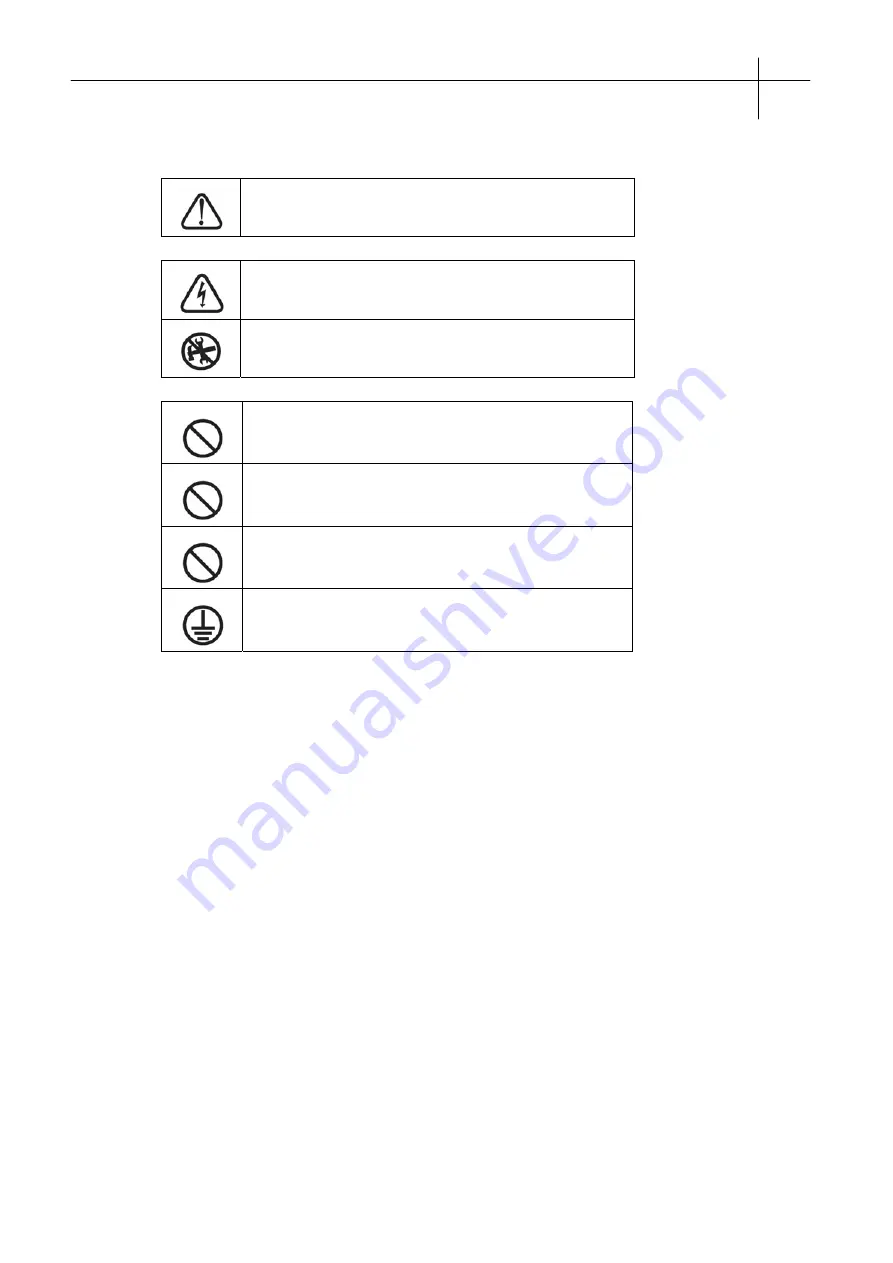
1
.
Safety precautions
USER MANUAL
Safety precautions
1
Definition of symbols:
WARNING! Improper operation may result in personal
injury or damage of equipment.
May cause electric shock if improperly handled.
Do not attempt to repair machine as damage may occur.
Personal injury or electric shock may result.
Do not use a power source that does not meet required
voltage. Fire or electric shock may result.
Do not leave machine on if it emits smoke, an unpleasant
odor, or unusual noise. Turn off immediately.
Do not unplug the machine when the power is on to avoid
damage.
Make sure the machine is grounded to prevent electric
shock or damage.