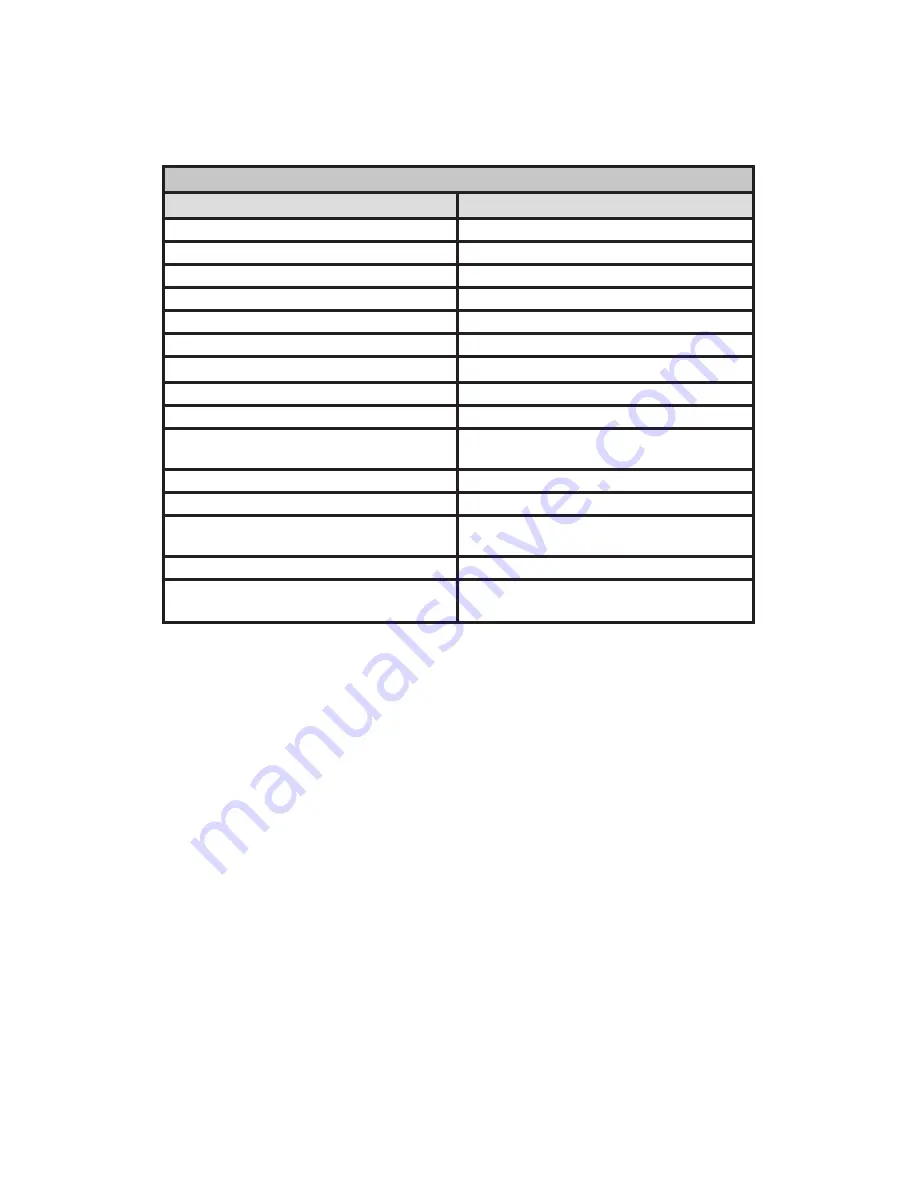
Appendix A
Bobcat Specifications
Model Name/No.
BA-60
Max. Cutting Width
590mm(23.23in)
Max. Media Loading Width
719mm(28.3in)
Min. Media Loading Width
124mm(4.88in)
Acceptable Material Thickness
0.8mm (0.03 in)
Number of Pinch Rollers
2
Motor
DC Servo Control
Cutting Force
0~300 g
Max. Cutting Speed
Up to 600 mm /sec. (23.62 ips)
Memory
16MB ( 4MB in buffer )
Interfaces
USB 1.1 & Parallel (Centronics) & Serial
(RS-232C)
Commands
HP-GL, HP-GL/2
Control Panel
10 Control Keys , 6 LED’s
Dimension (HxWxD)
220x 879x258mm
8.67 x34.61x10.16in
Net Weight
11.2kg
Power Supply
AC 100-240V, 50~60 Hz (auto switching)
*This specification is subject to change without prior notice.

















