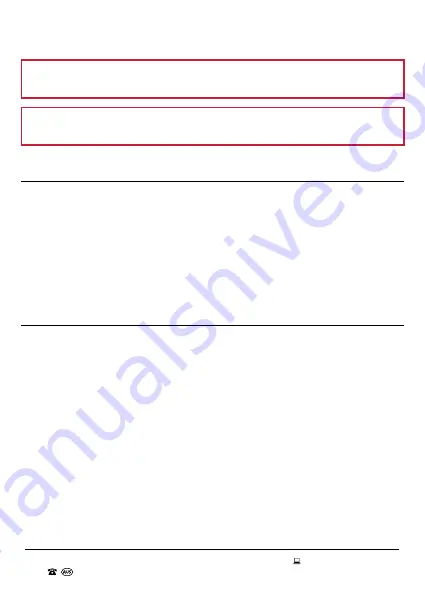
AFTER SALES SUPPORT
1300 777 137
MODEL: EA2258 PRODUCT CODE: 709435 07/2022
26
OTHER USEFUL INFORMATION (CONT.)
NOTE: Do not use eyeglass cleaning cloths as they can damage the lens
coatings.
WARNING: Never take the Laser Range Finder apart for cleaning! This will void
the warranty.
Storage
• Always remove the battery from the housing if the Laser Range Finder is not
being used for a long period of time (see page 9 for instructions on how to
remove the battery).
• Ensure that the Laser Range Finder is stored in a cool and dry ventilated location
out of direct sunlight inside the pouch (supplied).
• Store the Laser Range Finder in a clean and dry place, out of children’s reach.
• Do not place heavy objects on top of the Laser Range Finder during storage.
Responsible Disposal
We encourage you to dispose of your packaging carefully and thoughtfully. Please
sort the packaging before you dispose of it. Observe any local regulations regarding
the disposal of consumer goods and dispose of it appropriately for recycling.
Contact your local authorities for advice on recycling facilities in your area.
Please keep the original packaging carton and materials in a safe place. It will help
to prevent any damage if the product needs to be transported in the future. In the
event it is to be disposed of, please recycle all packaging material where possible.
If you require an alternative format of this instruction manual such as website, DVD
or by email, please contact [email protected] to obtain a copy.
The Laser Range Finder has been fully tested and meets all requirements as set
out by the below testing standards:
IEC 61010-1
AS/NZS IEC 60825.1





















