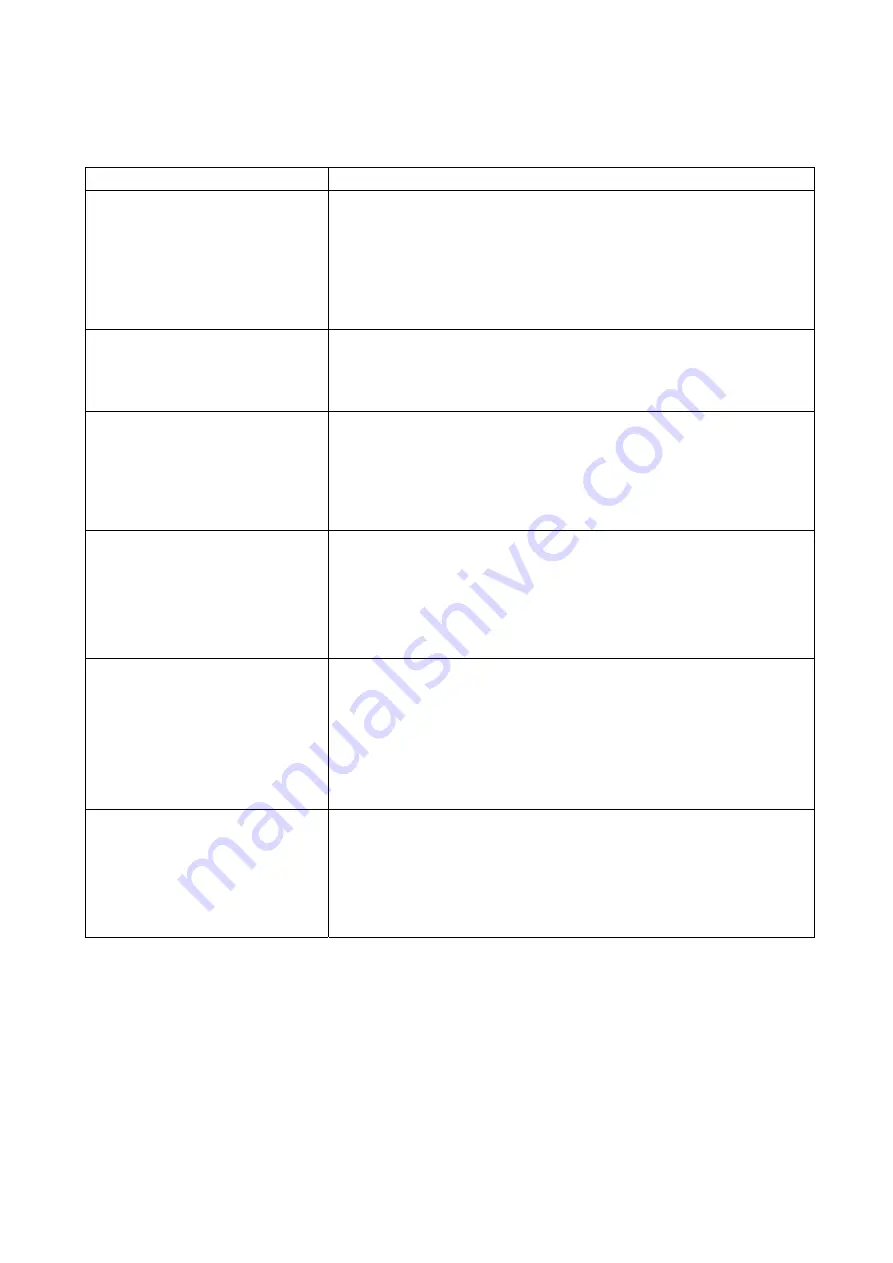
13
Troubleshooting
If you have problems with the system, there is often a quick and simple solution. Please try the following:
Problem Solution
No picture from a camera
1. Check all connections to the camera. Make sure the adaptor is
plugged in.
2. Make sure that the receiver is ON.
3. Make sure that the camera is in range of the receiver.
4. Make sure the receiver is well connected with TV or monitor.
The picture is dropping
1. Move the camera closer to the receiver.
2. Try repositioning the camera, receiver or both to improve the
reception.
Audio problems
1. Increase the volume when there is no sound.
2. Make sure that there is sound within range of the camera
microphone.
The picture is or has become
choppy
The picture may become choppy when experiencing a lower frame
rate (i.e. 10 frames per second vs. a higher 20 frames per second).
Try moving the camera closer to the receiver. Remove obstructions
between the receiver and camera.
The Picture appears to be grainy
1. For best performance use with TV/Monitor PIP (Picture in Picture)
function. Check your TV/Monitor product manual to see if this feature
is available on your TV/Monitor.
2. View video on a smaller screen TV/Monitor.
Recording Problems
1. Make sure the SD card is inserted to SD card slot correctly.
2. Check the SD card is not full of memory.
3. Make sure the size of SD card is compatible with the system. The
system can support up to 16GB SD card.


































