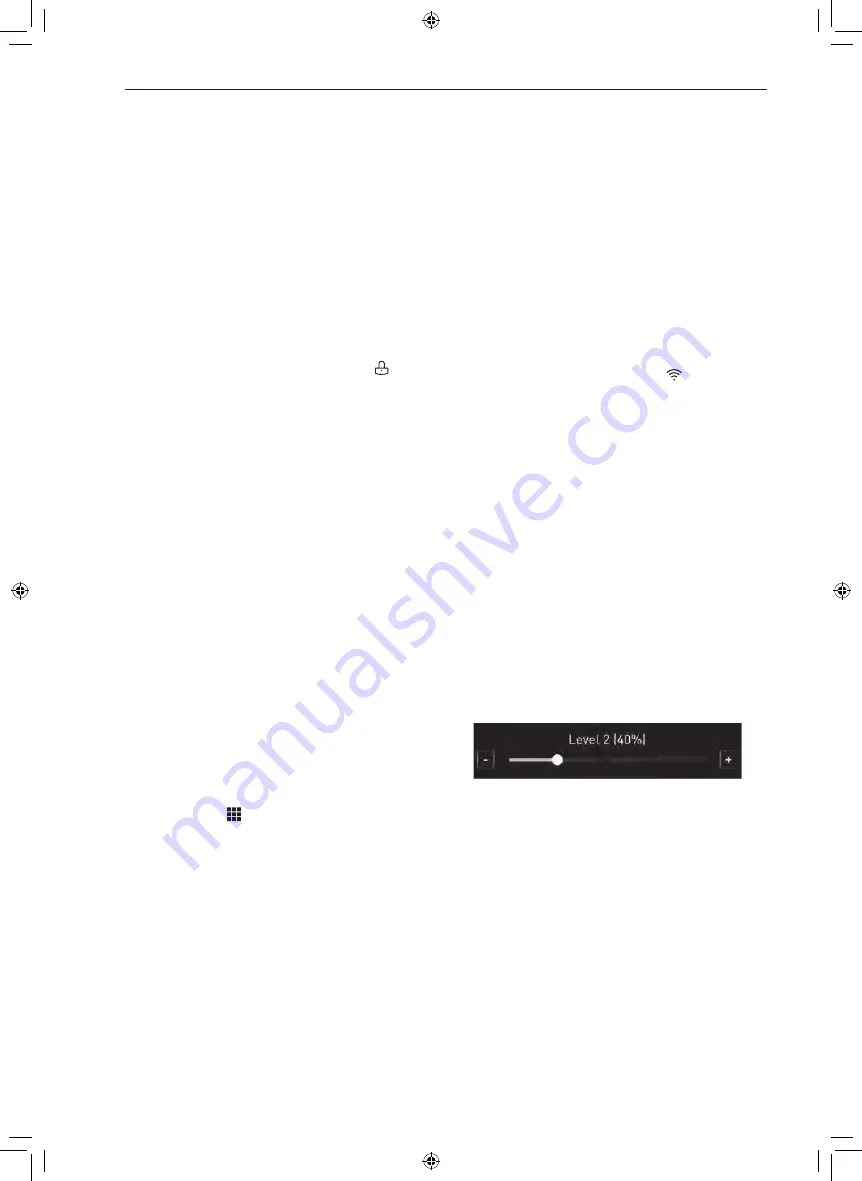
16
OPERATING INSTRUCTIONS
Lockout
The Lockout feature automatically prevents most
cooktop controls from being turned on. It does not
disable the clock or timer.
•
If Lockout is turned on, all cooktop functions are
disabled except the POWER button.
Lock
1
Touch
Settings
at the center bottom of the Main
screen.
2
Touch
Lockout
on the first Settings screen.
3
When
Lockout
is turned on, the lock icon
appears at the center bottom of the display.
Unlock
1
Touch any part of screen while
Lockout
is on.
2
A popup screen appears. Touch
Unlock
for 3
seconds.
3
The lock icon disappears from the bottom of the
display.
Time
The time is displayed on the LCD display when the
cooktop is turned on.
Setting Time of Day
1
Touch
Settings
at the center bottom of the Main
screen.
2
Touch
Time
, then set the correct hour and
minutes by scrolling. You can also touch the
number pad icon
and enter the desired
numbers.
3
Select either a 12-hour or 24-hour clock mode
(12H/24H).
4
Touch
OK
.
Wi-Fi
Connect the appliance to a home Wi-Fi network to
use Remote Start and other smart functions. See the
Smart Functions section for more details.
Setting Up Wi-Fi
1
Touch
Settings
at the center bottom of the Main
screen, then touch
Wi-Fi
in the first Settings
screen.
2
Follow the instructions in the Wi-Fi Guide in the
display.
3
Select
ON
,
OFF
, or
RESET
and touch
OK
.
4
If
ON
is selected, the Wi-Fi icon
appears at
the bottom of the display.
5
If you select
RESET
, you will have to re-enter
the Wi-Fi password.
Brightness
Adjust the brightness of the LCD display from 20 % to
100 % in increments of 20 %.
Setting Display Brightness
1
Touch
Settings
at the center bottom of the Main
screen, and touch
Brightness
.
2
Adjust the display brightness by touching and
dragging the dot across the bar, by tapping
anywhere on the bar, or by touching
+
or
–
.
3
Touch
OK
.
Power Levels
1
Touch
Settings
at the center bottom of the Main
screen, and touch
Power Levels
.
2
Choose between 17 levels and 9 levels. (the
output of each maximum level is the same)
3
Touch
OK
.
















































