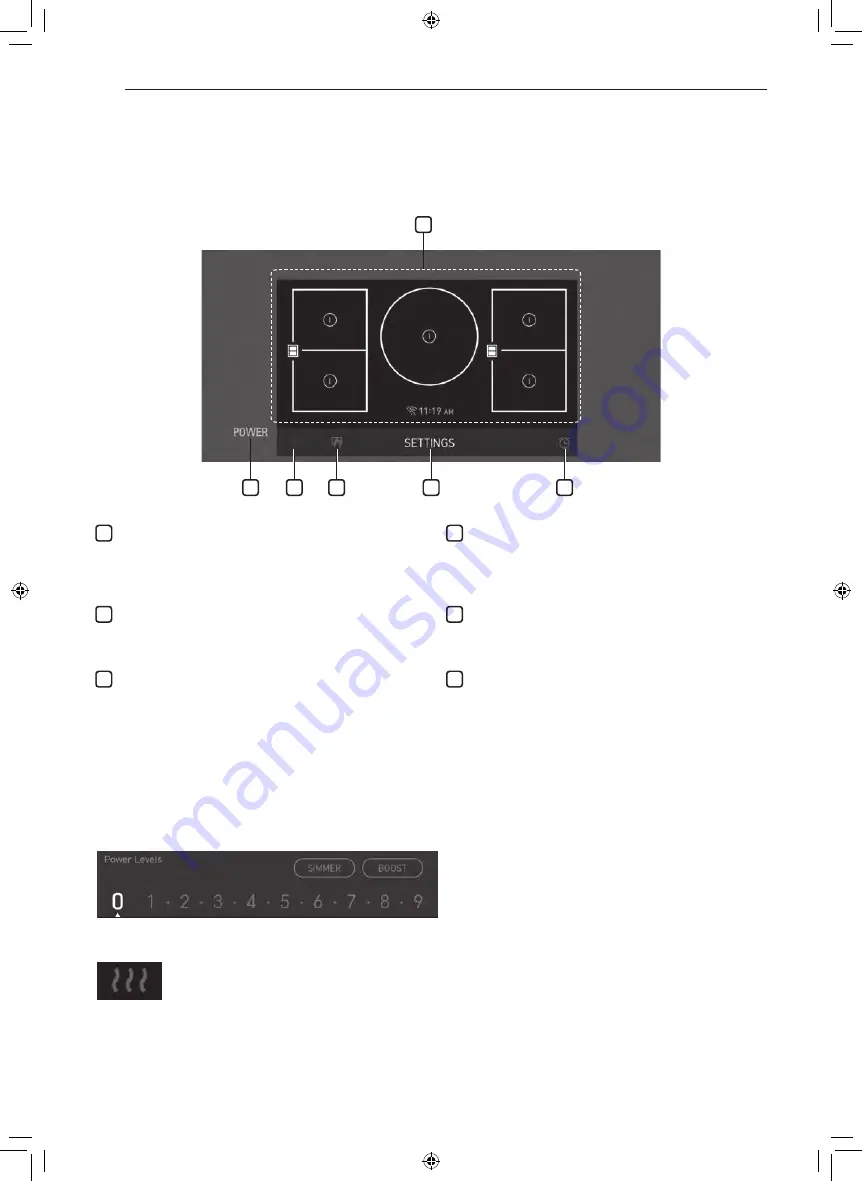
14
PARTS AND FEATURES
Touch Control Features
Locations of Surface Elements and Controls
The surface burner elements are positioned in the same locations on the cooktop and the control panel for ease
of use.
6
1
2
3
4
5
1 Power
Touch and hold for 1 second to turn the entire cooktop
ON and OFF. When it is ON, the cooktop is in standby
mode until a cooking zone is activated.
2 Pause
Sets the active cooking zone to minimum output.
Touch to activate or deactivate.
3 Clean Lock
Touch to lock the touch screen before cleaning it.
To set the element power level
Select the number on the element power settings for the active cooking zone to adjust the power level from 1 to 9.
If you've set 17 power levels in the Settings menu, touch the dots between the numbers to adjust the power level
up or down half a step.
Hot Surface Indicator
•
It is displayed when the ceramic glass surface is hot, indicating caution.
•
If it is displayed on the screen, be careful because the ceramic glass surface is hot.
−
Failure to do so may result in burns or injuries.
•
After turning off the burner, it is displayed continuously until the ceramic glass surface cools down.
−
If the temperature near the product is high, it may take longer for the ceramic glass surface to
cool down.
•
Even after the indicator light has turned off, be careful since the surface may still be hot.
4 Settings
Touch to adjust settings.
For a list of configurable settings, see "Operating
Instructions".
5 Kitchen Timer
Touch to set a kitchen timer.
For details, see "Operating Instructions".
6 Cooktop Control
To check the status of cooking zone and adjust the
cooking zone.
For details, see "Operating Instructions".
















































