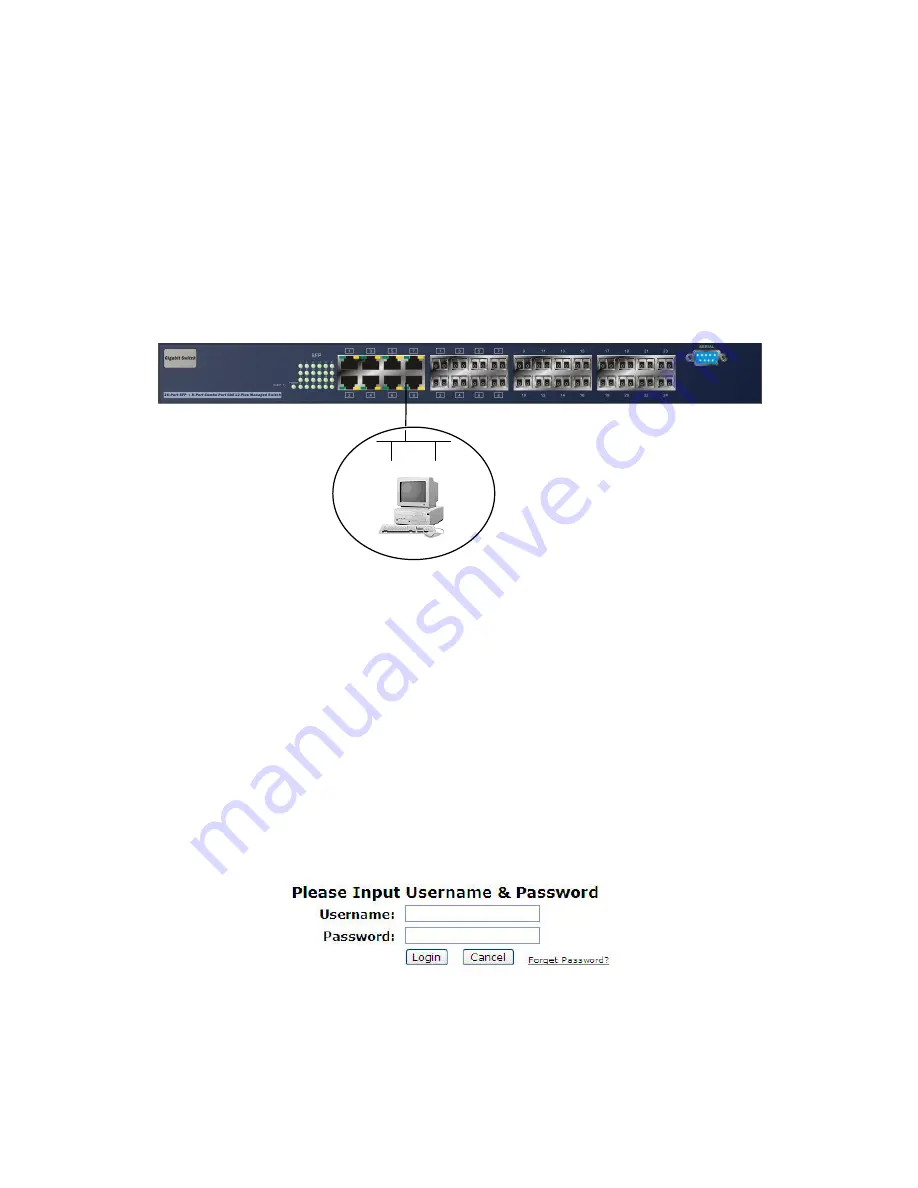
Publication date: Oct., 2012
Revision A2
28
2-1-4-2. Configuring the Management Agent of SIGNAMAX 065-7851 L2
through the Ethernet Port
There are three ways to configure and monitor the switch through the
switch’s Ethernet port. They are CLI, Web browser and SNMP manager. The user
interface for the last one is NMS dependent and does not cover here. We just
introduce the first two types of management interface.
••••
Managing SIGNAMAX 065-7851 L2 through Ethernet Port
Before you communicate with the switch, you have to finish first the
configuration of the IP address or to know the IP address of the switch. Then,
follow the procedures listed below.
1. Set up a physical path between the configured the switch and a PC by a
qualified UTP Cat. 5 cable with RJ-45 connector.
Note: If PC directly connects to the switch, you have to setup the same
subnet mask between them. But, subnet mask may be different for the PC
in the remote site. Please refer to Fig. 2-9 about the switch’s default IP
address information.
2. Run CLI or web browser and follow the menu. Please refer to Chapter 3
and Chapter 4.
Fig. 2-10 the Login Screen for Web
065-7851D L2 Plus Managed Switch
Default IP Setting:
IP = 192.168.1.1
Subnet Mask = 255.255.255.0
Default Gateway = 192.168.1.254
Assign a reasonable IP address,
For example:
IP = 192.168.1.100
Subnet Mask = 255.255.255.0
Default Gateway = 192.168.1.254
Fig. 2-9
Ethernet LAN
Summary of Contents for 065-7851
Page 1: ......
Page 2: ......
Page 62: ...Publication date Oct 2012 Revision A2 60 Fig 3 12 ...
Page 101: ...Publication date Oct 2012 Revision A2 99 Fig 3 34 ...
Page 104: ...Publication date Oct 2012 Revision A2 102 Fig 3 37 Fig 3 38 Fig 3 39 ...
Page 105: ...Publication date Oct 2012 Revision A2 103 Fig 3 40 Fig 3 41 ...
Page 106: ...Publication date Oct 2012 Revision A2 104 Fig 3 42 ...
Page 121: ...Publication date Oct 2012 Revision A2 119 Fig 3 61 Set up VLAN Tag Priority Mapping ...
Page 122: ...Publication date March 2011 Revision A1 120 Fig 3 62 Set up VLAN Tag Priority Mapping Finish ...
Page 136: ...Publication date Oct 2012 Revision A2 134 Fig 3 69 Frame Type Fig 3 70 ...
Page 137: ...Publication date Oct 2012 Revision A2 135 Fig 3 71 Fig 3 72 Fig 3 73 ARP ...
Page 138: ...Publication date Oct 2012 Revision A2 136 Fig 3 74 ARP Fig 3 75 ARP Fig 3 76 ARP Fig 3 77 ARP ...
Page 139: ...Publication date Oct 2012 Revision A2 137 Fig 3 79 ARP Fig 3 80 ARP Fig 3 81 ARP ...
Page 141: ...Publication date Oct 2012 Revision A2 139 Fig 3 87 ARP Fig 3 88 IPv4 ...
Page 145: ...Publication date Oct 2012 Revision A2 143 Fig 3 103 IPv4 Fig 3 104 IPv4 Fig 3 105 IPv4 ...
Page 146: ...Publication date Oct 2012 Revision A2 144 Fig 3 106 IPv4 Fig 3 107 IPv4 Fig 3 108 IPv4 ...
Page 147: ...Publication date Oct 2012 Revision A2 145 Fig 3 109 IPv4 Fig 3 110 IPv4 Fig 3 111 IPv4 ...
Page 148: ...Publication date Oct 2012 Revision A2 146 Fig 3 112 IPv4 Fig 3 113 IPv4 Fig 3 114 IPv4 ...
Page 149: ...Publication date Oct 2012 Revision A2 147 Fig 3 115 IPv4 Fig 3 116 IPv4 Fig 3 117 IPv4 ...
Page 150: ...Publication date Oct 2012 Revision A2 148 Fig 3 118 Action Fig 3 119 Rate Limiter ...
Page 151: ...Publication date Oct 2012 Revision A2 149 Fig 3 120 Port Copy Fig 3 121 DMAC Filter ...
Page 250: ...Publication date Oct 2012 Revision A2 248 Fig 4 1 Fig 4 2 ...
















































