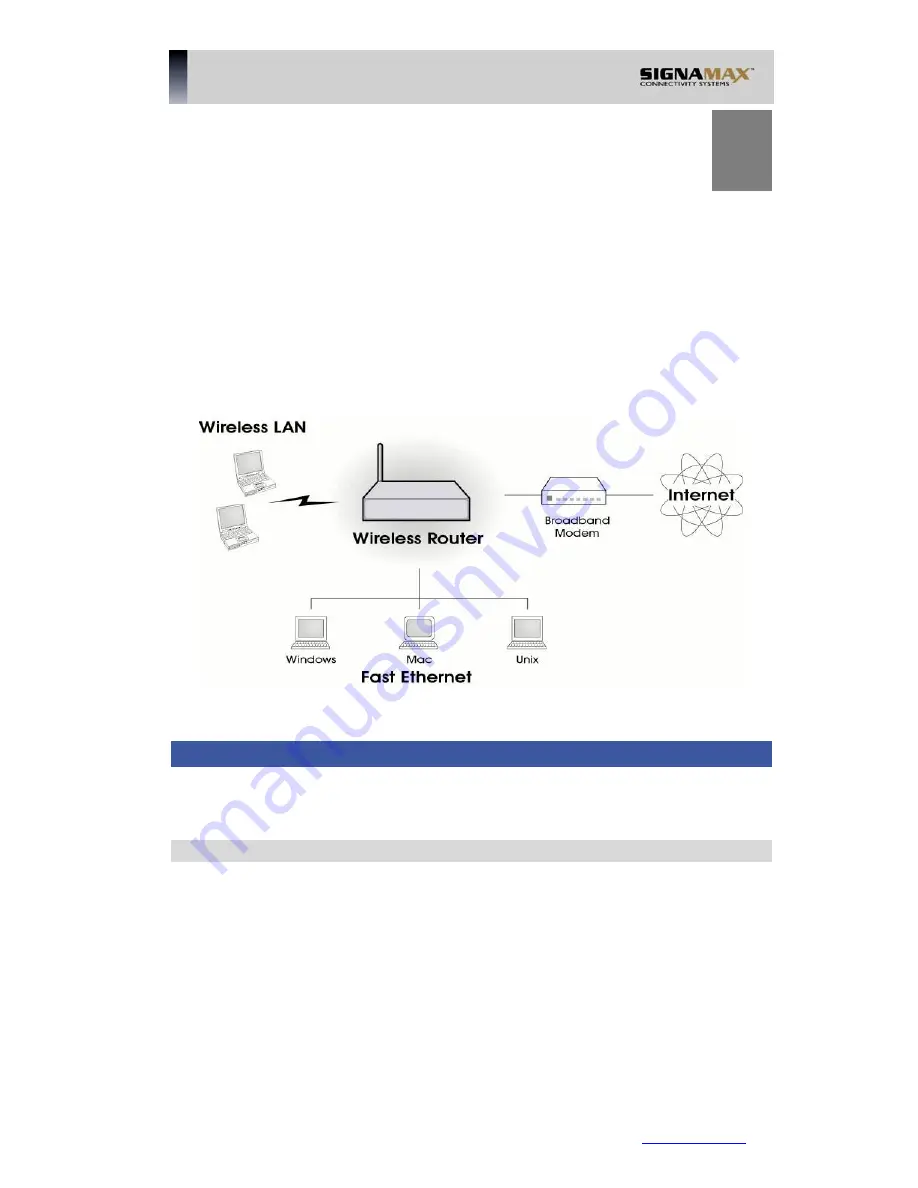
1
Chapter 1
Introduction
This Chapter provides an overview of the Wireless Router's features and
capabilities.
Congratulations on the purchase of your new Wireless Router. The Wireless Router is
a multi-function device providing the following services:
•
Shared Broadband Internet Access
for all LAN users.
•
4-Port Switching Hub
for 10BaseT or 100BaseT connections.
•
Wireless Access Point
for 802.11b and 802.11g Wireless Stations.
Figure 1: Wireless Router
Wireless Router Features
The Wireless Router incorporates many advanced features, carefully designed to
provide sophisticated functions while being easy to use.
Internet Access Features
•
Shared Internet Access.
All users on the LAN or WLAN can access the
Internet through the Wireless Router, using only a single external IP Address. The
local (invalid) IP Addresses are hidden from external sources. This process is
called NAT (Network Address Translation).
•
DSL & Cable Modem Support.
The Wireless Router has a 10/100BaseT
Ethernet port for connecting a DSL or Cable Modem. All popular DSL and Cable
Modems are supported. SingTel RAS and Big Pond (Australia) login support is
also included.
•
PPPoE, PPTP, SingTel RAS and Telstra Big Pond Support.
The Internet
(WAN port) connection supports PPPoE (PPP over Ethernet), PPTP (Peer-to-
Peer Tunneling Protocol), SingTel RAS and Telstra Big Pond (Australia), as well
SIGNAMAX LLC •
www.signamax.eu
1





































