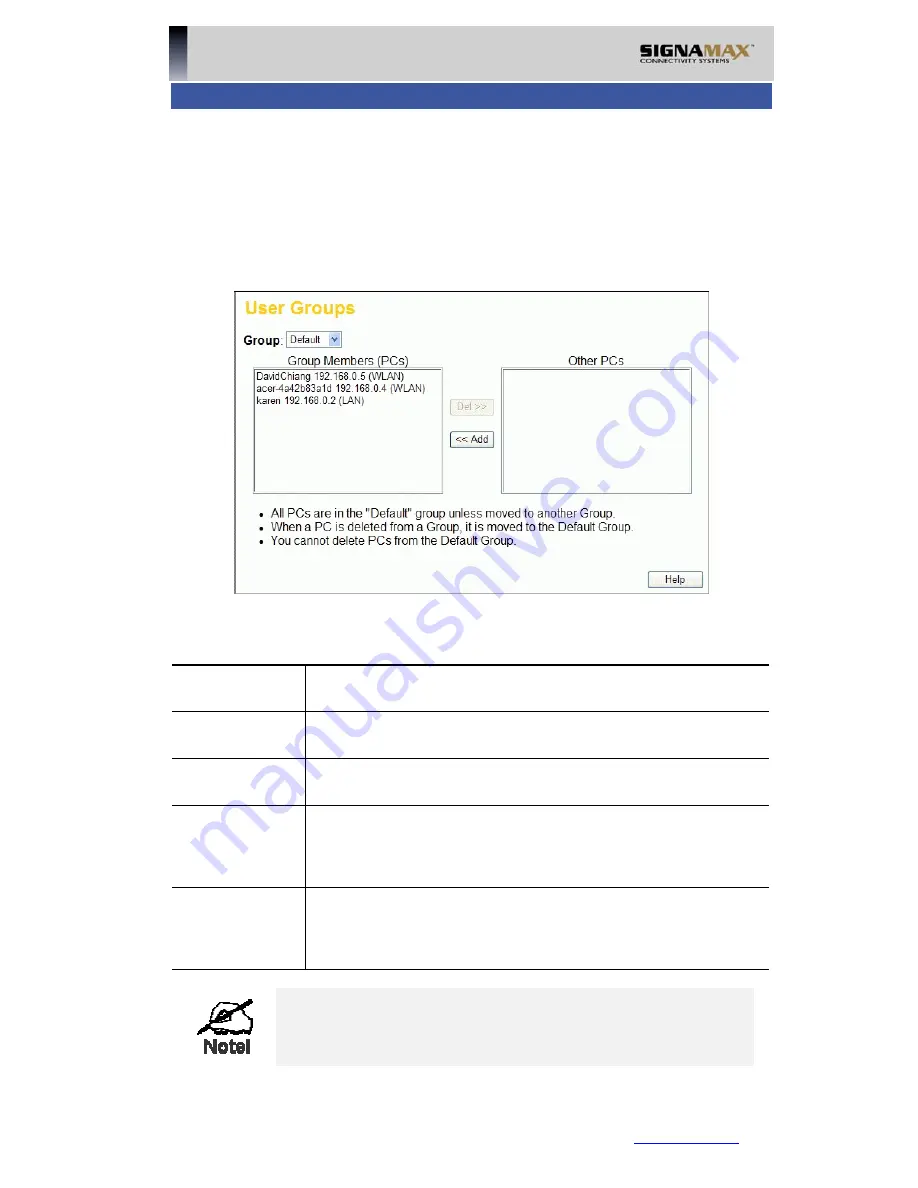
User Groups
User Groups are used by the
Access Control
and the
URL Filter
features.
•
Groups are pre-named "Default", "Group 1", "Group 2", "Group 3" and "Group 4",
and cannot be renamed.
•
All PCs are in the "Default" group, unless moved to another group.
•
A PC can be a member of 1 group only.
•
PCs must be in the "PC Database". If required, you can manually add PCs to the
PC Database, using the
PC Database
option on the
Administration
menu.
Figure 41: User Groups Screen
Data - User Groups Screen
Group
Select the desired Group. The screen will update to display the
PCs for the selected Group.
Group Mem-
bers
This lists all PCs, which are currently members of the selected
group.
Other PCs
This lists all other PCs – those, which are not currently members
of the selected group.
Del >>
Use this button to remove members from the current Group.
Select the members you wish to delete from this group, and click
this button. (Members can not be deleted from the "Default"
group.)
<< Add
Use this button to add members to the current Group.
In the "Other PCs" list, select the members you wish to add to
this group, and click this button. The PCs will be moved from
their existing group to the current group.
PCs not assigned to any group will be in the "Default" group.
PCs deleted from any other Group will be added to the "De-
fault" group.
SIGNAMAX LLC •
www.signamax.eu
67






























