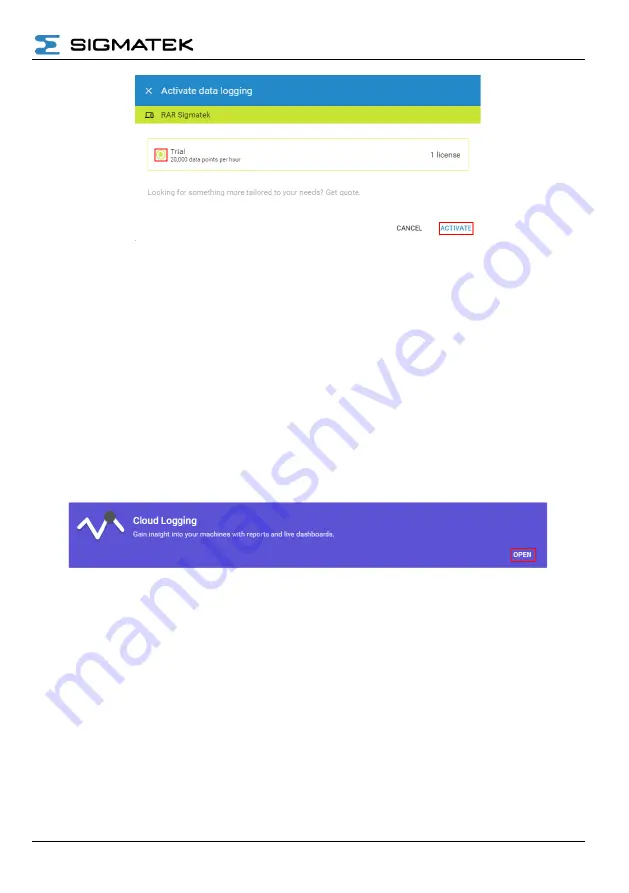
REMOTE ACCESS HOW TO
07.10.2021
Page 53
Figure 5.76 Select the type of data logging licence to activate.
5.8.2.2 Add data sources to Cloud Logging
1. After activation open the Cloud Logging (Figure 5.77).
2.
From the Cloud Logging menu, click on “tags”.
3.
Click on the “+” button to add a tag (Figure 5.78).
4. In the tag editor: enter a data source, select the logging interval and data retention
policy (Figure 5.79).
5.
Click “Add”; tags will be listed (Figure 5.80). Repeat process for all required data
sources.
Figure 5.77 After activation the Cloud Logging interface is available.
Summary of Contents for RAE 100
Page 67: ...REMOTE ACCESS HOW TO 07 10 2021 Page 67 6 1 1 Example 1 RAR wired single CPU solution...
Page 68: ...REMOTE ACCESS HOW TO Page 68 07 10 2021 6 1 2 Example 2 RAR wired dual CPU solution...
Page 69: ...REMOTE ACCESS HOW TO 07 10 2021 Page 69 6 1 3 Example 3 RAR WIFI single CPU solution...
Page 70: ...REMOTE ACCESS HOW TO Page 70 07 10 2021 6 1 4 Example 4 RAR WIFI dual CPU solution...
Page 71: ...REMOTE ACCESS HOW TO 07 10 2021 Page 71 6 1 5 Example 5 RAR cellular single CPU solution...
Page 72: ...REMOTE ACCESS HOW TO Page 72 07 10 2021 6 1 6 Example 6 RAR cellular dual CPU solution...
Page 75: ...REMOTE ACCESS HOW TO 07 10 2021 Page 75 6 2 3 Example 9 RAE100 As Gateway...






























