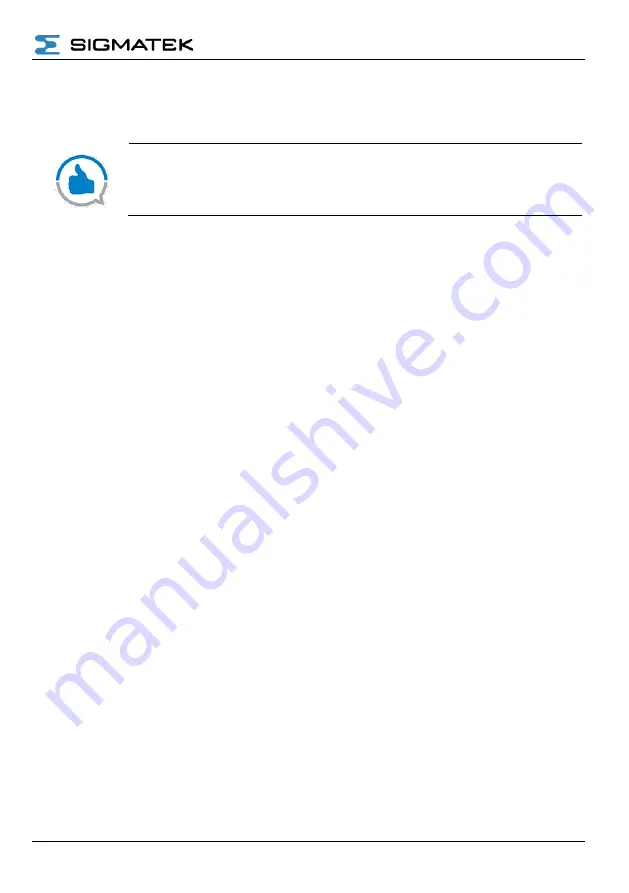
REMOTE ACCESS HOW TO
07.10.2021
Page 39
5.7.2
VNC over VPN
Using a VNC viewer, it is possible to directly access and interact with the HMI screen.
Activation of the VNC service on a SIGMATEK control is described in the
training document, LASAL REMOTE SERVICES.
Once VNC is enabled on the control it should be tested via a local connection. When it is
confirmed operational follow the guide for enabling the VNC Viewer service in the Remote
Access Platform.
5.7.2.1 VNC Setup
1. From the RAP main menu, select Devices and click on the relevant remote device
2.
Click on the “Services” tab and click the “+” button (Figure 5.55).
3. Assign a name for the device service and specify the IP address of the target (Figure
. For the RAE, the IP address is automatically specified as “localhost”.
4. Select VNC as the service (Figure 5.56).
5.
Activate the checkbox labelled “This device is protected with a password” and enter
the password (Figure 5.57). If required, change the port to match the actual setup.
6. Complete the process:
a. RAR:
i. Click ADD.
ii.
From the “Config” tab,
push
the configuration changes.
b. RAE: click ADD; the change is effective immediately.
Summary of Contents for RAE 100
Page 67: ...REMOTE ACCESS HOW TO 07 10 2021 Page 67 6 1 1 Example 1 RAR wired single CPU solution...
Page 68: ...REMOTE ACCESS HOW TO Page 68 07 10 2021 6 1 2 Example 2 RAR wired dual CPU solution...
Page 69: ...REMOTE ACCESS HOW TO 07 10 2021 Page 69 6 1 3 Example 3 RAR WIFI single CPU solution...
Page 70: ...REMOTE ACCESS HOW TO Page 70 07 10 2021 6 1 4 Example 4 RAR WIFI dual CPU solution...
Page 71: ...REMOTE ACCESS HOW TO 07 10 2021 Page 71 6 1 5 Example 5 RAR cellular single CPU solution...
Page 72: ...REMOTE ACCESS HOW TO Page 72 07 10 2021 6 1 6 Example 6 RAR cellular dual CPU solution...
Page 75: ...REMOTE ACCESS HOW TO 07 10 2021 Page 75 6 2 3 Example 9 RAE100 As Gateway...






























