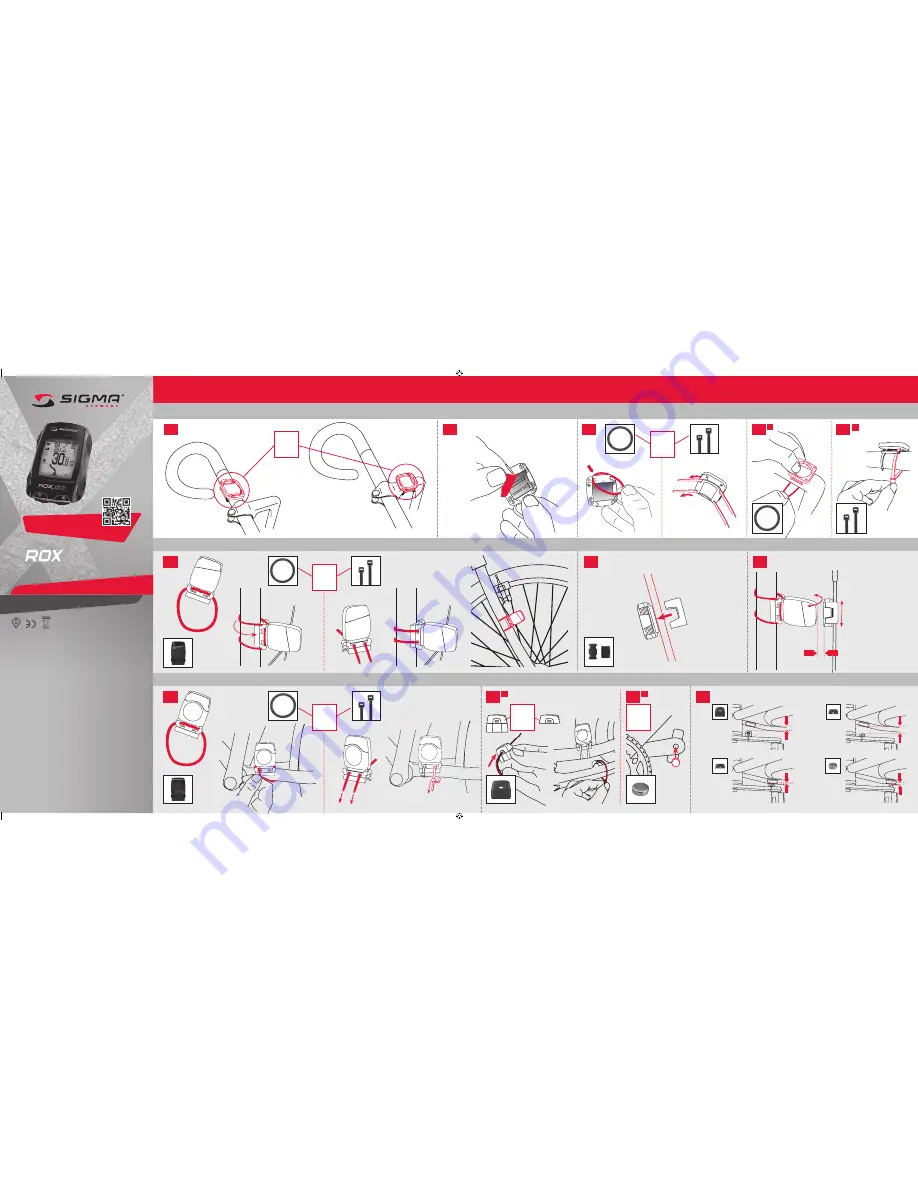
Stem or handlebar?
inStallation oF the braCket
?
oder
or
ou
1.1
1.2
1.3
1.4
?
oder
or
ou
– Remove the
yellow foil
1. inStallation oF the braCket
2.1
3.1
3.3
2.2
2.3
?
oder
or
ou
inStallation oF the poWer magnet
inStallation oF the CadanCe magnet
Max. 12 mm
adJuSting oF poWer magnet
adJuSting oF poWer magnet
– In order to achieve the
necessary 12 mm or less
install the transmitter and
the magnet closer to the
wheel hub.
?
oder
or
ou
3. inStallation oF the WireleSS CadenCe tranSmitter
?
oder
or
ou
roX 10.0 gpS inStallation on the bike
2. inStallation oF the WireleSS Speed tranSmitter
1.4
A
B
Max.
12 mm
Max.
14 mm
3.2
3.2
A
B
Max.
12 mm
Max.
12 mm
10.0 GPS
INSTALLATION ON THE BIKE
SIGMA-ELEKTRO Gm
bH
Dr.-Julius
-Le
ber-Straße 15
D-67433 Neustadt
/We
instraße
SIGMA SPORT ASIA
4F, No.192, Zhonggong 2
nd
Rd.,
Xitun Dist., Taichung City 407, Taiwan
SIGMA SPORT USA
3487 Swenson Ave.
St. Charles, IL 60174, U.S.A.
081000/1
FCC Statement
This device complies with
part 15 of the FCC Rules.
Operation is subject to th
e following two
conditi
ons:
(1)
This device may not cause harmful interf
erence,
and
(2)
this device must accept any interference rece
ived, including interf
erence
that may cause undesired
operation.
NOTE:
This equipment has been tested
and f
ound to comply with
the li
mits for a Cl
ass B digita
l
device, pursuant to part 15 of the FCC Rules.
These li
mits are designed to provide reasonable
protection aga
inst harmful interf
erence in a residential insta
llati
on. This equipment generates,
uses and can rad
iate rad
io frequency energy and, i
f not installed
and used
in accordance with
the instructi
ons, may cause harmful interf
erence to radio communicati
ons.
However, there is no guarantee th
at interference will not occur in a particul
ar installati
on.
If this equipment does cause harmful interf
erence to radio or televisi
on reception, which
can
be determined by turning th
e equipment off and on, th
e user is encouraged to try to correct
the interf
erence by one or more of the f
ollowing measures:
– Reori
ent or relocate the rece
iving antenna.
– Increase th
e separation between th
e equipment and rece
iver.
– Connect th
e equipment into an outlet on a circuit diff
erent from that to which
the rece
iver
is connected.
– Consult th
e dealer or an experi
enced rad
io/TV technici
an for h
elp.
Changes or mod
ificati
ons not expressly approved by th
e party responsible for compli
ance could
void th
e user’s authority to operate th
e equipment.
This device complies with
Industry Canada licence-exe
mpt RSS standard(s).
Operation is subject to th
e following two cond
itions:
(1)
this device may not cause interference,
and
(2)
this device must accept any interference, includ
ing interference th
at may cause undesired
operation of th
e device.
This Class d
igital apparatus compli
es with Canad
ian ICES-003.
FIND THE COMPLETE MANUAL,
INSTALLATION AND SETTING VIDEOS
UNDER: WWW.Sigma-Qr.Com/roX10
?
oder
or
ou
081000-1_Montageanleitung ROX 10.0_600x280.indd 1
12.06.13 14:30
Summary of Contents for ROX 10.0 G
Page 4: ... ...
















