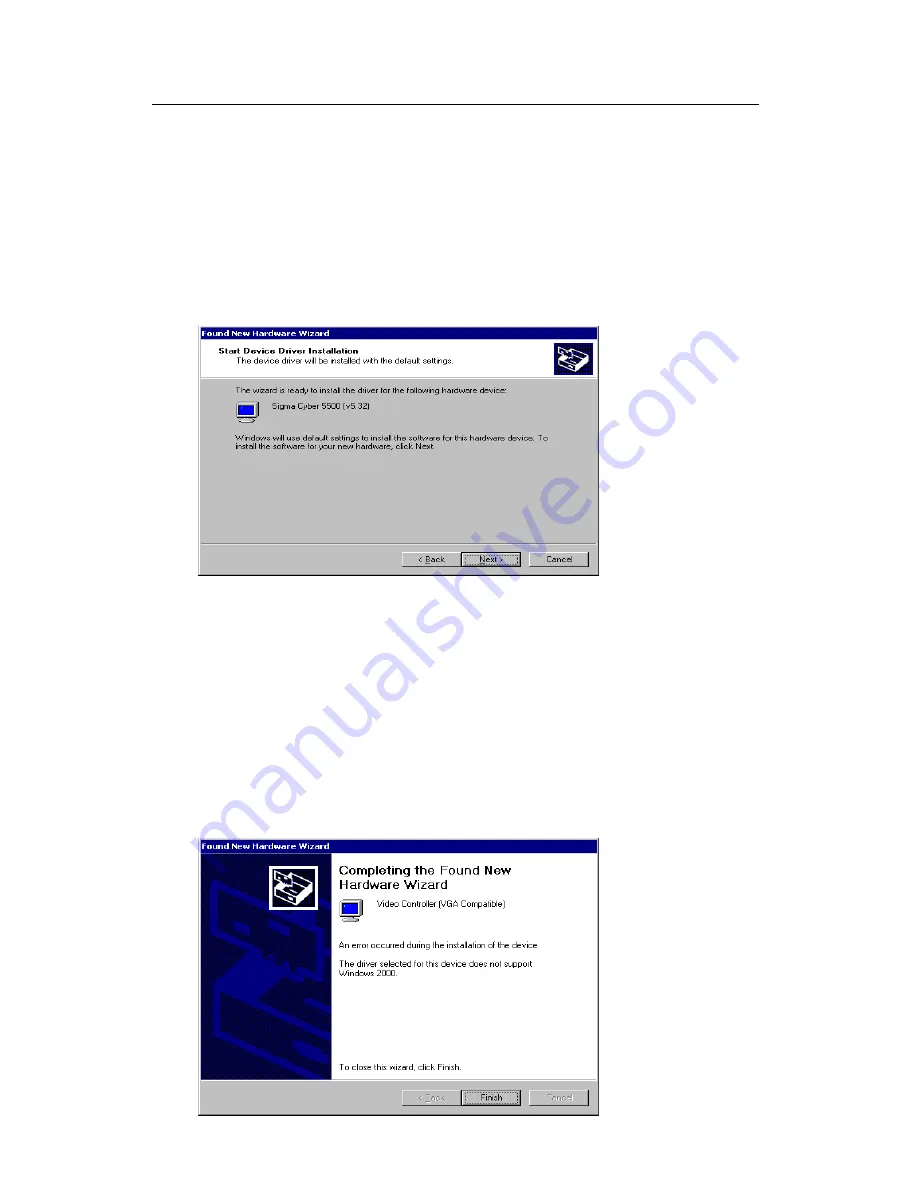
12
In case of installing the SIGMACOM CYBER 5500 DVI in Windows 2000
When you remove the existing VGA card from your system and newly install the SIGMA
CYBER 5500 DVI “New hardware found” dialog box appears and “add new hardware wizard”
is started automatically.
1. Click “Next”.
2. Select ‘Search for the best driver for your device(recommended)’and click “Next”.
3.
Insert the installation CD into your CD-ROM Drive.
4. Select “Select location”, click “Next” and “Find”. Select your CD-ROM drive and locate
“CYBER5500\WIN2000” folder then click “Open”
5. When you click “O.K”, the location of the INF file appears. Click “Next”.
6. If the driver has not been certified by WHQL, “Can not find the digital signature” dialog
box appears. Click “Yes” to proceed.
7. A message that the driver has been installed successfully appears. Then click “Finish”.
It will prompt you to restart your computer, click “Yes” to restart your computer to complete
the installation.
Summary of Contents for CYBER 5500 II DVI
Page 10: ...10 7 If a dialog box appears asking if you want to restart your system select Yes...
Page 19: ...19 Open GL settings This is to set the buffer and video memory for OpenGL...
Page 20: ...20 Overlay color control This is to control the overlay color when watching TV or VCD...
Page 21: ...21 Other options This sets the display drivers and icon images for display tabs...
Page 29: ...29...



























