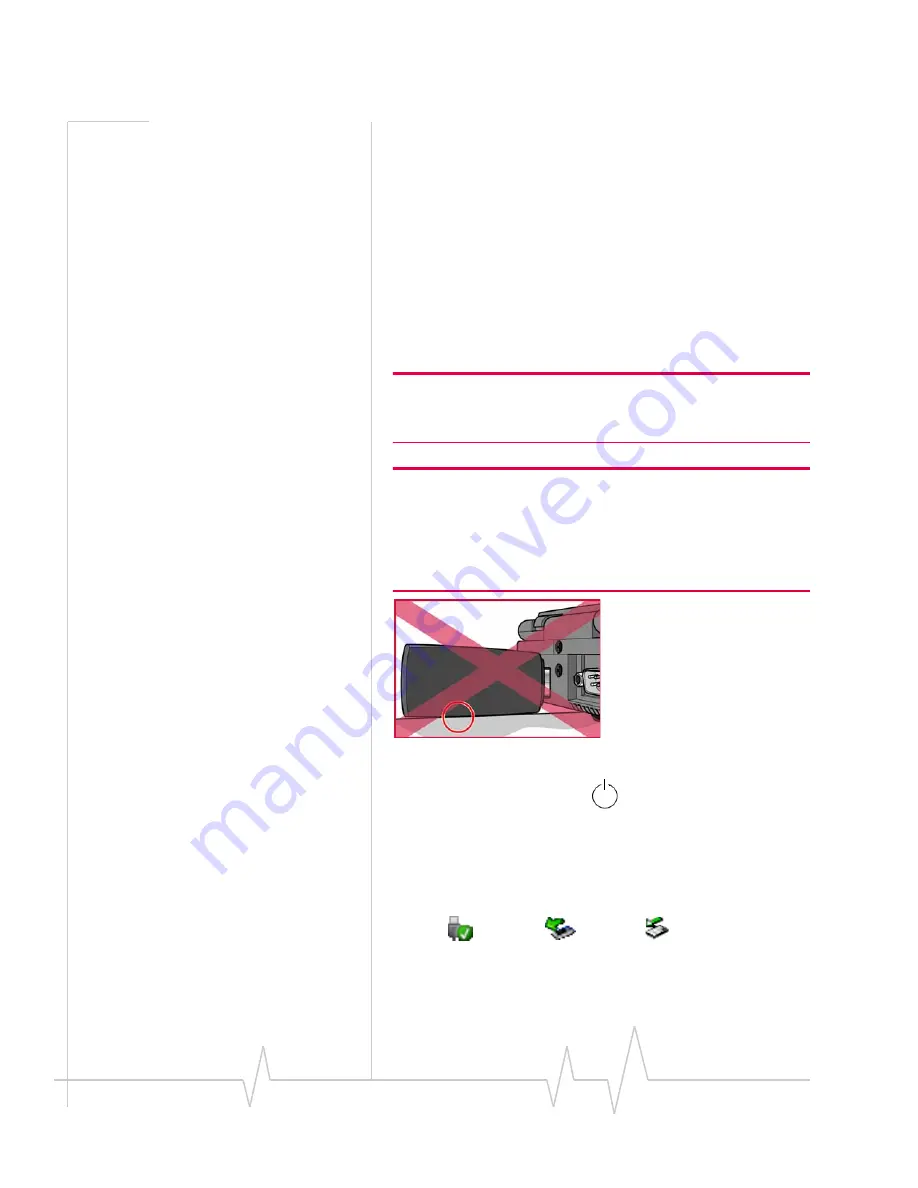
20
2130948
USB modem insertion and
removal
Inserting the Compass USB modem
To
insert
the
Compass
USB
modem
into
a
computer:
1.
Gently
insert
the
modem
into
the
USB
slot.
Alternatively,
you
can
attach
the
USB
extension
cable
(included
in
your
package)
or
the
docking
station
(sold
separately)
to
your
computer’s
USB
slot,
and
insert
the
Compass
USB
modem
into
the
USB
extension
cable
or
docking
station.
Note: If your computer’s USB slot is vertical, use the USB extension
cable or docking station.
Do not insert the modem into a USB hub or a USB slot on a keyboard.
Warning: If the orientation of your computer’s USB slot or the
thickness of your computer are such that pressure is applied to the
modem’s end or side (as shown by the red circle in the drawing
below), you may damage the modem or your computer. In such
cases, do not insert the modem directly into your computer’s USB
slot; use the USB extension cable or docking station instead.
When
you
insert
the
Compass
USB
modem,
the
following
should
occur:
•
The
modem’s
power
LED
becomes
lit.
•
If
sound
effects
are
enabled,
the
PC
beeps.
•
The
PC Card
icon
appears
in
the
,
if
it
is
not
already
displayed
for
another
device
(and
unless
the
feature
has
been
disabled).
•
Watcher
launches
(unless
the
autolaunch
feature
has
been
disabled).
Windows Vista
Windows XP
Windows 2000
Summary of Contents for Compass 597
Page 1: ...Compass 597 USB modem with User Guide 2130948 Rev 1 0...
Page 7: ...Contents Document 2130948 Rev 1 0 Jan 08 7 Glossary 43 Index 47...
Page 8: ...Compass 597 USB modem User Guide 8 2130948...
Page 22: ...Installation 22 2130948...
Page 26: ...Compass 597 USB modem User Guide 26 2130948...
Page 38: ...Compass 597 USB modem User Guide 38 2130948...
Page 42: ...Compass 597 USB modem User Guide 42 2130948...
Page 46: ...Compass 597 USB modem User Guide 46 2130948...
Page 49: ......
















































