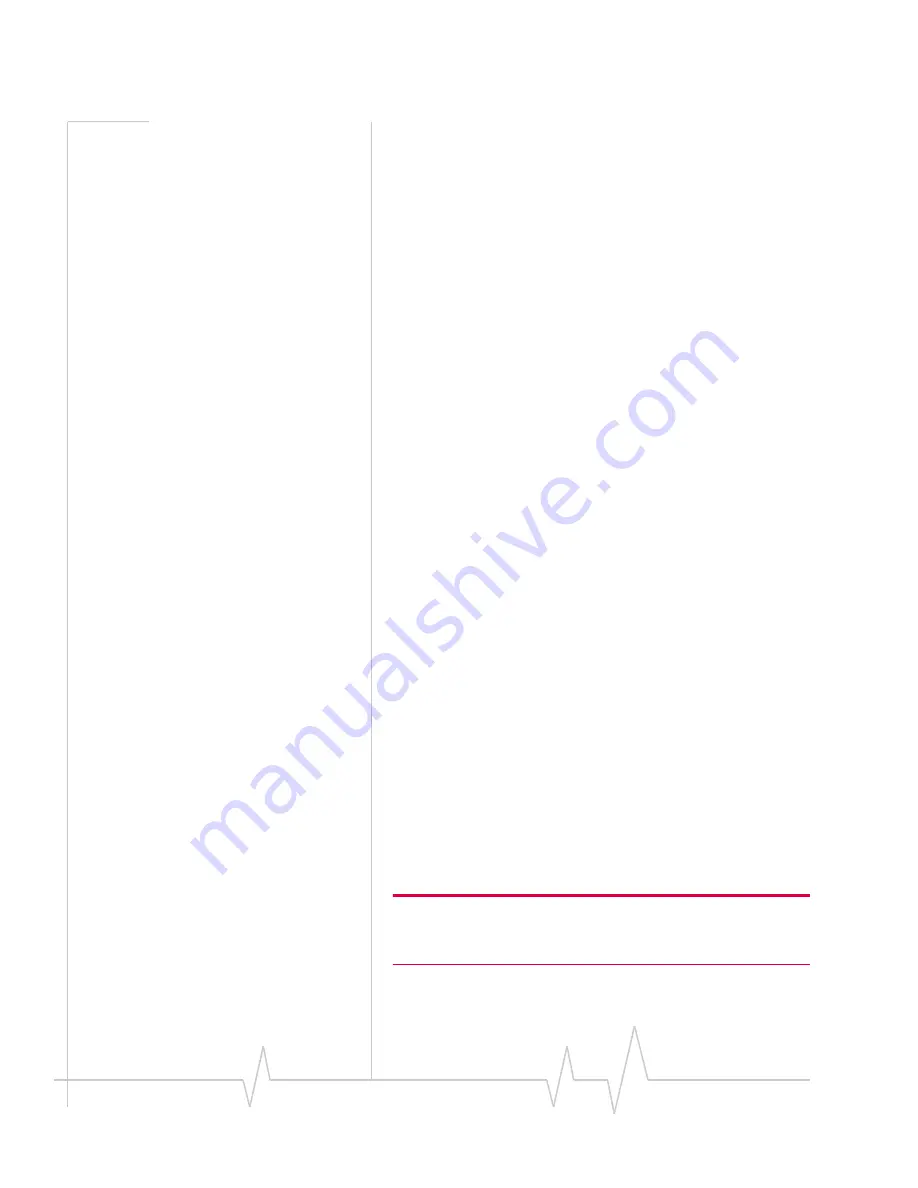
Compass 597 USB modem - User Guide
24
2130948
Manual activation
Activation
involves
phoning
your
service
provider,
exchanging
information,
and
entering
your
account
infor
‐
mation
into
the
appropriate
fields
in
the
wizard.
(To
use
this
method,
you
require
a
phone.)
To
use
manual
activation,
use
the
Next
and
Back
buttons
to
navigate
through
the
wizard,
noting
the
following:
•
Prepare
your
billing
information,
before
you
phone
the
service
provider
or
proceed
to
the
next
window.
•
Contact
your
service
provider.
Inform
your
service
provider
that
you
are
activating
your
Sierra
Wireless
Compass
597
USB
modem.
The
representative
will
request
your
(Electronic
Serial
Number)
or
This
is
displayed
in
the
Activation
Wizard
(and
is
printed
on
the
Compass
USB
modem
box
and
on
the
label
on
the
back
of
the
Compass
USB
modem).
•
As
prompted
by
the
wizard,
enter
the
information
provided
by
the
service
representative.
•
Select
Finish
in
the
final
window
of
the
wizard.
On
completion
of
the
Activation
Wizard,
the
Compass
USB
modem
is
ready
for
use.
The
following
chapters
explain
how
to
use
Watcher
to
manage
and
monitor
your
connections.
Automated activation
To
use
automated
activation:
1.
Select
the
Automated Activation
radio
button
and
click
Next
.
2.
The
wizard
advises
that
it
will
make
a
network
connection,
dialing
the
displayed
number.
Leave
the
number
unchanged
unless
told
by
a
technical
service
represen
‐
tative
to
enter
a
different
value.
Click
Next
.
3.
Follow
any
instructions
or
prompts
provided
to
activate
the
USB
modem.
Watcher
displays
the
activation
progress
in
the
.
When
the
process
is
complete
you
should
see
the
message
“Ready to Connect”
.
Note: If you do not get the
“Ready to Connect”
message, retry the
process. If the process continues to fail, use
(page 24) or contact your service provider.
At
this
point
your
Compass
USB
modem
is
ready
to
use.
Summary of Contents for Compass 597
Page 1: ...Compass 597 USB modem with User Guide 2130948 Rev 1 0...
Page 7: ...Contents Document 2130948 Rev 1 0 Jan 08 7 Glossary 43 Index 47...
Page 8: ...Compass 597 USB modem User Guide 8 2130948...
Page 22: ...Installation 22 2130948...
Page 26: ...Compass 597 USB modem User Guide 26 2130948...
Page 38: ...Compass 597 USB modem User Guide 38 2130948...
Page 42: ...Compass 597 USB modem User Guide 42 2130948...
Page 46: ...Compass 597 USB modem User Guide 46 2130948...
Page 49: ......






























