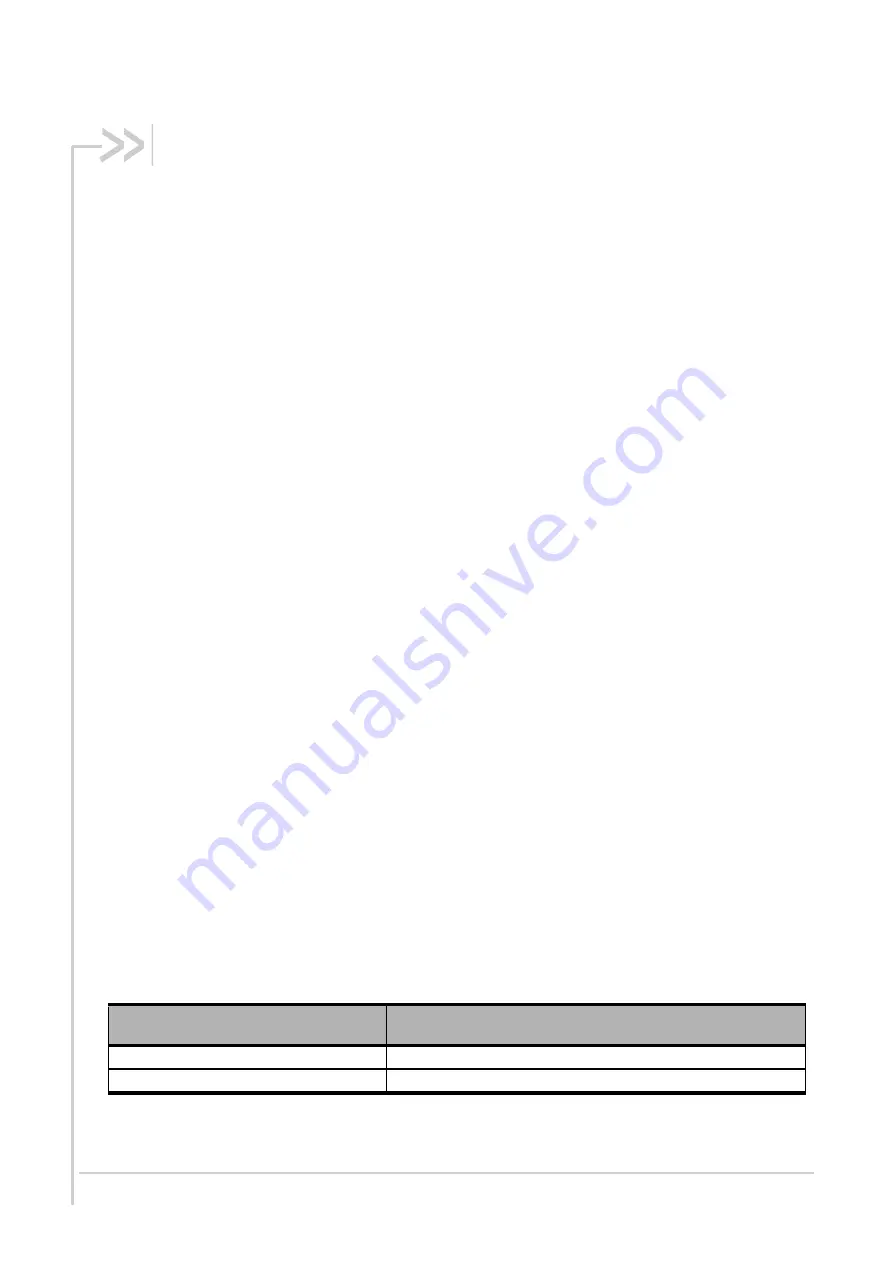
41110590
Rev 6.1
January 28, 2019
29
4. Communicating with the GL7x00
After setting up the GL7x00, communications can be established by directly sending AT commands to
the device using terminal software such as HyperTerminal for MS Windows. The following sub-
sections describe how this is done.
4.1.
Communications Testing
To perform a communications test after the GL7x00has been setup, do the following:
•
Connect the RS232 link between the external application (DTE) and the GL7x00 (DCE).
•
Configure the RS232 port of the DTE as follows:
Bits per second: 115, 200 bps
Data bits: 8
Parity: None
Stop bits: 1
Flow control: hardware
•
Alternatively, the GL7x00 can be connected using the USB interface.
•
Using a communication software such as HyperTerminal, enter:
AT
↵
•
When communications have been established, the GL7x00 will respond with an “
OK
”, which is
displayed in the HyperTerminal window.
If communications cannot be established with the GL7x00, do the following:
•
Check the RS232 or USB connection between the application (DTE) and the GL7x00 (DCE).
•
Check the configuration of the port COM used on the DTE.
•
Check for compatible USB drivers.
4.2.
Checking the PIN Code Status
To check if a pin code has been entered, do the following:
•
Using a communication software such as HyperTerminal, enter the AT command
AT+CPIN?
•
Refer to the table below for the meaning of the AT command response
.
Table 18.
AT+CPIN Responses
AT+CPIN Responses
Description
+CPIN: READY
PIN Code has been entered
+CPIN: SIM PIN
PIN Code has not been entered






























