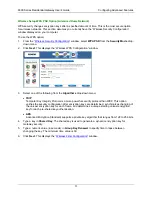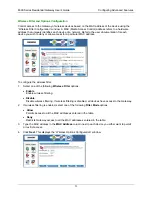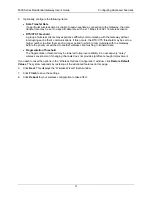6500 Series Residential Gateway User’s Guide
Configuring Advanced Features
9.
If you selected
This IP Address
, enter an IP address in the
IP Address
field and do one of the
following:
•
Enter a netmask in the
Netmask
field.
•
Select
or Host
to use your Gateway netmask as the source netmask.
10. Under
the
Destination
heading, select a network connection from the
Network Interface
drop-down
menu.
11. Select one of the following options:
•
Any IP Address
Select this option if this rule applies to any IP address of the destination.
•
This IP Address
Select this option if a rule applies to a specific IP address of the destination.
12. If you selected
This IP Address
, enter an IP address in the
IP Address
field and do one of the
following:
•
Enter a netmask in the
Netmask
field.
•
Select
or Host
to use your Gateway netmask as the destination netmask.
13. Click
Next
. This displays the “Protocol Definition” window.
14. Do one of the following:
•
Select one of the following protocol options from the
Select by Name
drop-down menu. This
defines the types of packets filtered.
−
Any
Protocol
−
TCP (Transmission Control Protocol):
Provides reliable, sequenced, and unduplicated delivery of bytes to remote or local users.
Click Next to display the “
TCP/UDP Options
” window.
−
UDP (User Datagram Protocol):
Provides for the exchange of datagrams without acknowledgement or guaranteed delivery.
Click Next to display the “
TCP/UDP Options
” window.
−
ICMP
(Internet Control Message Protocol):
A mechanism that provides for peer communication. The most commonly used application for
this protocol is the PING command. Click
Next
to display the “
ICMP Options
” window.
−
GRE
(Generic Routing Encapsulation):
A tunneling protocol that is used primarily for VPN (Virtual Private Networks).
•
Type a protocol number in the
Select by Number
field.
15. Click
Finish
.
66