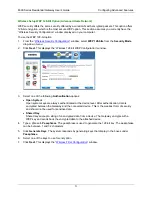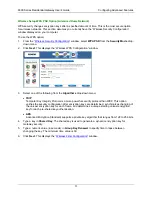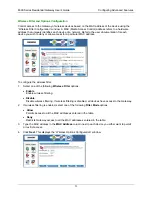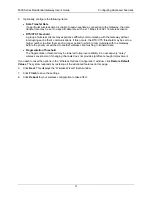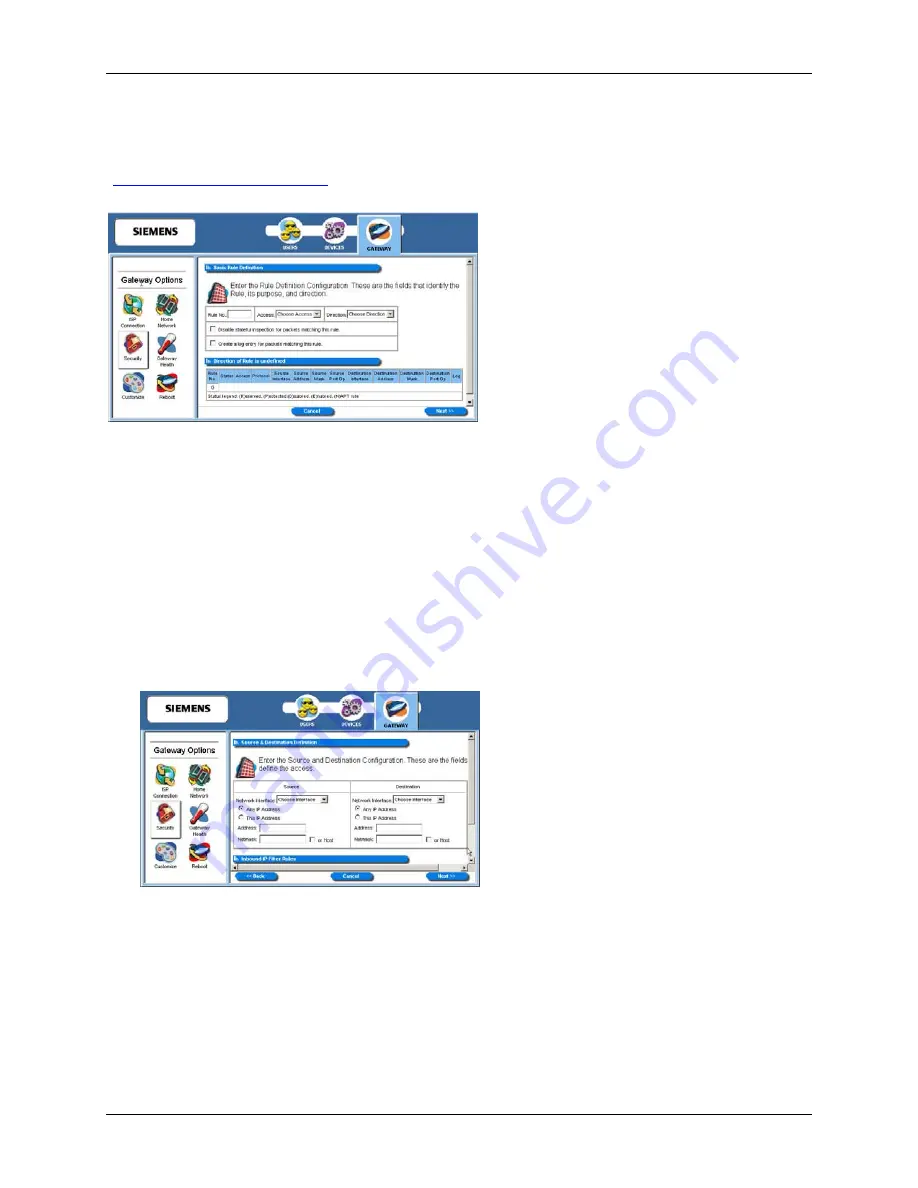
6500 Series Residential Gateway User’s Guide
Configuring Advanced Features
Add New IP Filter Rules
The “Basic Rule Definition” window is displayed when you select
Add New IP Filter Rule
from the
“
Firewall IP Configuration Wizard
” window. Using this option, you can define both inbound and outbound
rules. Each rule defined is added to the Rule Definition table.
To add a new rule:
1.
Type up to a five digit numeric value in
Rule No
to uniquely identify the rule.
2. Select
either
Permit
or
Deny
from the
Access
drop-down menu. Select
Permit
to allow the rule and
Deny
to prohibit the rule.
3. Select
either
Inbound
or
Outbound
from the
Direction
drop-down menu.
Inbound
refers to data
coming into the Gateway, while
Outbound
refers to data transmitted from the Gateway.
4. Optionally,
select
Disable stateful inspection for packets matching this rule
.
5. Optionally,
select
Create a log entry for packets matching this rule
. When selected, an entry is
placed in the log file when packets match this rule.
6. Click
Next
. This displays the “Source and Destination Definition” window.
7. Under
the
Source
heading, select a network connection from the
Network Interface
drop-down
menu.
8.
Select one of the following options:
•
Any IP Address
Select this option if this rule applies to any IP address from the source.
•
This IP Address
Select this option if a rule applies to a specific IP address from the source.
65