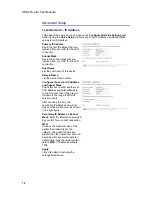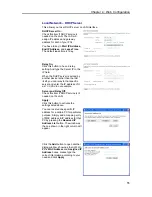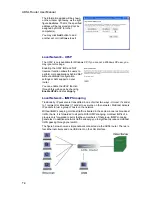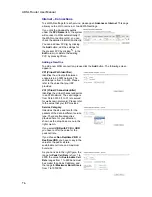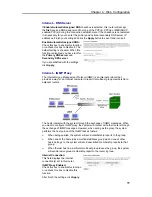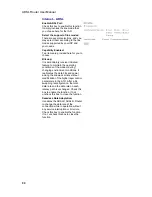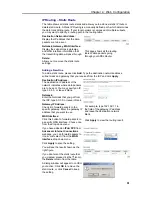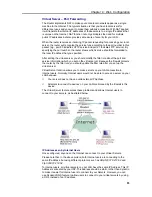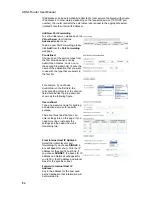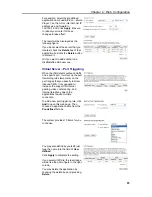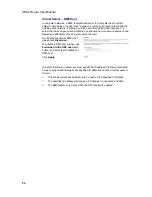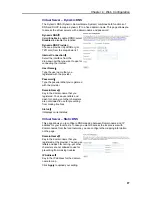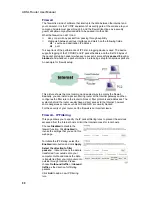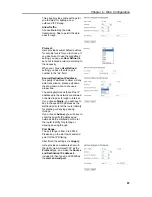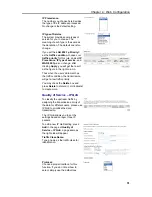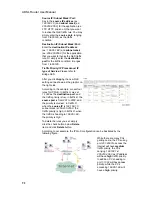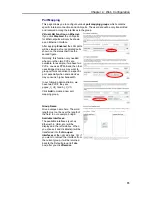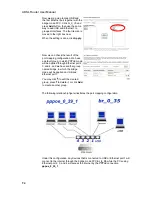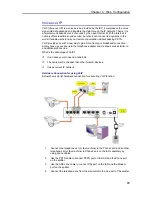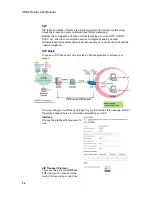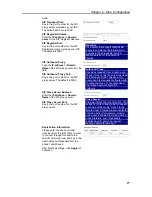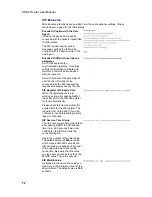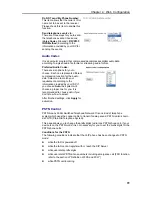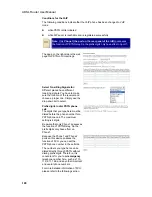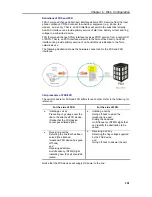ADSL Router User Manual
Virtual Server – DMZ Host
In computer networks, a DMZ (demilitarized zone) is a computer host or small
network inserted as a "neutral zone" between a company's private network and the
outside public network. It prevents outside users from getting direct access to a
server that has company data. A DMZ is an optional and more secure approach to a
firewall and effectively acts as a proxy server as well.
To close the function of DMZ Host,
please click
Discarded
.
To activate a DMZ host, please click
Forwarded to the DMZ host
radio
button, and enter the IP Address of
DMZ host.
Click
Apply
.
Once this feature is enabled, you must specify an IP address. It allows unrestricted
2-way communication between the specified IP address and other Internet users or
Servers.
This allows almost any application to be used on the specified IP address.
The specified IP address will receive all “Unknown” connections and data.
The DMZ feature only works when the NAT function is enabled.
86