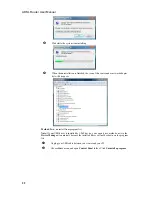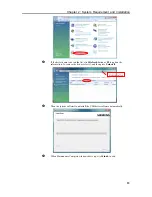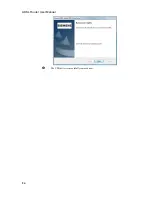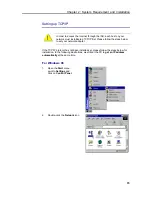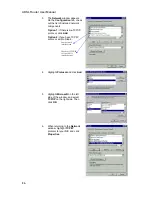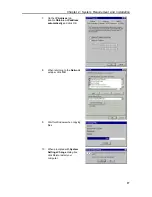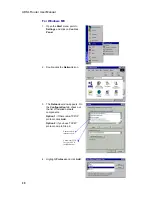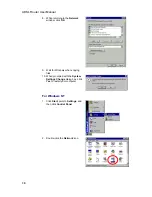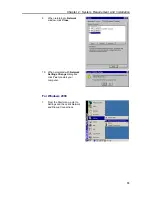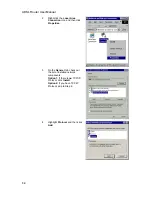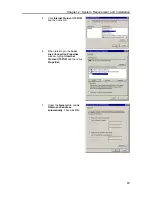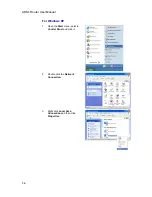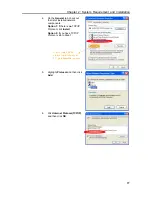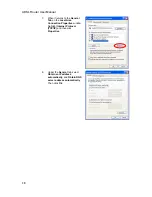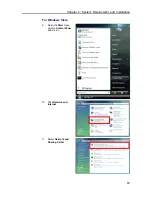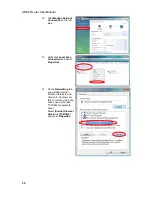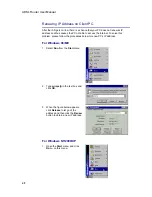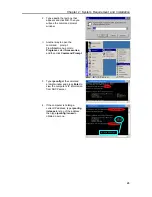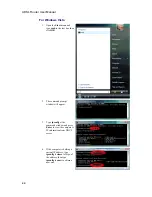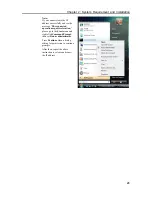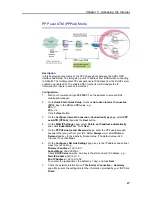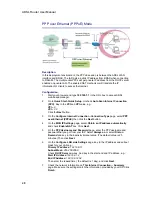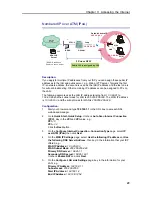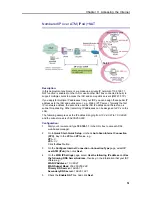Reviews:
No comments
Related manuals for SLI-5310

Network
Brand: Barracuda Networks Pages: 2

3210
Brand: Patton electronics Pages: 2

Network Card-MS
Brand: Eaton Pages: 89

SF-930EU
Brand: Salusfin Pages: 6

Anybus Communicator ABC4021
Brand: HMS Networks Pages: 60

PXI Terminal Block NI TB-2709
Brand: National Instruments Pages: 12

NCA-6520
Brand: Lanner Pages: 141

ROADRECORDER 8400 NVR
Brand: Safety Vision Pages: 27

Wisenet XRN-6410DB4
Brand: Hanwha Techwin Pages: 118

Archer AX10000
Brand: TP-Link Pages: 2

HiPer DSP
Brand: 3Com Pages: 17

301269U - Ethernet Disk Mini Home Edition 500 GB Network Attached Storage Hard...
Brand: LaCie Pages: 74

BR-6524n
Brand: Edimax Pages: 161

BNI EIP-508 05-Z015 Series
Brand: Balluff Pages: 74

DIR-878
Brand: D-Link Pages: 191

SSR1200
Brand: Juniper Pages: 84

DIR-X3260
Brand: D-Link Pages: 4

DIS-100G-5W
Brand: D-Link Pages: 13