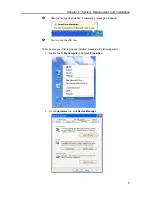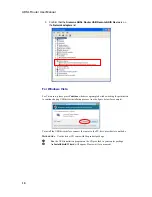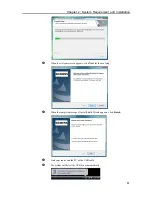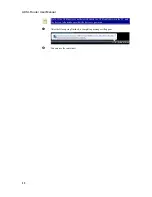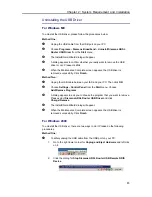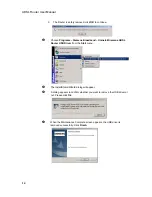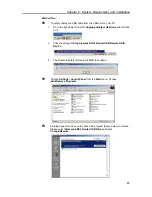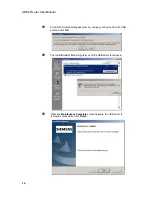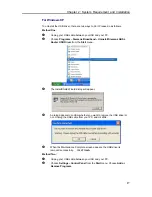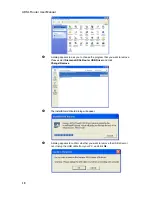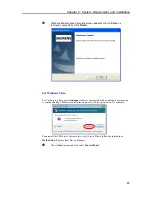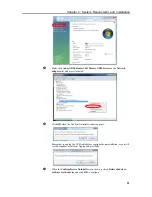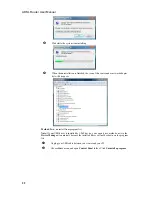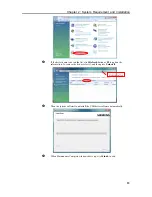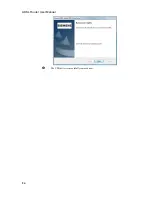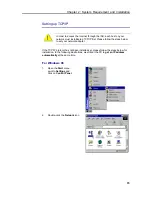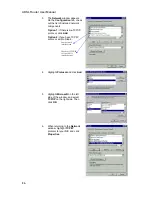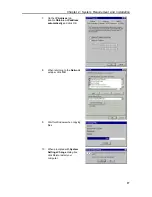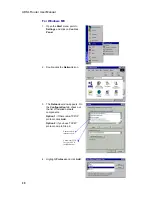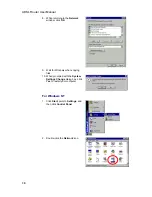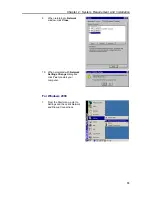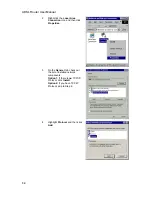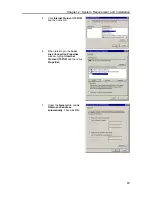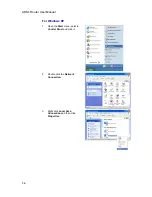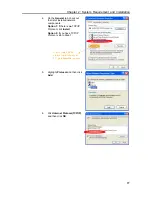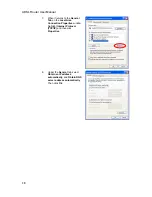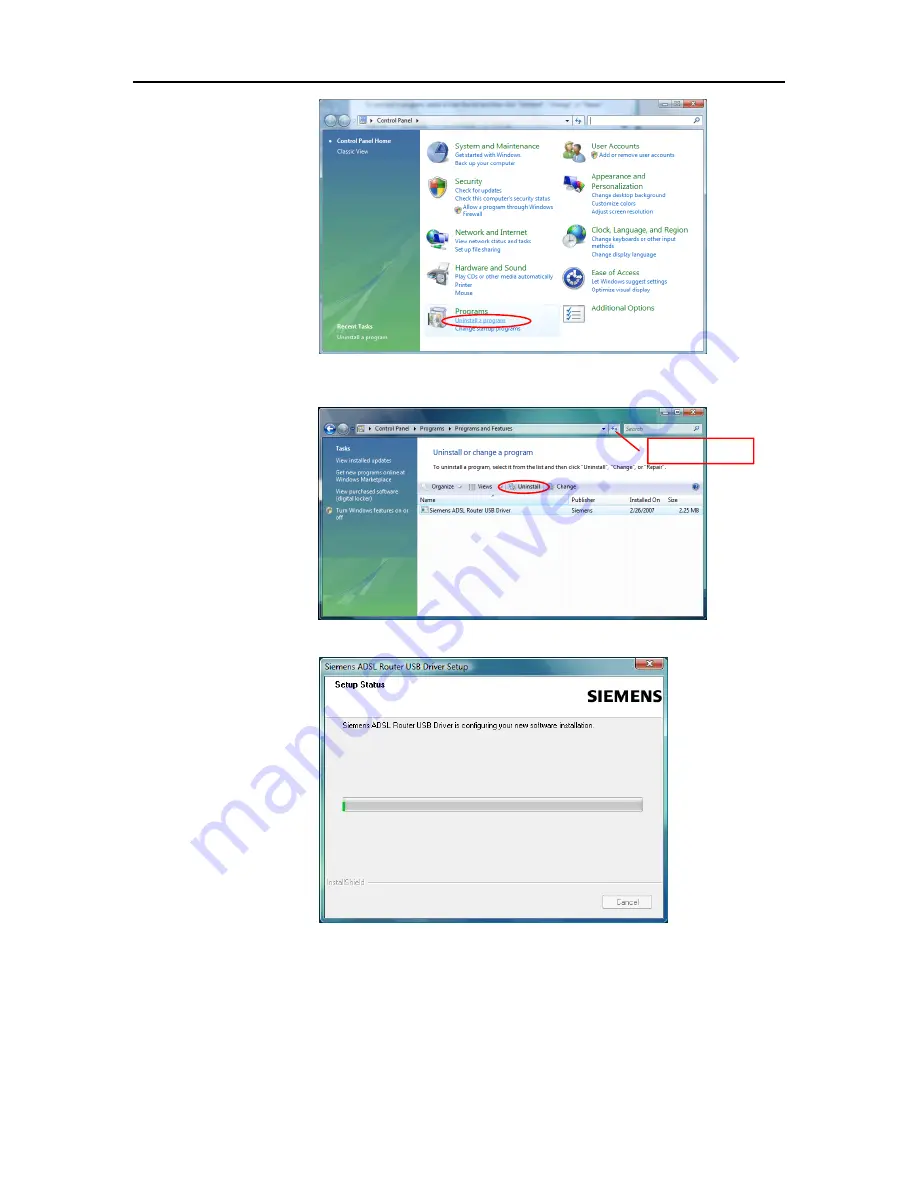
Chapter 2: System Requirement and Installation
p
If the driver name is not on the list, click
Refresh
button or
F5
to update the
information. To remove the driver, select it, and then press
Uninstall
.
q
Then the system will start to uninstall the USB driver software automatically.
Refresh button
r
When Maintenance Complete window shows up, click
Finish
to exit.
23