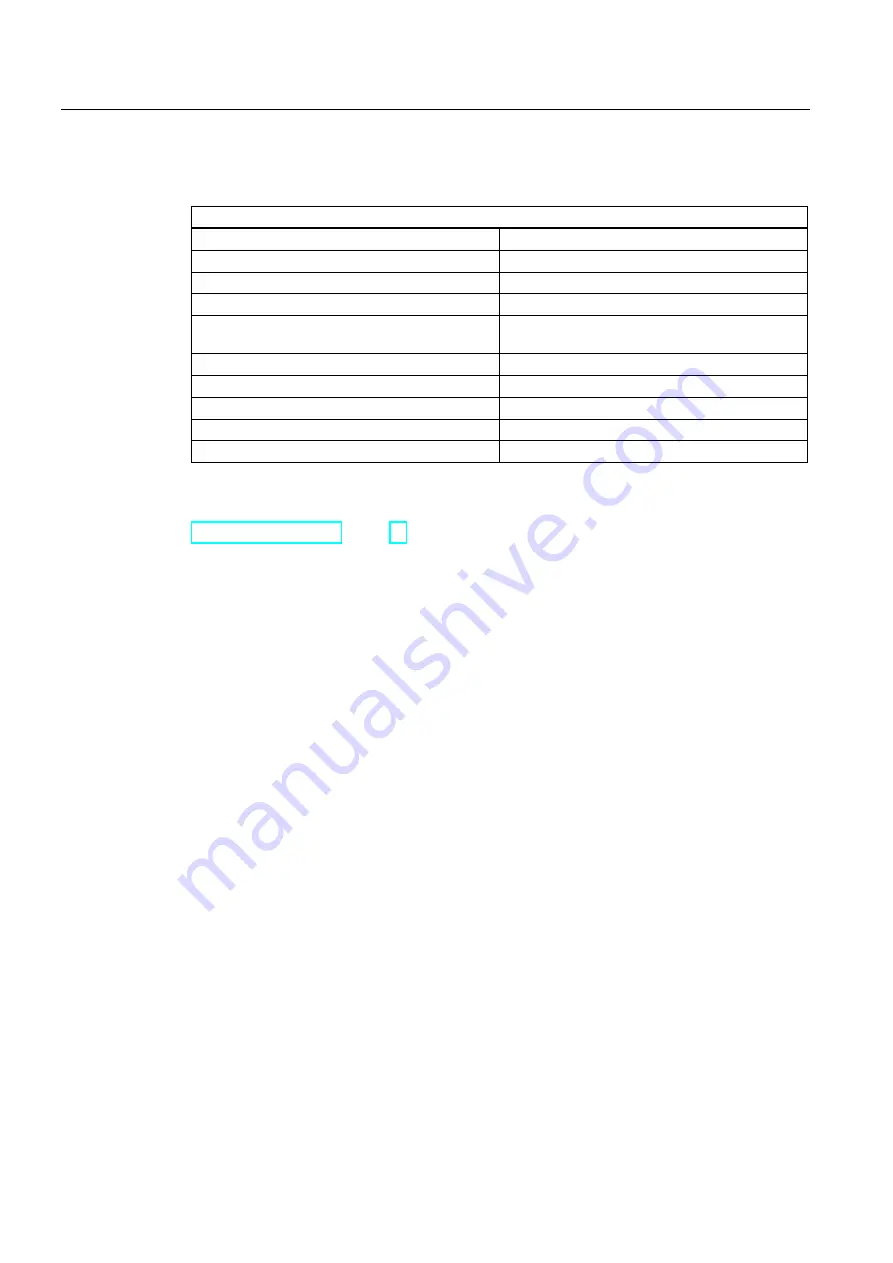
Connecting
5.3 Power Supply
TS Adapter IE
28
Manual, 11/2010, A5E00977705-03
Use the supplied 24V power plug to connect to the power supply.
Connectable wires on the 24 V power plug
Solid wires
No
Flexible wires (termination zone)
• Without ferrule
0.25 mm
2
to 2.5 mm
2
• With ferrule
0.25 mm
2
to 1.5 mm
2
Number of wires per terminal
1 wire or 2 wires up to 1.5 mm
2
in total in a
common ferrule
Diameter of wire insulation
Max. 3.8 mm
Stripped length
11 mm
Ferrules to DIN 46228
• Without insulating collar
Shape A, 10 mm to 12 mm long
• With insulating collar
Shape E, to 12 mm long
See also
Summary of Contents for SIMATIC TS Adapter IE
Page 6: ...Table of contents TS Adapter IE 6 Manual 11 2010 A5E00977705 03 ...
Page 20: ...Mounting 4 4 Cubicle Mounting TS Adapter IE 20 Manual 11 2010 A5E00977705 03 ...
Page 36: ...Connecting 5 6 Interfaces to the phone network TS Adapter IE 36 Manual 11 2010 A5E00977705 03 ...
Page 38: ...Commissioning 6 1 Overview TS Adapter IE 38 Manual 11 2010 A5E00977705 03 ...
Page 98: ...Specifications 9 10 Technical Support TS Adapter IE 98 Manual 11 2010 A5E00977705 03 ...
Page 102: ...Index TS Adapter IE 102 Manual 11 2010 A5E00977705 03 ...
















































