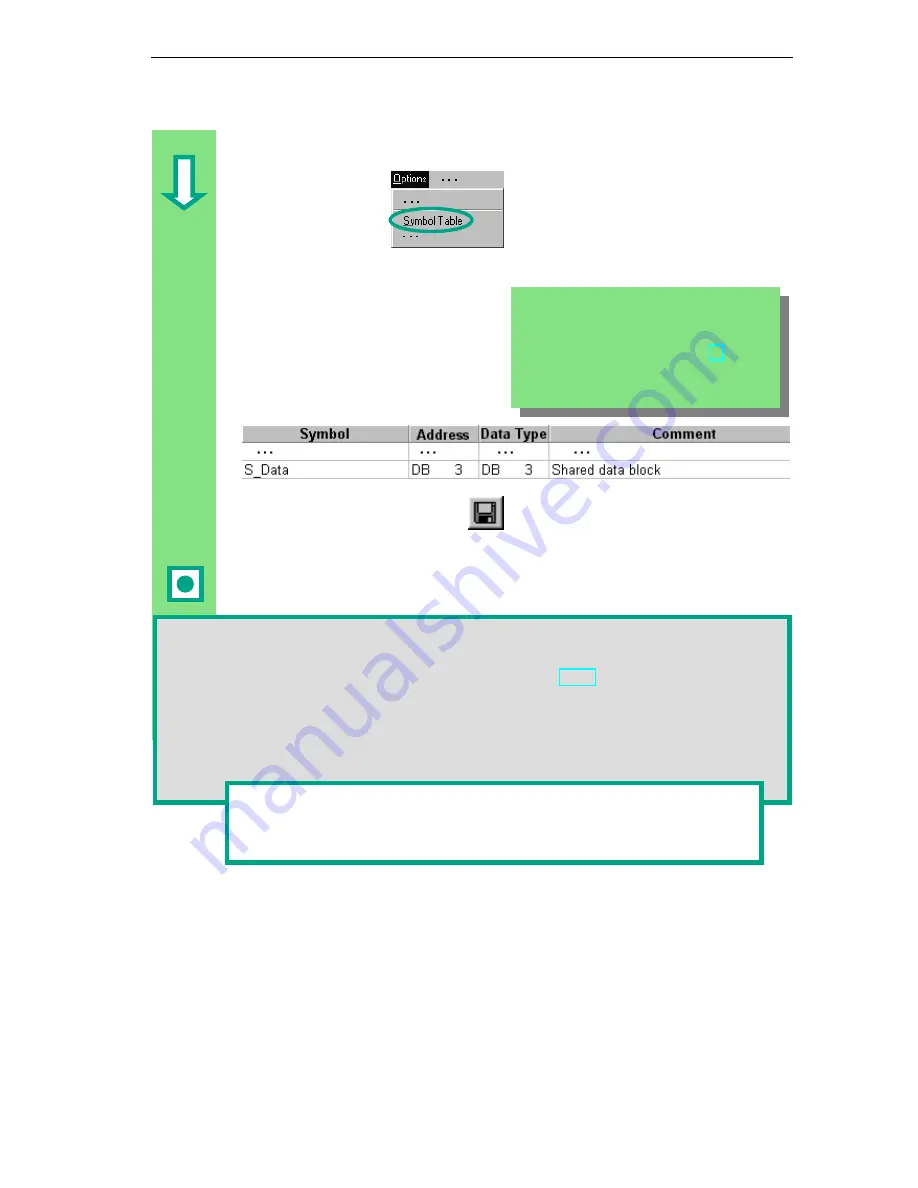
Programming a Shared Data Block
9-3
STEP 7 Getting Started
A5E00171228-01
Assigning Symbols
You can also assign symbolic names
to data blocks.
Open the Symbol Table and enter the
symbolic name "S_Data" for the data
block DB3.
Save the symbol table and close the
"Symbol Editor" window.
Also close the shared data block.
Shared data blocks in the variable declaration table:
Using the menu command View > Data View, you can change the actual values of the data
type INT in the table for the shared data block (see Section 5.5).
Shared data blocks in the symbol table:
In contrast to the instance data block, the data type for the shared data block in the symbol
table is always the absolute address. In our example, the data type is "DB3." With the
instance data block, the corresponding function block is always specified as the data type.
You can find more information under Help > Contents in the topics
"Programming Blocks" and "Creating Data Blocks."
If you copied the symbol table from a sample
project (zEn01_02_STEP7__STL_1-10,
zEn01_06_STEP7__LAD_1-10 or
zEn01_04_STEP7__FBD_1-10) to your
"Getting Started" project in Chapter 4, you do
not need to add any symbols now.
Summary of Contents for SIMATIC STEP 7 V5.2
Page 4: ...Welcome to STEP 7 STEP 7 Getting Started iv A5E00171228 01 ...
Page 12: ...Introduction to STEP 7 1 6 STEP 7 Getting Started A5E00171228 01 ...
Page 22: ...Programming with Symbols 3 4 STEP 7 Getting Started A5E00171228 01 ...
Page 76: ...Downloading and Debugging the Program 7 14 STEP 7 Getting Started A5E00171228 01 ...
Page 88: ...Programming a Shared Data Block 9 4 STEP 7 Getting Started A5E00171228 01 ...
Page 100: ...Programming a Multiple Instance 10 12 STEP 7 Getting Started A5E00171228 01 ...
Page 110: ...Appendix A STEP 7 Getting Started A 2 A5E00171228 01 ...






























