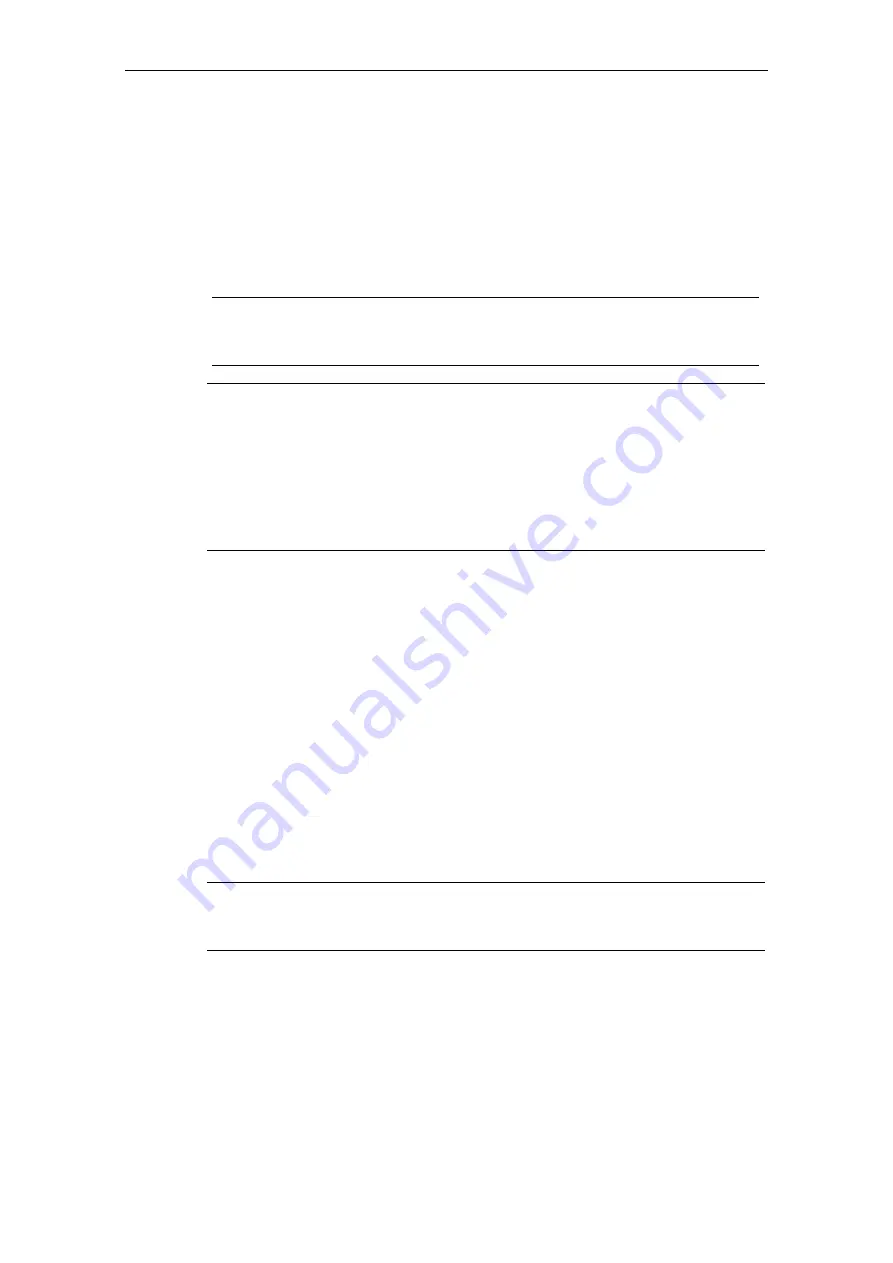
Commissioning
SIMATIC Rack PC IL 40, Getting Started
A5E00171493-02
2-11
Connecting the Printer to the Parallel Port
1. Separate the PC from the mains and switch off the printer.
2. Plug the printer cable into the LPT1 parallel port.
3. Connect the printer cable to the printer.
4. Screw the connector tight at the interface port.
5. Reconnect the PC to the mains and switch the printer on.
Note
You can configure the parallel interface in the BIOS setup. The ECP mode is set
by default in the delivery condition.
Caution
Switch the unit off before connecting the parallel printer to the "Parallel" port (the
printer should also be switched off).
Make sure that you use the correct port. If you use the wrong port or wrong
connecting cables, the port may be damaged.
Before plugging in the cables, the electrostatic charge of your body, the unit, and
the cables must be equalized. To do this, touch the mounting plate for the ports on
the left-hand side of the unit. Only use original connecting cables.
Connecting the Printer to a USB Port
You can find out how to connect a USB printer in Connecting USB devices.
Connecting USB Devices
Single as well as several USB devices (mouse, keyboard or printer) can be
connected to a USB port.
•
Insert the plug of the USB device into the USB port.
The device is recognized by the Plug and Play operating system and is then
available.
A USB keyboard can be used to manipulate the BIOS setup. To do this, the "USB
Legacy Support“ in the BIOS Setup has to be activated.
Notice
Operating systems which do not support Plug and Play (e.g. WindowsNT)
generally do not allow the use of USB devices.














































